 .
.
This topic describes the fields in the Member Details record.
To open a staff member's Member Details record, click this button to the left of the member's name in the Staff List: ![]() . To make changes to the record, click this button at the bottom of the record:
. To make changes to the record, click this button at the bottom of the record:  .
.
The following illustration shows you an example of a member's record:
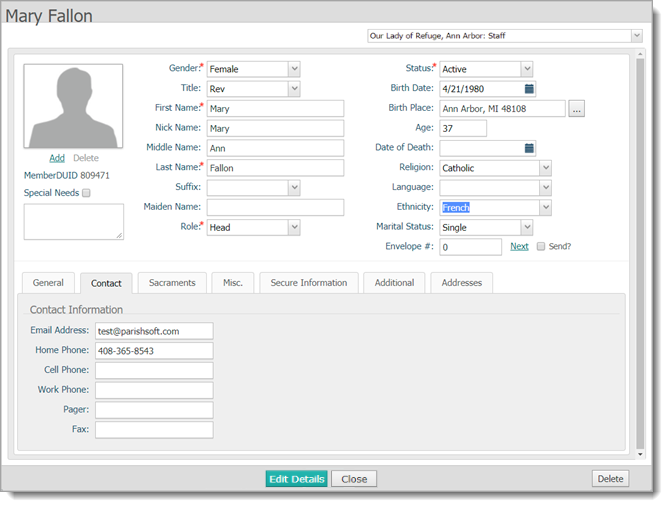
The fields in the following table are listed Tab key order. An asterisk (*) indicates required information.
![]() If the member is not registered in the logged-in user's organization, only the fields with red text labels can be edited.
If the member is not registered in the logged-in user's organization, only the fields with red text labels can be edited.
|
Field |
Description |
|
Personal Tab |
|
|
Member Photo (Change/Delete) |
|
|
Member DUID |
Member's Diounique ID. Non-editable field. |
|
Special Needs |
Check the box to indicate that the member has a special need. Then in the box below, enter a description of the special need (for example, allergy, requires wheelchair access, hearing impaired). |
|
Gender* |
Male, Female, Unknown. |
|
Title |
Courtesy or professional title. |
|
First Name* |
Member's proper name. |
|
Nick Name |
Member's nickname. |
|
Middle Name |
Member's middle name. |
|
Last Name* |
Member's surname. |
|
Suffix |
Name suffix that follows the member's full name (for example, Jr.). |
|
Maiden Name |
Member's surname before marriage. |
|
Role* |
Select the member's family role (for example, daughter). |
|
Status* |
Member's membership status in the organization (for example, active). |
|
Birth Date |
Member's date of birth selected from the calendar |
|
Birth Place |
Member's place of birth. |
|
Age |
Member's age. Non-editable field that is calculated based on birth date entered. |
|
Date of Death |
Member's date of death selected from the calendar |
|
Religion |
Member's religious affiliation. |
|
Ethnicity |
Member's ethnic or the racial category the member most closely identifies with. |
|
Marital Status |
Member's marital status. |
|
Envelope # |
Type the member's envelope number or select Next to let the application assign the next available envelope number to the member. |
|
Next |
Select Next to obtain a system-generated envelope number. |
|
Send? |
Check the box to include the member on envelope list sent to vendor for more envelopes. |
|
General Tab |
|
| General | |
|
Father Name |
Full name of member's father. Click |
|
Mother Name |
Full name of member's mother. Click |
|
Mother Maiden Name |
Maiden name of member's mother. |
|
Sacrament Remarks |
Type any sacrament-related notes in this field. |
| Education & Career |
|
|
Career Type |
Select a career type from the menu. The career type options shown in the menu are configured under Lookup Management. |
|
Details |
Type career-related information in this field (for example, the name of the member's employer). |
|
School |
Select a school. The names of schools shown in the menu are configured under Lookup Management. |
|
Education |
Select years of education (education level achieved). |
|
Grad Year |
Year the member graduated from high school. |
| Additional Information |
|
|
Username |
The login name associated with the user's account. |
|
Soc Sec # |
Member's social security number.
|
|
Aux ID |
Auxiliary ID. An external ID (for example, a driver's license number) used to identify the member. |
|
Vendor ID |
Vendor Integration ID. An external ID (for example, from an external accounting system) that, from a data perspective, facilitates managing the member's record and tying it to the member's record in that external system. |
|
Member Notes |
Use this area to record additional notes about the member. |
|
Contact Tab |
|
|
Email Address |
Member's email address. |
|
Home Phone |
Member's home phone number. |
|
Cell Phone |
Member's cell phone number. |
|
Work Phone |
Member's work phone number. |
|
Pager |
Member's pager number. |
|
Fax |
Member's fax number. |
|
Sacraments Tab |
|
|
Lists the seven sacraments and provides the following information, which you can view, add, or edit (depending on assigned sacrament permissions):
To update the sacrament record, select the Details link to open the sacrament record in Edit mode where you can make changes. |
|
|
Religious Ed Tab |
|
|
Shows the member's religious education history and involvement.
|
|
|
Misc. Tab |
|
|
Member Workgroups |
Lists the workgroups that the member belongs to. |
|
Member Strengths |
If your organization is compiling a strengths profile for each member, you can view the member's strengths or put the form in edit mode and record the member's strengths by selecting attributes from the lists. |
|
Secure Information (for users with Diocesan Admin and Organization Admin permissions only) |
|
|
Shows information in secure fields in Member Details. Secure field labels are created by users with Diocesan Admin permissions. Due to the sensitive nature of information in these fields, only users with Diocesan Admin and Organization Admin permissions, Secure Field Access, and an assignment to the diocese can view them. |
|
|
Additional |
|
|
Home Organization |
Displays the staff member's home organization. In Edit mode, select a different organization from the list. |
|
User Field 1 |
Custom field #1. Use this field to enter additional information about the staff member. |
|
User Field 2 |
Custom field #2. Use this field to enter additional information about the staff member. |
|
Addresses |
|
|
Primary Address |
From the list, select the primary address as one of the following: Home or Work. |
|
Get Family Info link Get Org Info link |
Click this links to pull in the family address information, if available. |
|
Publish Address checkbox |
Select the checkbox to allow the staff member's address to be published in Pictorial Directory and other church-related reports and publications. |
|
Publish Phone and Email Address checkboxes |
Select the checkbox to allow the staff member's phone or email address to be published in Pictorial Directory and other church-related reports and publications. |
|
Expanded Phone Numbers link |
Click the link to open the Expanded Phone Numbers window where you can add additional phone numbers into the staff member's record. |
How to View or Update Details in a Staff Member's Family Directory Record