Click
 to display the Administration
Reports page.
to display the Administration
Reports page.
In the left panel, select Staff > Access Rights Export.
The report setup is presented in a tabbed interface. To set up the report, complete the following:
The Access Rights Export is an effective reporting tool that you can use to monitor and track who has access to what in the organizations you manage. This topic shows you how to generate this report.
Creating an Access Rights Report
An access rights export is an Excel (.xlsx) file that lists the names of staff in selected organizations and shows their assignments and associated access rights. The report is designed to help you manage the access rights of staff in the organizations you oversee. For example, you can use the information to determine whether certain staff need permissions added or removed. You can also use it to assess whether organization administrators are following the policies of the diocese when granting access rights to their staff users.
Only users who have Diocesan Admin permissions assigned to their login credentials can create an Access Rights Export report. If you believe your work requires use of this report, contact your dioceses for assistance.
Click
 to display the Administration
Reports page.
to display the Administration
Reports page.
In the left panel, select Staff > Access Rights Export.
The report setup is presented in a tabbed interface. To set up the report, complete the following:
On the Organizations tab, select the organizations containing the staff you want to include in the report.
![]() Clicking
Clicking  opens
a top-level organization's group to display individual organizations within
the group. You can select the checkbox next to each organization whose
staff you want to include in the report.
opens
a top-level organization's group to display individual organizations within
the group. You can select the checkbox next to each organization whose
staff you want to include in the report.
![]() Selecting a top-level
organization selects all organizations within the group. To exclude specific
organizations, deselect their checkboxes
Selecting a top-level
organization selects all organizations within the group. To exclude specific
organizations, deselect their checkboxes
Click  or Next
to advance to the Positions
tab. Select the positions to which staff members must be assigned.
or Next
to advance to the Positions
tab. Select the positions to which staff members must be assigned.
Click
 or
Next
to advance to the Options
tab.
or
Next
to advance to the Options
tab.
If you want the export file to include access rights assigned on the Diocese Directory & Web Solutions tab in the staff record, select the Include Diocese Directory & Web Solutions checkbox.
Click 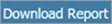 .
.
The AccessRights.xlsx file is downloaded to your computer.
About the Administration Reports Page