
You can customize the default layout of some of the pages in My Own Church to meet your needs.
Changing the Number of Records Displayed Per Page
Permanently Saving Layout Changes
Resetting the Layout to the Default Configuration
You can rearrange the columns on a page to suit your particular preference for viewing information. After rearranging the columns, you can permanently save your new layout so that the next time you display the page, your new layout is displayed.
Click and hold the left mouse button while dragging the desired column to a new location.
As you drag the column, a double-arrow cursor is displayed at each boundary between the columns. This special cursor lets you know where you can release the mouse button to relocate the column.

In the above illustration, the user wants to relocate the Phone column between the Parish Name and Address columns. The double-arrow cursor marks the exact location where the column can be placed.
When the column is in the desired location, release the left mouse button.
The content reloads and the column appears in its new location.
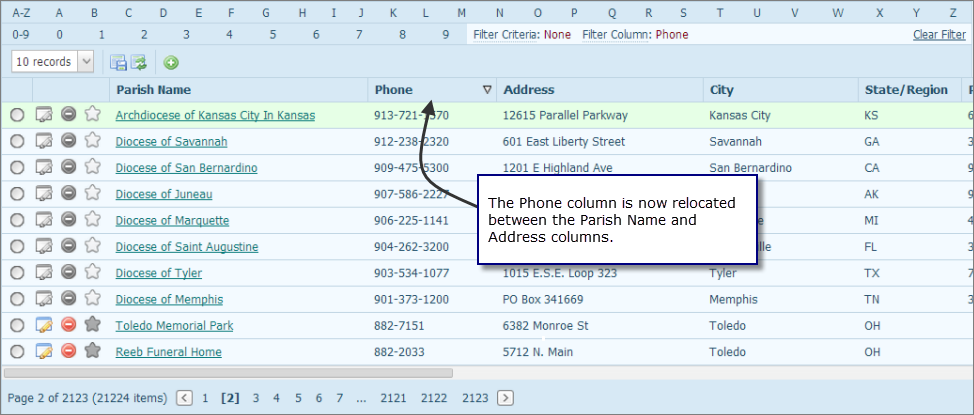
If desired, you can permanently save your column changes so that they are in effect the next time you display the page or you can reset the layout back to the default configuration.
By default, ten records are displayed per page. To change the number of records displayed, select the desired option from the # Records menu:
![]() To
speed up page loading, select a lower value.
To
speed up page loading, select a lower value.
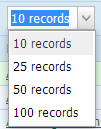
To permanently save your selection, click  .
.
On certain pages, you can permanently save changes
to a page layout so that they are in effect when you return to the page
by clicking  .
.
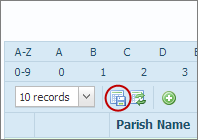
For example, if you rearrange the columns or change the number of records displayed on a page, clicking this button permanently saves those changes. The changes remain in effect even after you log out and log back in to My Own Church.
To reset the layout to the original view (default
settings), click  .
.
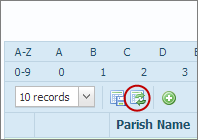
If you rearranged the columns or changed the number of records displayed per page, clicking this button resets the page back to the original settings.