If you manage multiple organizational units, you need to select the organization whose records you want to work with. This topic shows you two ways to select the active organization.
You can select the active organization in one of two ways: from any page or from within one of the ParishSOFT Family Suite modules.
The name of the active organization appears as a link the upper right just above your username, as shown in the following illustration:
![]() Your Home page may look different from the one shown in the illustration below. Your page shows tabs only for modules you are licensed to use.
Your Home page may look different from the one shown in the illustration below. Your page shows tabs only for modules you are licensed to use.
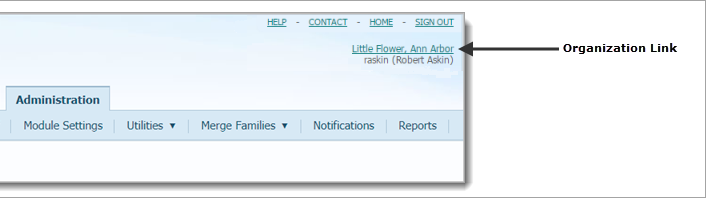
Click the organization link to display the following:

From the Select Active Organization list, select the name of the organization you want to work with. Then, click  to access the selected organization's records.
to access the selected organization's records.
On most pages within any given module, the organization associated with your ParishSOFT login credentials automatically appears in the Organization list in the upper-right corner, as shown in the illustration below:
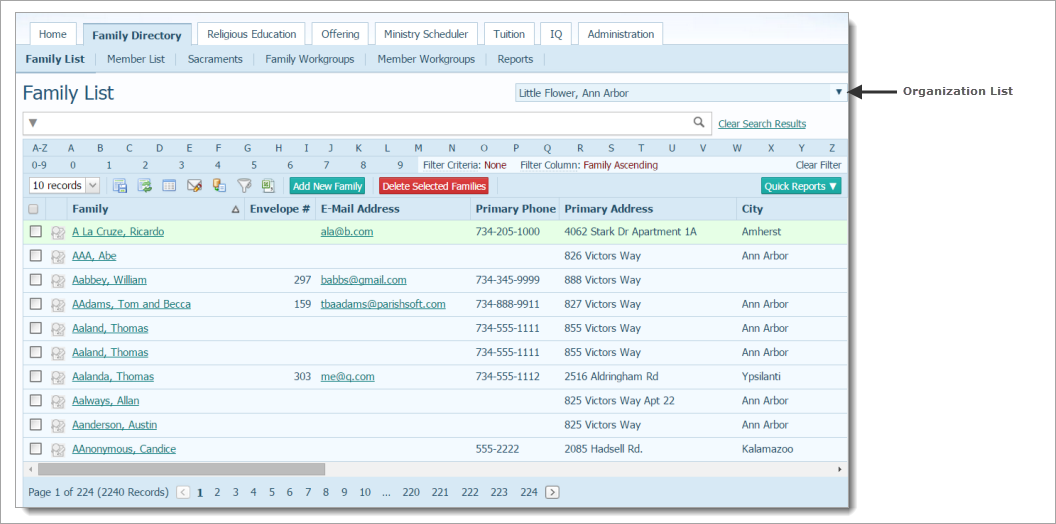
From the Organization list, select the organization you want to work with. If you want to work with all organizations, select All Organizations.
![]() If you select an organization for which you do not have viewing rights, a message is displayed to inform you that you are not authorized to access the organization. See your System Administrator for assistance.
If you select an organization for which you do not have viewing rights, a message is displayed to inform you that you are not authorized to access the organization. See your System Administrator for assistance.