
If you need to change your password or cannot remember it, do the following:
Connect to the ParishSOFT Family Suite website.
On the Welcome page, click the Lost password? link.

The Reset Password page is displayed.
![]() An asterisk (*) indicates a required field.
An asterisk (*) indicates a required field.
Type the required information. Then, click  .
.
A message is displayed to inform you that an email with your username and a temporary password was sent to the email address you provided.
Click the here link in the email.
The Welcome page is re-displayed.
Log in to your account using the temporary password provided in the email.
The Temporary Password Change page is displayed:
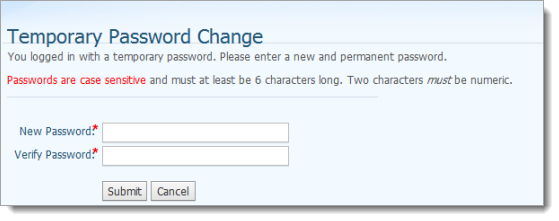
Do the following:
Type a new password in the New Password field.
![]() Passwords are case sensitive and must contain at least six characters. Two characters must be numbers.
Passwords are case sensitive and must contain at least six characters. Two characters must be numbers.
Retype the password in the Verify Password field.
Click  .
.
A message is displayed to inform you that your new password was set. You can now use the password to log in to your account.
Click the here link to re-display the Welcome page.
Log in using your new password.
How to Log in to ParishSOFT Family Suite