
To accomplish tasks within the scope of their work responsibilities, diocesan and parish staff users must be given access to the modules they work in and, within those modules, be granted specific permission to perform an action or access a feature or object. Permissions, which represent what staff users can and cannot do, must be safeguarded and granted appropriately on a "need to know" basis. Assigning and managing permissions for staff is one of the main Administration module tasks. This topic defines the types of staff users and describes permissions they can be granted.
Diocese Directory & Web Solutions Tab
How the System Controls User Access
A staff user's level of access determines his or her ability to perform certain actions and access features. ParishSOFT Family Suite has four access levels to accommodate diocesan and parish staff users:
Diocesan Admin access is defined as the highest level of access to ParishSOFT Family Suite. A user with this access has full authority over parish and diocesan staff usage of ParishSOFT Family Suite. A Diocesan Admin user can perform many of the administrative functions that other users of the system cannot, such as modifying system configuration settings, changing organization details, and viewing administrative and financial reports.
For the system to recognize a staff user as having Diocesan Admin access, both of the following must be true:
● The individual has an active assignment to the diocese.
AND
● The individual has the Diocesan Admin checkbox selected on the in the Diocese Directory & Web Solutions tab in the staff record, as shown in the following illustration:

When the Diocesan Admin checkbox is selected, the staff user can do the following:
● Access all features and functions in the ParishSOFT Family Suite Administration module.
![]() By default, tab for the
Administration module is not visible
to all users. Only users having Diocesan
Admin and Organization Admin
access can see the tab and access its features..
By default, tab for the
Administration module is not visible
to all users. Only users having Diocesan
Admin and Organization Admin
access can see the tab and access its features..
● View and modify system configuration settings and personal information in family records (for example, see and change information in the secure fields on the Secure Information tab in Family Directory).
● Access all functionality and special permissions listed on the Diocese Directory & Web Solutions tab (shown in the illustration below). Note that selecting the Diocesan Admin checkbox automatically selects all of the other checkboxes on the tab to grant associated permissions to the user:
![]() For descriptions of the
permissions on this tab, go to Diocese_Directory___Web_Solutions_Tab.
For descriptions of the
permissions on this tab, go to Diocese_Directory___Web_Solutions_Tab.
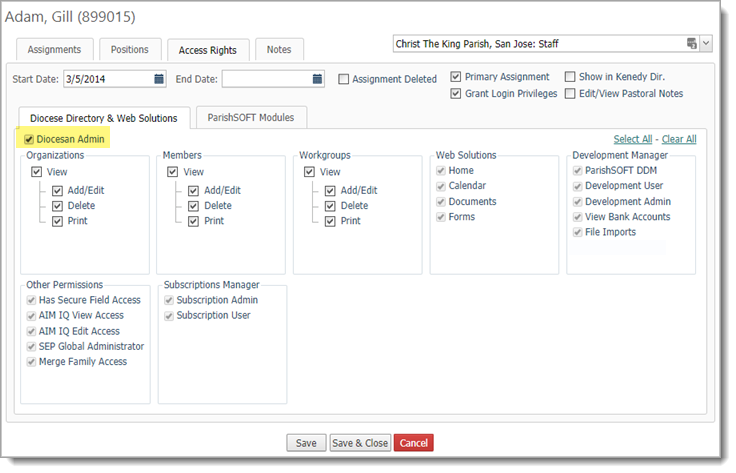
To help manage the system, a user with Diocesan Admin access can add diocesan staff accounts and give users of those accounts limited access to functionality and areas of ParishSOFT Family Suite. A diocesan user with a limited access account is referred to as a "diocesan staff user." This type of user typically works in just one or two areas of the system, such as the Census application and/or Diocesan Development, and has specific responsibilities, such as merging duplicate family records or preparing administrative and financial reports.
The Diocesan Admin user controls access by selecting only those permissions that enable the diocesan staff user to perform tasks associated with his or her work responsibilities. These permissions are individually set on the Diocese Directory & Web Solutions tab. For descriptions of the permissions on this tab, go to Diocese_Directory___Web_Solutions_Tab.
For the system to recognize a user as a diocesan staff user, both of the following must be true:
● The individual has an active assignment to the diocese
AND
● The individual has limited access governed by specific permissions set on the Diocese & Web Solutions tab in his or her staff record.
To grant specific permissions to a diocesan staff user, the user with Diocesan Admin access simply selects each permission's checkbox. In the illustration below, the Has Secure Field Access checkbox is selected to grant the diocesan staff user access to the secure fields in Family Directory:
![]() When
granting permissions, be sure to click
When
granting permissions, be sure to click  to put staff
user's record in edit mode.
to put staff
user's record in edit mode.
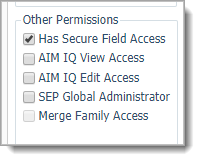
Each parish organization has at least one individual who is designated as the parish or organization administrator. The individual in this role has full access and can take any and all actions available within each module in ParishSOFT Family Suite. Depending on the module, such actions can include adding, deleting, moving, importing, and modifying records and data.
For the system to recognize a user as having Organization Admin access, both of the following must be true:
● The individual has an active assignment to the parish organization
AND
● The individual has the Organization Admin checkbox selected on the ParishSOFT Modules tab in his or her staff record, as shown in the following illustration:

The Organization Admin checkbox, located on the ParishSOFT Modules tab, is a global or master checkbox. When the checkbox is selected (see the illustration below), the parish staff user has access to:
● All features and functions in the ParishSOFT Family Suite Administration module.
![]() By default, the tab for
the Administration module is not
visible to all users. Only users having Diocesan
Admin and Organization Admin
access can see the tab and access its features.
By default, the tab for
the Administration module is not
visible to all users. Only users having Diocesan
Admin and Organization Admin
access can see the tab and access its features.
● All features and special permissions listed on the ParishSOFT Modules tab (see illustration below). For descriptions of the permissions on this tab, go to ParishSOFT_Modules. Note that selecting the Organization Admin checkbox automatically selects all of the other checkboxes listed on the tab to grant all permissions to the user:
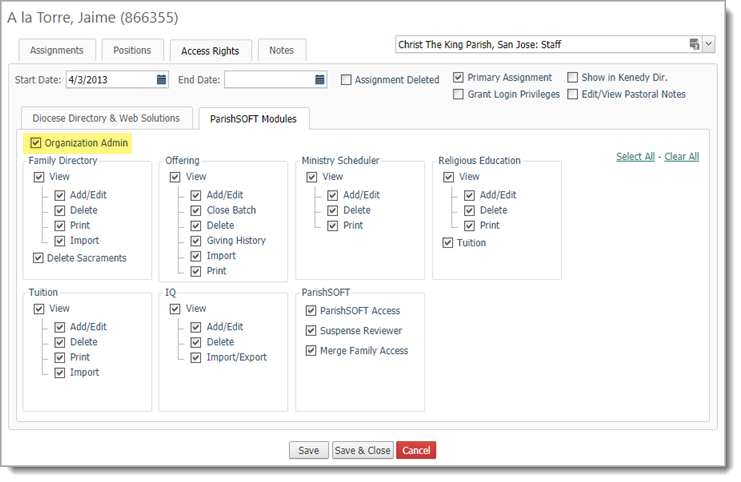
To help manage the system, a user with Organization Admin access can add accounts for parish staff and give users of those accounts limited access to functionality within modules of ParishSOFT Family Suite. This type of user with a limited access is referred to as "parish staff user." The parish user typically works in one or two modules in the system and has specific responsibilities, such as merging duplicate family records or managing family records.
The Organization Admin user bears the responsibility for setting up accounts for parish staff and delegating permissions to enable parish staff to carry out their work responsibilities. To keep confidential data and records secure, the Organization Admin user also determines which permissions a parish staff user has within each module he or she is granted access to. The permissions control exactly what the parish staff user can see and do with the module's data and member records.
For the system to recognize a user as a parish staff user, both of the following must be true:
● The individual has an active assignment to the parish organization
AND
● The individual has one or more checkboxes selected on the ParishSOFT Modules tab in his or her staff record.
To grant specific permissions to a parish staff user, the user with Organization Admin access simply selects each permission's checkbox on the ParishSOFT Modules tab. In the example below, the parish staff user has full access permissions to the Family Directory module but cannot delete member sacrament data:
![]() Important
Important
If you give a parish staff member View access to any module in ParishSOFT Family Suite, you must also select the ParishSOFT Access checkbox.

The Select All button, located on the right, provides an alternative way to select all permissions on the Diocese Directory & Web Solutions tab. The Clear All button lets you simultaneously remove all selected permissions.
The following table lists and defines the specific permissions found on the Diocese Directory & Web Solutions tab. Selecting the Diocesan Admin checkbox allows you to simultaneously assign all permissions listed in this table. You can, however, restrict a staff user's permissions by just selecting the checkboxes for the permissions you want to grant (for examples, go to Diocesan_Staff_Access).
Note that each permission setting is independent and restricted in scope. Therefore, to give a staff member the permissions they require, you will probably need to select multiple checkboxes (refer to the information in the Permission Logic column). For example, to delete a pledge or a batch, a staff member also needs to be able to view the fund (View permission). Therefore, in addition to granting Delete access, he or she must also be given View access (in other words, select View + Delete).
Module |
Permission |
Description |
Permission
Logic |
Organizations |
View |
Not implemented for ParishSOFT Family Suite web applications. |
Not Applicable |
Add/Edit |
Not implemented for ParishSOFT Family Suite web applications. |
Not Applicable |
|
Delete |
Not implemented for ParishSOFT Family Suite web applications. |
Not Applicable |
|
Not implemented for ParishSOFT Family Suite web applications. |
Not Applicable |
||
Members |
View |
Not implemented for ParishSOFT Family Suite web applications. |
Not Applicable |
Add/Edit |
Not implemented for ParishSOFT Family Suite web applications. |
Not Applicable |
|
Delete |
Not implemented for ParishSOFT Family Suite web applications. |
Not Applicable |
|
Not implemented for ParishSOFT Family Suite web applications. |
Not Applicable |
||
Workgroups |
View |
Not implemented for ParishSOFT Family Suite web applications. |
Not Applicable |
Add/Edit |
Not implemented for ParishSOFT Family Suite web applications. |
Not Applicable |
|
Delete |
Not implemented for ParishSOFT Family Suite web applications. |
Not Applicable |
|
Not implemented for ParishSOFT Family Suite web applications. |
Not Applicable |
||
Web Solutions |
View |
Not implemented for ParishSOFT Family Suite web applications. |
Not Applicable |
Add/Edit |
Not implemented for ParishSOFT Family Suite web applications. |
Not Applicable |
|
Delete |
Not implemented for ParishSOFT Family Suite web applications. |
Not Applicable |
|
Not implemented for ParishSOFT Family Suite web applications. |
Not Applicable |
||
Development Manager |
Allows a user with a valid login to the parish organization access to the Parish Reports page in the Development Manager module. Grants the user access to reports for all organizations the user has an active assignment to. |
ParishSOFT DDM |
|
Development User |
Not a standalone permission setting. Must be selected with the ParishSOFT DDM access right. When combined, grants access to the Donor Reports page and Online Giving Management features in the Development Manager module. |
ParishSOFT DDM + Development User |
|
Development Admin |
Not a standalone permission setting. Must be selected with the ParishSOFT DDM access right. When combined, grants access to the funds the user has permissions to view on the Funds page in the Development Manager module. |
ParishSOFT DDM + Development Admin |
|
View Bank Accounts |
Not implemented for ParishSOFT Family Suite web applications. |
|
|
File Imports |
Not a standalone permission setting. Must be selected with the ParishSOFT DDM access right. When combined, grants access to the Imports page in the Development Manager module. |
ParishSOFT DDM + File Imports |
|
Other Permissions |
Has Secure Field Access |
Allows a user with an active assignment to the diocese organization to view and edit member secure fields on the Secure Information tab in Member Details. |
Has Secure Field Access |
AIM IQ View Access |
Allows a user with an active assignment to the diocese organization to view queries and results in the AIM IQ desktop application. Note: This access right has no impact on the ParishSOFT IQ application. |
AIM IQ View Access |
|
AIM IQ Edit Access |
Allows users with an active assignment to the diocese organization to edit AIM IQ (desktop) queries. Note: This access right has no impact on the ParishSOFT IQ application. |
AIM IQ Edit Access |
|
SEP Global Administrator |
Allows access to the Safe Environment (desktop) administrative features. Note: A key is required to activate this permission. Contact ParishSOFT Support to acquire a key. |
SEP Global Administrator |
|
Merge Family Access |
|
Merge Family Access |
|
Subscriptions Manager |
Subscription Admin |
Allows a user with a valid login to the diocese access to desktop Subscription Manager application. The user can configure the application and create funds. |
Subscription Admin |
Subscription User |
Allows a user with a valid login to an organization access to the desktop Subscription Manager application. The user can update subscriptions in the organization he or she has an active assignment to. |
Subscription User |
The ParishSOFT Modules tab lists the modules in ParishSOFT Family Suite. Within each module, checkbox controls let you grant or deny specific permissions. The checkbox has two states. Select it to grant the permission or clear it to deny the permission. Your decision to grant a permission should be based on two factors:
● Whether the staff member has a legitimate need (based on his or her work role and responsibilities) for the type of permission.
● Whether the staff member has the necessary knowledge and skill to use the permission without causing harm to the system.
The Select All button, located on the right, provides an alternative way to select all permissions on the ParishSOFT Modules tab. The Clear All button lets you simultaneously remove all selected permissions.
The following table lists and defines the specific permissions within a module that a user with Diocesan Admin or Organization Admin access can grant to a parish staff user. Note that each setting is independent and restricted in scope. Therefore, to give a staff user all required permissions, you may need to select multiple checkboxes (refer to the information in the Permission Logic column). For example, to delete a pledge or a batch, a staff member also needs to be able to view the fund. Therefore, in addition to granting the user Delete permission, you must also give the user View permission (in other words, select View + Delete checkboxes).
![]() To make selections, you must first put the tab in edit
mode. To do this, click
To make selections, you must first put the tab in edit
mode. To do this, click  .
.
Module |
Permission |
Description |
Permission
Logic |
Family Directory |
View |
Allows the user to view data but not change it. |
View |
Add/Edit |
Allows the user to add and change existing data. Example: the user can change add or modify information in a family's or member's record. |
View + Add/Edit |
|
Delete |
Allows the user to delete data. Example: the user can delete a family record from the Family List. |
View + Delete |
|
Allows the user to print and export reports and lists. |
View + Print |
||
Import |
Allows the user to import data. |
View + Add/Edit + Import |
|
Delete Sacraments |
Allows the user to delete sacrament data. |
Delete Sacraments |
|
Offering |
View |
Allows the user to view but not change data. |
View |
Add/Edit |
Allows the user to add and change existing data. Example: the user can change the details of any batch, pledge, and contribution associated with the funds for which fund permission is granted. |
View + Add/Edit |
|
Close Batch |
Allows the staff user to close batches. |
View + Close Batch |
|
Delete |
Allows the user to delete data. Example: the user can delete any batch, pledge, and contribution associated with the funds for which fund permission is granted. |
View + Delete |
|
Giving History |
Allows the user to view donors' giving history for any fund for which fund permission is granted. |
View + Giving History |
|
Import |
Allows the user to import data into the module. Example: the user can import contributions and pledges from Online Giving and from non-ParishSOFT systems into the funds for which fund permission is granted. |
View + Import |
|
Allows the user to print and export reports and lists. |
View + Print |
||
Ministry Scheduler |
View |
Allows the user to view data but not change it. |
View |
Add/Edit |
Allows the user to add and change existing data. Example: the user can change add or modify a minister's schedule. |
View + Add/Edit |
|
Allows the user to print and export reports and lists. |
View + Print |
||
Religious Education |
View |
Allows the user to view data but not change it. |
View |
Add/Edit |
Allows the user to add and change existing data. Example: the user can add new classes and students to classes, add and edit notes, edit attendance records. |
View + Add/Edit |
|
Delete |
Allows the user to delete data. Example: the user can remove classes from a term, remove students from a class, and delete notes. |
View + Delete |
|
Allows the user to print and export reports and lists. |
View + Print |
||
Tuition |
Reserved for future use. Currently not used by the ParishSOFT system. |
Not applicable. |
|
Tuition |
View |
Allows the user to view data but not change it. |
View |
Add/Edit |
Allows the user to add and change existing data. Example: the user can create new invoices, add new customers, and edit fund details. |
View + Add/Edit |
|
Delete |
Allows the user to delete data. Example: the user can delete invoices, invoice items, and funds. |
View + Delete |
|
Allows the user to print and export reports and lists. |
View + Print |
||
Import |
Reserved for future use. Currently not used by the ParishSOFT system. |
Not applicable. |
|
IQ |
View |
Allows the user to view data but not change it. |
View |
Add/Edit |
Allows the user to add and change existing data. Example: the user can create new queries and edit existing ones. |
View + Add/Edit |
|
Delete |
Allows the user to delete data. Example: the user can delete queries. |
View + Delete |
|
Import/Export |
Allows the staff user to do a mail merge, send emails, and export queries to CSV. |
View + Import/Export |
|
ParishSOFT |
ParishSOFT Access |
Gives the user access to ParishSOFT Family Suite. If access to any ParishSOFT module other than My Own Church is required, the checkbox must be selected. Note: If this checkbox is not selected, the user can only log in to My Own Church to view his or her personal information. |
ParishSOFT Access |
Suspense Reviewer |
Allows the user to review pending change requests and new user registration requests. |
Suspense Reviewer |
|
Merge Family Access |
Enables parish administrators in a diocese that has the global Merge Family Access permission activated to grant specific staff in their organizations permission to merge family records. Note that the Merge Family Access checkbox has limited visibility. It can be seen by all users with Diocesan Admin access rights but only by parish administrators who have an active assignment to the selected organization and who belong to a diocese that has the global Merge Families Access permission activated. For details on activating this global permission, go to How to Configure Global Permission to Merge Family Records. |
Merge Family Access |
If a staff user does not have a particular permission granted, the application blocks access by disabling the associated button control or by hiding the element or area of the application. For example, if a user is not granted Delete access rights in a given module, the Delete button may be grayed out throughout the module to prevent the user from being able to use it to delete records or data.
In certain applications, users who lack a particular access right may even be prevented from viewing content on specific pages. For example, in the Offering module, only staff users with Organization Admin access rights can see the Fund Management page. Access to the page by users lacking this right is blocked because the Fund button, which provides access to the page, is hidden. Likewise, if a user lacks View permissions to a given module, the tab for the module is not visible.
How to Grant Access Rights and Permissions to a Parish Staff Member
How to Grant Access Rights and Permissions to a Diocesan Staff User
How to Configure Global Permission to Merge Family Records