Click  to display the Organization Management page.
to display the Organization Management page.
In the toolbar, click  (Mail Merge). From the displayed menu, select Merge Selected Records (0).
(Mail Merge). From the displayed menu, select Merge Selected Records (0).
This topic shows you how to edit the custom text and merge fields in a template.
Click  to display the Organization Management page.
to display the Organization Management page.
In the toolbar, click  (Mail Merge). From the displayed menu, select Merge Selected Records (0).
(Mail Merge). From the displayed menu, select Merge Selected Records (0).
The Mail Merge window opens. The template folders are listed at the top (for example, Global Templates).

Select the folder in which the template you want to edit is located. Then, select the link for the template you want to edit.
The template opens, and its contents are displayed in the document text area. For example:
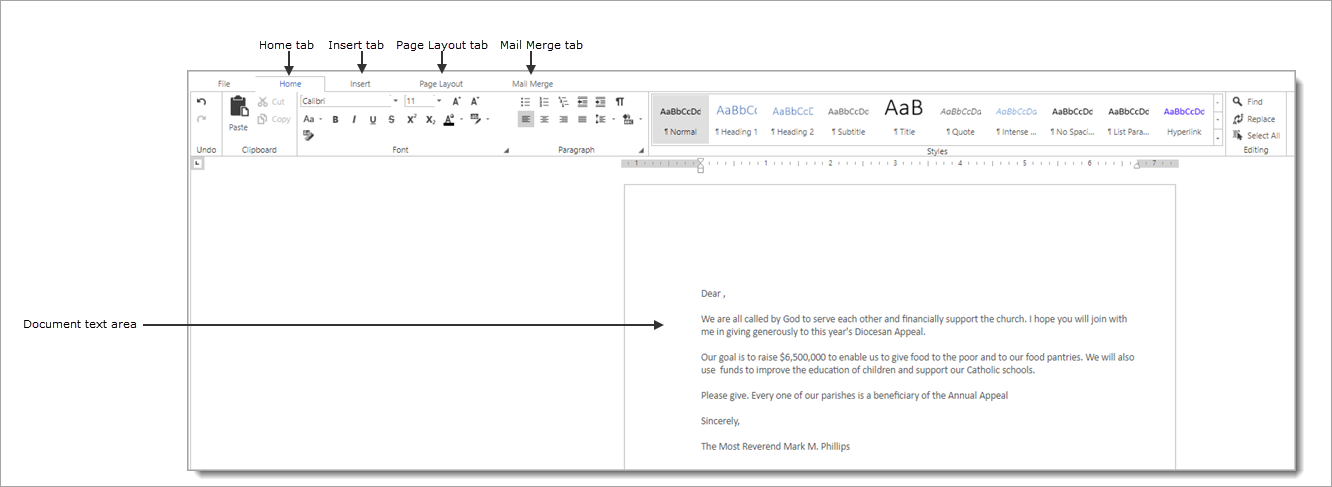
Edit the template as desired. Following are the most common types of edits:
Content changes: to edit the content, make your changes directly to the text in the document text area.
Formatting and fonts: to change the formatting and fonts, select the Home tab. Use the options on the toolbar to change the format and fonts used in your document. For example, you can select a different font, change the font size, and add bold and italics to your text. You can also create numbered and bulleted lists, indent and center text, and add headings to divide your content into sections.
![]() Position your mouse (without clicking) directly on items on a tab's toolbar to see the infotip that describes the item's function.
Position your mouse (without clicking) directly on items on a tab's toolbar to see the infotip that describes the item's function.
![]() For formatting tips, go to Formatting_Merge_Fields.
For formatting tips, go to Formatting_Merge_Fields.
Design and layout changes: to edit the design or your document, use the options on the Page Layout tab. For example, you can change the page margins, add a background color, and create columns of text. Use the Breaks option to add page breaks to the document.
Graphic changes: to insert a graphic, select the Insert tab and select one of the Illustrations options.
![]() The graphic file must be located on your computer. The file can contain a photograph or an image of your organization's logo.
The graphic file must be located on your computer. The file can contain a photograph or an image of your organization's logo.
Additions and deletions:
To add a merge field, position your cursor in the desired location. Select the Mail Merge tab. Click  and select the placeholder from the menu.
and select the placeholder from the menu.
To delete a merge field, select it and then press Delete on your keyboard.
To delete text, select it and then press the Delete key on your keyboard.
When done editing, save the template. Do one of the following:
Save the template to the My Templates folder. To do this, select the File tab and click  .
.
Save the template to the Global Templates folder. To do this, select the File tab and click  . In the Save New Template window, type the name of the template and select the Global checkbox. If you want to prevent others from making changes to the template, select the Read Only checkbox. Finally, click
. In the Save New Template window, type the name of the template and select the Global checkbox. If you want to prevent others from making changes to the template, select the Read Only checkbox. Finally, click  to save the template.
to save the template.
Save the template to your computer. To do this, select the File tab and click  . In the Save As window, select the file type. Click
. In the Save As window, select the file type. Click  . After you download the file, you can open it, rename it, and save it to the desired location on your local hard drive.
. After you download the file, you can open it, rename it, and save it to the desired location on your local hard drive.
The saved template is now available for use as a mail merge document. For instructions on using mail merge, go to How to Use Mail Merge to Create Documents for Mass Mailings to Organizations.
How to Create a Mail Merge Template
How to Use Mail Merge to Create Documents for Mass Mailings to Organizations
How to Manage Mail Merge Templates