 to set a date or to select a date range.
to set a date or to select a date range.
This topic provides tips for using the calendar icon  to set a date or to select a date range.
to set a date or to select a date range.
In the Family Directory application, you set a date or date range by clicking the calendar icon:  . A calendar similar to the following is displayed:
. A calendar similar to the following is displayed:

Note that the current month and year are displayed at the top of the calendar, and the date defaults to today's date. Use the following tips to select a different date:
![]() If the year you want to select is in a different decade, see Changing the Decade for a quick way to change the year.
If the year you want to select is in a different decade, see Changing the Decade for a quick way to change the year.
● To go back one year at a time, click  until the desired year is displayed at the top of the calendar. Then, select a day from the calendar. The content reloads, the calendar disappears, and the new date you selected appears in the date field.
until the desired year is displayed at the top of the calendar. Then, select a day from the calendar. The content reloads, the calendar disappears, and the new date you selected appears in the date field.
● To go forward one year at a time, click  until the desired year is displayed at the top of the calendar. Then, select a day from the calendar. The content reloads, the calendar disappears, and the new date you selected appears in the date field.
until the desired year is displayed at the top of the calendar. Then, select a day from the calendar. The content reloads, the calendar disappears, and the new date you selected appears in the date field.
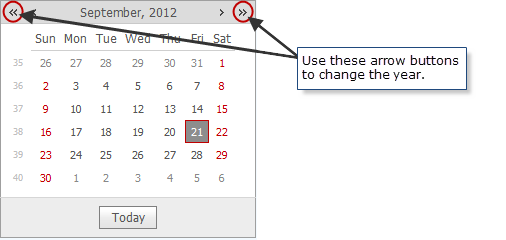
● To go back one month at a time, click  until the desired month is displayed at the top of the calendar. Then, select a day from the calendar. The content reloads, the calendar disappears, and the new date you selected appears in the date field.
until the desired month is displayed at the top of the calendar. Then, select a day from the calendar. The content reloads, the calendar disappears, and the new date you selected appears in the date field.
● To go forward one month at a time, click  until the desired month is displayed at the top of the calendar. Then, select a day from the calendar. The content reloads, the calendar disappears, and the new date you selected appears in the date field.
until the desired month is displayed at the top of the calendar. Then, select a day from the calendar. The content reloads, the calendar disappears, and the new date you selected appears in the date field.

To change the decade, select the month or year at the top of the calendar:

A sub-level calendar is displayed:
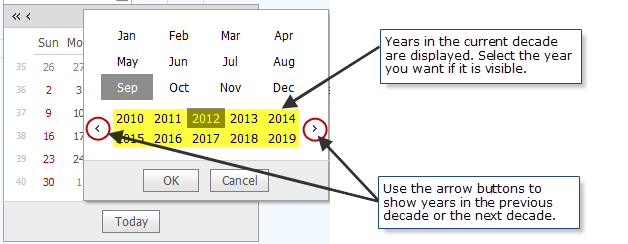
The sub-level calendar shows the current year and month. The years in the current decade are displayed along the bottom (see highlighted area in the above illustration).
● To go back a decade, click  until you see the year you want at the bottom of the calendar. Select the year, and then click
until you see the year you want at the bottom of the calendar. Select the year, and then click  . The sub-calendar disappears. Note that the top of the calendar displays the year you selected. Now, select the desired month and day from the calendar. The content reloads, the calendar disappears, and the new date appears in the date field.
. The sub-calendar disappears. Note that the top of the calendar displays the year you selected. Now, select the desired month and day from the calendar. The content reloads, the calendar disappears, and the new date appears in the date field.
● To go forward a decade, click until you see the year you want at the bottom of the calendar. Select the year, and then click
until you see the year you want at the bottom of the calendar. Select the year, and then click  . The sub-calendar disappears. Note that the top of the calendar displays the year you selected. Now, select the desired month and day from the calendar. The content reloads, the calendar disappears, and the new date appears in the date field.
. The sub-calendar disappears. Note that the top of the calendar displays the year you selected. Now, select the desired month and day from the calendar. The content reloads, the calendar disappears, and the new date appears in the date field.
About the Family Directory Reports Page