In your web browser, enter the URL for the ParishSOFT website.
The ParishSOFT Welcome screen.
Do one of the following:
![]() Your
password is case sensitive.
Your
password is case sensitive.
If this is your first time logging in, select the New User? link and create a new user account.
After you register successfully, you will receive an email with your user name and a temporary password that enables you to log in. After you receive the login credentials, go back to Step 1.
If you do not know your
password, click the Lost password?
link and reset
your password. After you reset your password, type your username
and new password. Then, click  .
.
If you have logged in
before, type your username and password. Then, click  .
.
After you log in, the ParishSOFT Family Suite Home page is displayed.
![]() Your
ParishSOFT Family Suite Home page may look different from the one shown
in the illustration below. Your page shows tabs only for modules you are
licensed to use.
Your
ParishSOFT Family Suite Home page may look different from the one shown
in the illustration below. Your page shows tabs only for modules you are
licensed to use.
You can now work in any of the modules for which you are licensed.
Select the IQ tab to display the Intelligent Query page:
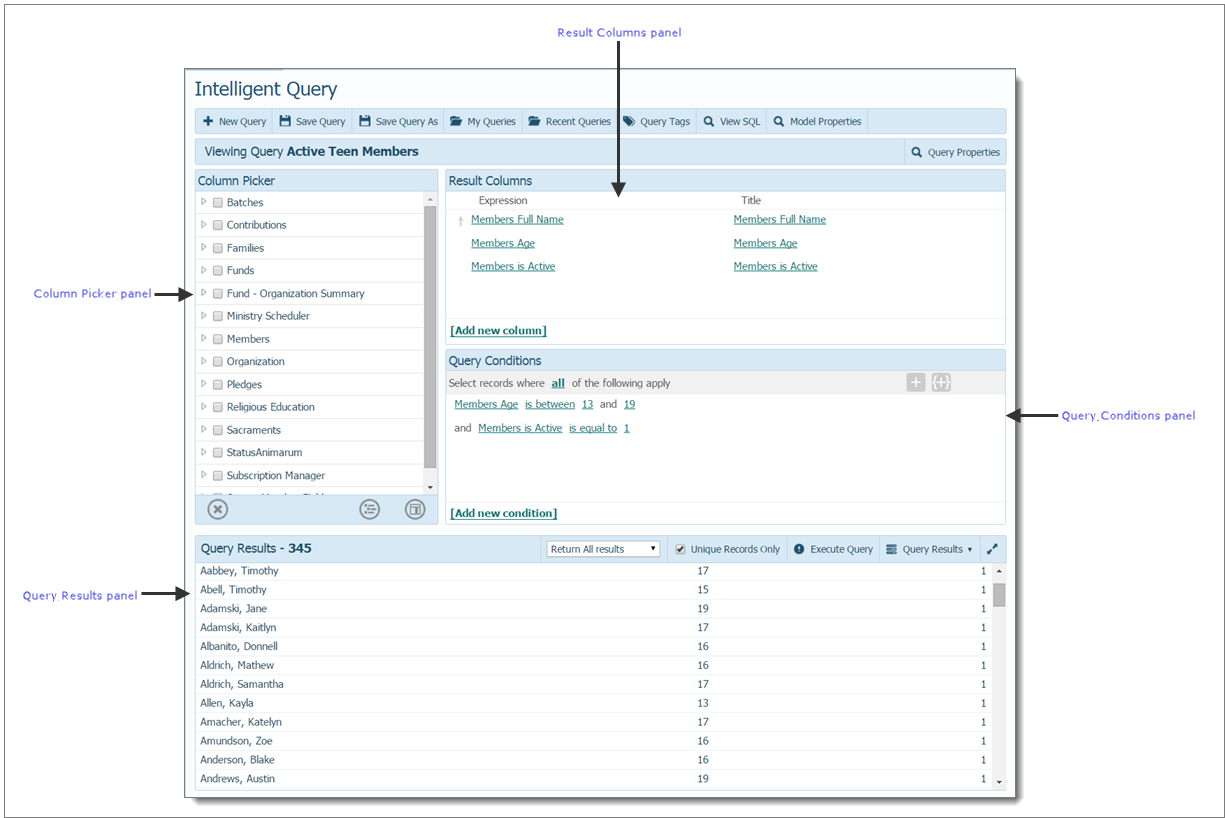
![]() If you need
to change to a different organization, see How
to Select the Active Organization.
If you need
to change to a different organization, see How
to Select the Active Organization.
How to Select the Active Organization
How to Log Out of ParishSOFT Family Suite
How to Reset a Lost or Forgotten Password