 to open the My Queries window.
to open the My Queries window.
Displaying the List of Saved Queries
Paging Through the Queries List
Filtering the List by Query Tags
Click  to open the My Queries window.
to open the My Queries window.
For example:
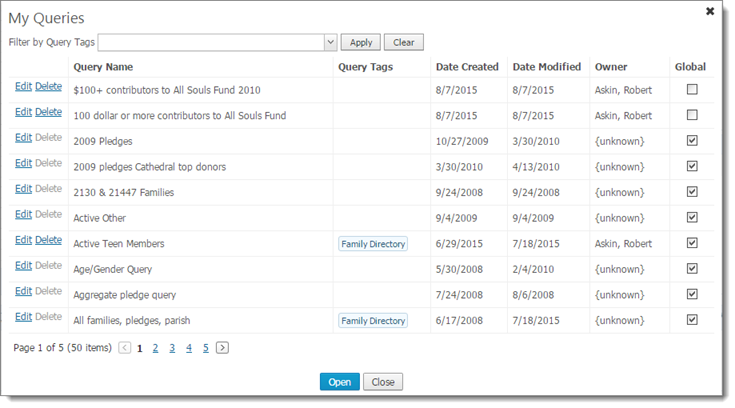
This list contains all of the queries created and saved under your login along with queries other users in your organization are sharing.
The page buttons along the bottom of the window show the number of pages and the number of items (in parentheses) in the My Queries list. To page through the list, use these methods:
● Click  to page forward or
to page forward or  page back a page at a time.
page back a page at a time.
● Click the desired page number to go directly to that page.
When working with the list of queries, you many want to sort the contents on a specific column. The My Queries list has five columns that you can sort the list on:
● Query Name
● Query Tags
● Date Created
● Date Modified
● Owner
● Global
When you click a column header, the list is sorted in order based on the contents of the column. A directional arrow appears on the column header to indicate the direction the information in the column is being sorted on: ![]() ascending or
ascending or ![]() descending.
descending.
For example, suppose that you want to sort the queries on the date they were created so that you can see them in order from least recent (oldest) to most recent (newest). To do this, follow these steps:
Click Date Created.
An arrow appears on the Date Created column to let you know it is selected. The direction of the arrow indicates how the dates in the column are arranged.
In the following illustration, the dates are arranged in descending order according to the date they were created so you see the newer queries first.
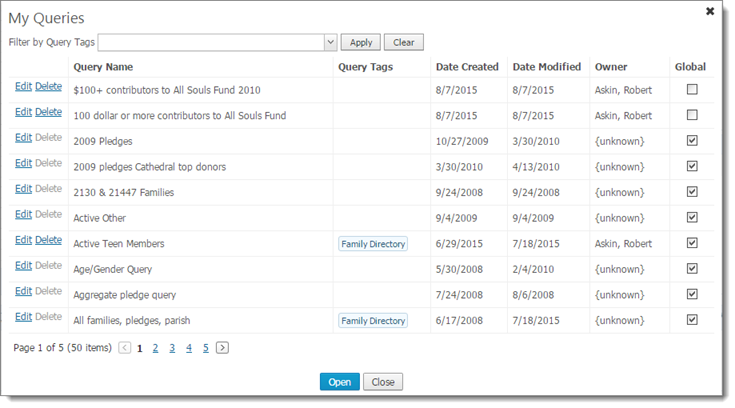
To view the older queries first (ascending order), click the column header again.
For example:

If you tag your queries, you can filter the My Queries list to see only those queries matching the tag description.
Click  in the Filter by Query Tags dropdown list.
in the Filter by Query Tags dropdown list.
A list of tags is displayed. The list includes all of the tags created by the logged in user and tags assigned to shared (global) queries.
Select checkbox next to the tag you want to use as a filter. Then, click Close to exit the list.
The tag you selected appears in the Filter by Query Tags field.
Click  .
.
The list updates to show only the queries matching the tag you selected.
About the Intelligent Query Page