How to Add, Change, or Delete a Family or Member Photo
If you are adding a photo, the photo must conform to the following specifications:
● Acceptable formats are .jpg, .gif, .png, or .bmp only.
● Maximum allowed size is no larger than 0.5 megabytes.
The image will be displayed at a resolution of 130x110 pixels.
- Click
 .
.
- (optional) In the Search fields, type the name of the family or member whose record you want to view. Then, click
 .
.
- Select the link the under family's or member's name.
The family record is displayed. For example:
 The record is in read-only mode.
The record is in read-only mode.
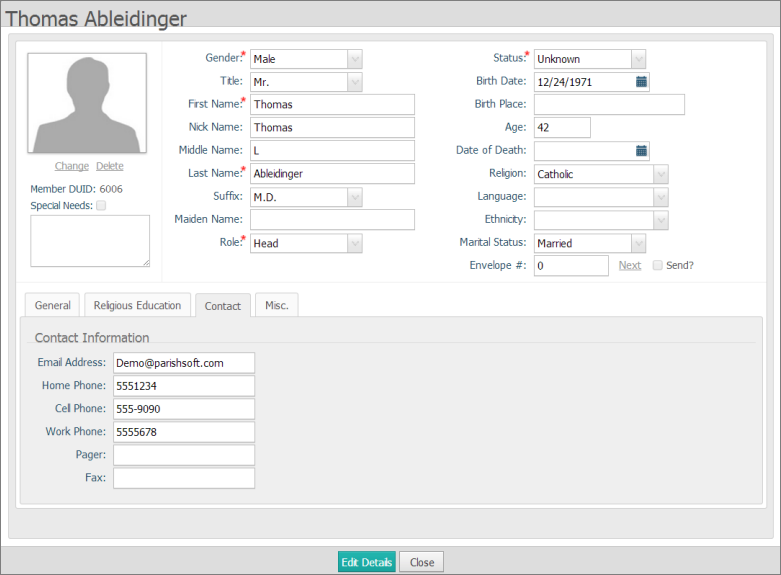
- Click
 to put the record in edit mode.
to put the record in edit mode.
- Do one of the following:
- To change the family photo, make sure that the Family Details tab is selected.
- To change a member photo, select the Member Details tab. Then, select the individual family member's tab.
- Do one of the following:
- To add a new photo or change the current one:
- Select the Change link under the current photo or photo placeholder to display the Upload Family Photo or Upload Member Photo window.
For example:

- Click
 and then navigate to the image file on your laptop or PC. Select the file to upload it to the application.
and then navigate to the image file on your laptop or PC. Select the file to upload it to the application.
- After the image file uploads, click
 to save the photo.
to save the photo.
- Click
 to continue editing the record or click
to continue editing the record or click  to exit.
to exit.
OR
- To delete the current photo:
- Select the Delete link under the photo.
- When prompted to confirm the deletion, click
 .
.
The application removes the photo and replaces it with the "No Photo" placeholder symbol.
- Click
 to continue editing the record or click
to continue editing the record or click  to exit.
to exit.
Related Topics
About Pictorial Directory
<Back to top>
 .
. .
. .
. .
.![]() The record is in read-only mode.
The record is in read-only mode.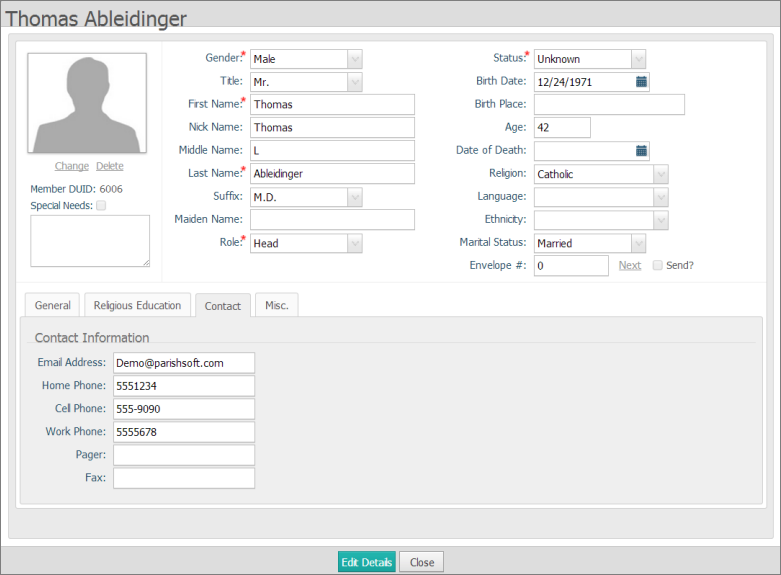
 to put the record in edit mode.
to put the record in edit mode.
 and then navigate to the image file on your laptop or PC. Select the file to upload it to the application.
and then navigate to the image file on your laptop or PC. Select the file to upload it to the application. to save the photo.
to save the photo.  to continue editing the record or click
to continue editing the record or click  to exit.
to exit. .
. to continue editing the record or click
to continue editing the record or click  to exit.
to exit.