If you are having trouble loading a page in the application or if you are seeing old content, this topic provides some information that may help you fix those issues.
Some of the problems you experience when viewing pages can be resolved by trying the following methods in the order given:
After trying a method, check whether the system responds as expected.
Sometimes a quick page refresh is enough to fix a problem. A refresh causes the browser to reload the web page. If the browser determines that the page's data has been modified, it obtains the latest version. If not, the browser continues to use the cached version.
To refresh a web page, try one of these methods:
![]() Both methods
work for Internet Explorer, Firefox, Chrome, and Safari.
Both methods
work for Internet Explorer, Firefox, Chrome, and Safari.
● Click
the Reload button ![]() . This button is located at the top
of the browser.
. This button is located at the top
of the browser.
● Press F5 on your keyboard.
If refreshing the page does not work, try clearing the contents of your browser's cache. The action of clearing cache forces the browser to remove any temporary files that might be causing a problem, re-download all elements, and then reload the website's most current data. You can then start the browser with a clean slate.
A browser's cache (pronounced "cash") is a temporary storage location in your computer that holds web page data for future use. Any time you open a web page, all of the data on the page (for example, images, forms, and scripts) is sent to a temporary location (called "cache") on your hard drive. When you re-visit a web page, the browser checks to see if it already has data for the page stored in cache. If it does, the browser shows you the data from cache instead of downloading the page again. The browser saves the contents of the pages you open in cache so that it can load the pages faster when you visit them. Cache, therefore, is a neat function that can save you lots of time and frustration because your pages load faster. But, when old content or corrupt data is stored in cache, this causes problems. In this situation, it is best to clear the cache and start over.
The procedure you use to clear your browser's cache is browser dependent. Be sure to follow the instructions below for the browser you are using.
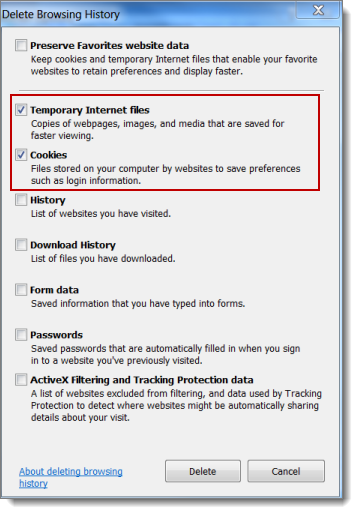
.png) .
.The system clears the contents from the browser's cache.
 (Settings
and more).
(Settings
and more).Select the Settings option to open the Settings menu.
In the Clear
browsing data section, click 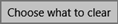 .
.
The Clear browsing data window opens.
As shown in the following illustration, select these checkboxes:
Cookies and saved website data
Cached data and files
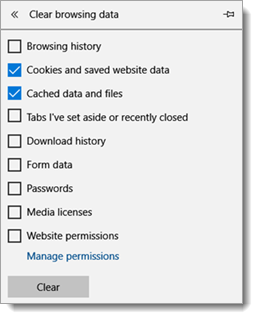
Click  .
.
The system clears the contents from the browser's cache.
.png) (Chrome menu).
(Chrome menu).The Clear browsing data window opens.

 .
.The system clears the contents from browser's cache for the time period you specified.
.png) (Firefox menu).
(Firefox menu). to display the History menu.
Then, select Clear Recent History to
open the Clear All History window.
to display the History menu.
Then, select Clear Recent History to
open the Clear All History window. Details
to view a list of items you can clear from cache.
Details
to view a list of items you can clear from cache.
 .
.The system clears the items you selected from the browser's cache.
![]() If
the Menu bar is not displayed, click
If
the Menu bar is not displayed, click .png) , and then select
the Show Menu Bar option.
, and then select
the Show Menu Bar option.
You are prompted to confirm that you want to empty cache.
.png) to clear the content from the browser's cache.
to clear the content from the browser's cache.If you are still experiencing problems after clearing your browser's cache, restart your computer.