Click  .
.
To the left of family’s name. click ![]() .
.
These instructions show you how to define a minister’s availability and preferred serving frequency (willingness to serve).
Click  .
.
To the left of family’s name. click ![]() .
.
The Member Preferences tab is displayed. For example:
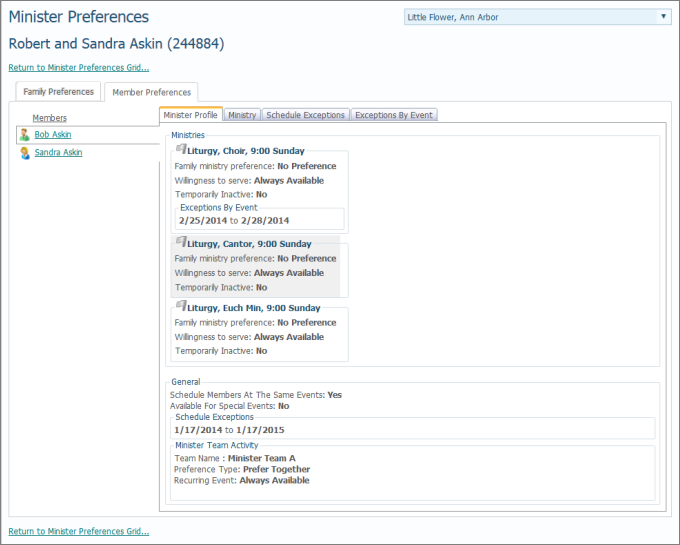
The left side of the Member Preferences tab lists the names of individual family members.
Select the desired member.
Select the Ministry tab to display to view the member's preferences:

To specify the minister’s availability for a specific ministry, click this button to the left of the desired ministry:![]() .
.
The Willingness To Serve window for the selected ministry opens:
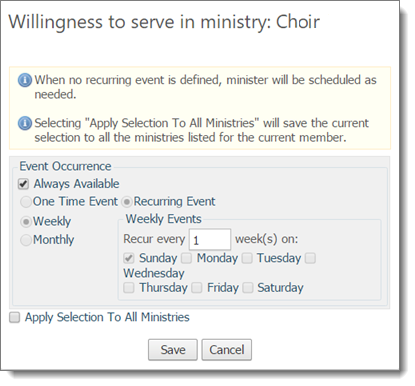
Do one of the following:
If minister can serve at all times for the selected ministry, leave the Always Available box checked. Then, select the Apply Selection To All Ministries checkbox if the minister can serve at all times for all listed ministries. Otherwise, leave the checkbox deselected. Click  to exit and return to the Ministry tab.
to exit and return to the Ministry tab.
If the minister cannot serve at all times for the selected ministry, deselect (clear) the Always Available checkbox. Then, do one of the following:
If the minister can serve at a specific event only, make sure that the One Time Event option is selected. Then, in the Event Date field, type the exact date of availability or click ![]() and then select the exact date of availability from the calendar (For tips on using the calendar
and then select the exact date of availability from the calendar (For tips on using the calendar ![]() , see How to Use the Calendar to Set a Date). If you want your selection to apply to all of the minister's listed ministries, select the Apply Selection To All Ministries checkbox. Finally, click
, see How to Use the Calendar to Set a Date). If you want your selection to apply to all of the minister's listed ministries, select the Apply Selection To All Ministries checkbox. Finally, click  to exit and return to the Ministry tab.
to exit and return to the Ministry tab.
If the minister can serve at recurring events, select the Recurring Event option. Then, specify details of the minister’s availability, including preferred scheduling patterns (Weekly or Monthly), specific days of the week, and serving frequency. If the selections apply to all of the ministries for this minister, select the Apply Selection To All Ministries checkbox. Finally, click  to exit and return to the Ministry tab.
to exit and return to the Ministry tab.
<Back to Entering Preferences and Scheduling Exceptions (Administrators only)>