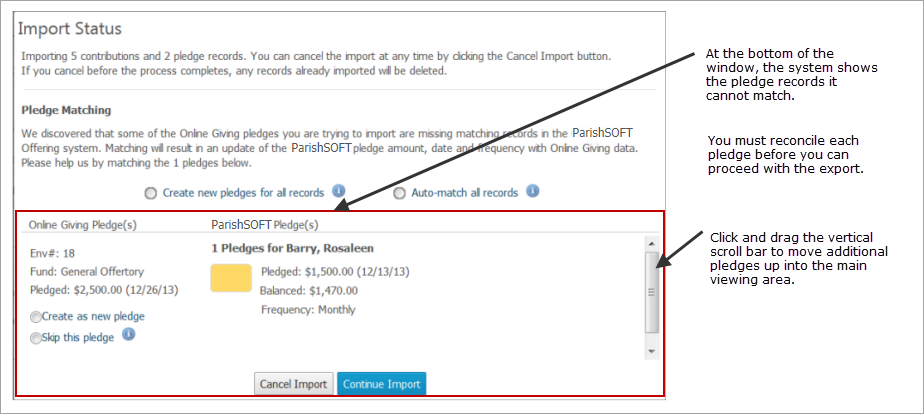
This topic first describes the various methods for reconciling pledge records that the system cannot match in the import file, and then shows you how to match the records. The goal of pledge matching is to help eliminate duplicate pledge records in your ParishSOFT system.
About the Import Status Window
Methods for Reconciling Pledge Records
If the system finds an Online Giving pledge in the import file that is similar in some respects to a pledge in ParishSOFT Offering (for example, a pledge made to the same fund by the same family), the system flags the pledge and stops the import. The unmatched pledge is listed at the bottom of the Import Status window. You must review and take action on each pledge the system cannot match before the import can continue.
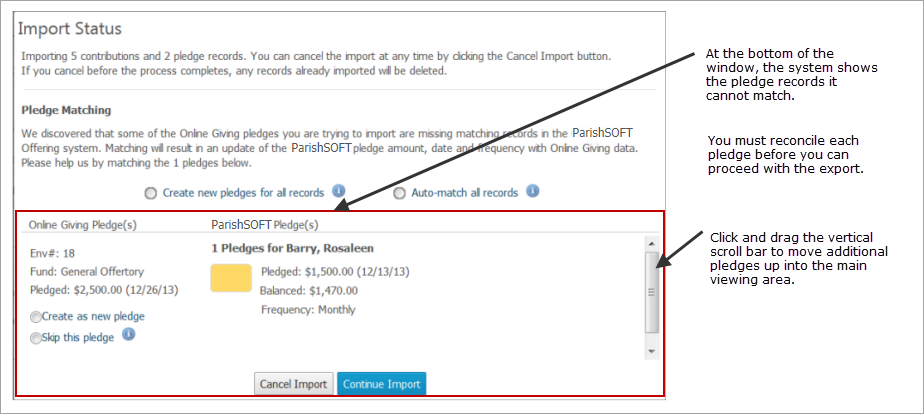
As shown in the illustration below, the system provides automatic and manual options that you can use to match pledge records.

You can use the automatic and manual options individually or in combination. The options are described below:
● Method 1: Automatic
This method enables the system to automatically match Online Giving pledge records with records it finds in ParishSOFT Offering. Two automatic options are available:
Create new pledges for all records: selecting this option transfers all Online Giving pledge records in the import file into ParishSOFT Offering and creates new pledge records.
Auto-match all records: selecting this option enables the system to choose the record in ParishSOFT Offering that most closely matches the Online Giving record in the list. The system merges the two records to create a single ParishSOFT Offering record.
● Method 2: Manual
This method requires you to review and take action on each individual Online Giving pledge record in the list.
For each Online Giving record, the system helps you make a decision by displaying details for up to seven pledge records in ParishSOFT Offering that are associated with the family’s pledges to the same fund. The system shows you the potential matches and ranks them in order from most probably match to least probable match. Next to record, the system provides these color-coded buttons to indicate the level of match probability:
 (Green): indicates a probable (best) match.
(Green): indicates a probable (best) match.
 (Yellow): indicates a possible (potential) match.
(Yellow): indicates a possible (potential) match.
 (Red): indicates an unlikely match.
(Red): indicates an unlikely match.
Three manual options are available:
Replace the ParishSOFT pledge with the Online Giving pledge: clicking one of the color-coded buttons (or the text of the ParishSOFT system pledge) causes the system to replace the ParishSOFT Offering pledge record with the Online Giving record.
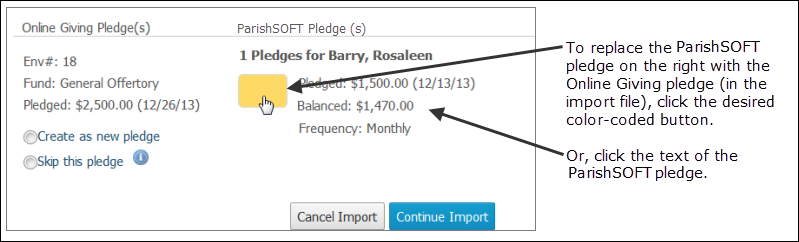
Create as a new pledge: selecting this option creates a new pledge record in ParishSOFT Offering from the Online Giving pledge record in the import file.
Skip this pledge: selecting this option instructs the system to skip the import of the pledge record. The pledge and its associated contributions are not imported at this time. You can match the pledge later if you re-import the same file or if the pledge record is included in a different file.
● Method 3: Combined
You can combine the automatic and the manual methods (described earlier) to match pledge records. For example, you can begin by selecting one of the automatic options to allow the system match the records for you. You can then review the resulting list and manually make changes to individual records.
Using the reconciliation methods described earlier under Methods for Reconciling Pledge Records, take action on each record shown in the Import Status window that the system cannot match.
When you finish taking action on each unmatched record in the import file, you are ready to proceed with the import. Click  .
.
The system resumes processing of the import file. When the process is completed, the Import Summary page is displayed. This page provides details about the contents of the imported file and provides reasons why any record in the file failed to be imported:
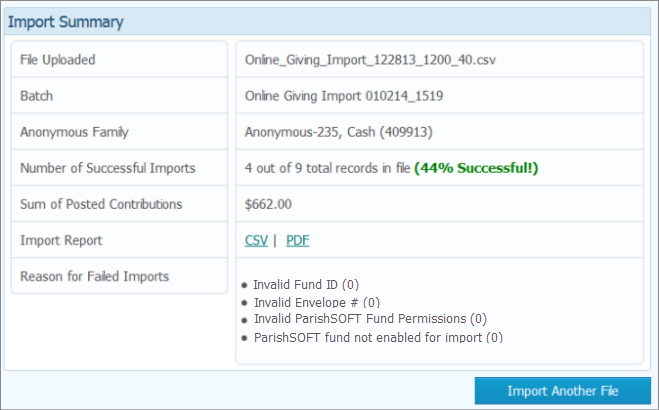
You can perform these actions:
Click PDF or CSV to view the import report.
Click  to import another file.
to import another file.
Exit the Import Summary window. To do this, simply click one of the module buttons (for example, Batches or Reports) if you want to work in another area of the application. Or, click SIGN OUT if you want to exit the application.