
The Holiday Calendars page lets you view important holidays, events, and special observances on one or more of the following calendars: National, Christian, and Catholic. To display the page, select the Holiday Calendars option from the Tools menu, as shown below:

The illustration below identifies the main areas on the page. Place your mouse pointer over a hyperlink (without clicking) to view a general description of an item. Click the hyperlink to jump to the section on this page that gives you more detailed information.
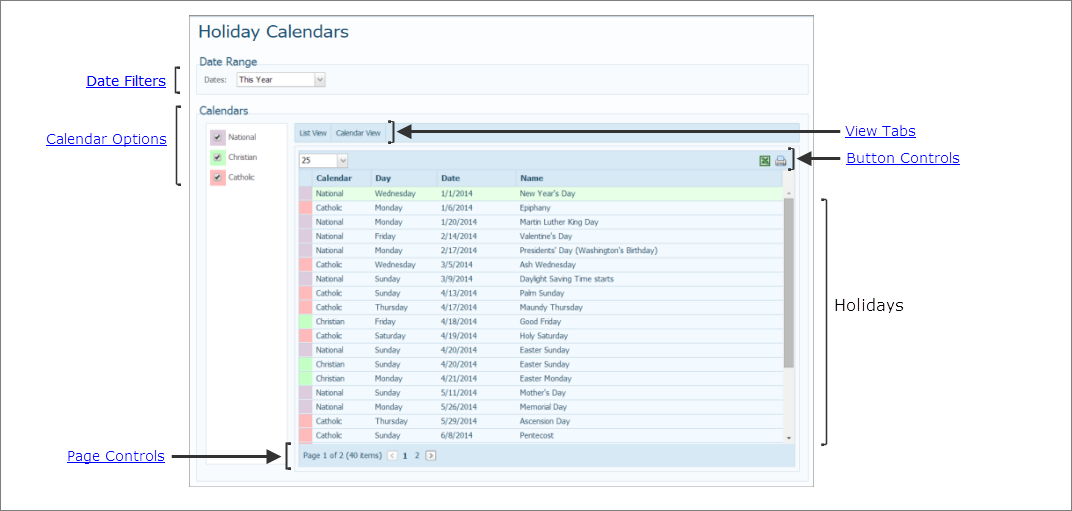
The default configuration combines the three calendars into one to show all holidays. However, you can use the checkbox controls and filters to create custom configurations to meet your needs. You can view dates in two formats: list view and calendar view.
Date range filters enable you to create custom calendar views by selecting options from the Dates list: Year (this year or a selected year), Term, or Date Range:

Calendar options enable you to select which calendar dates you want to see. Three options are available:
● National: shows the dates of U.S. national holidays and observances.
● Christian: shows holidays on the Christian calendar.
● Catholic: shows holidays and commemorative feast days on the Catholic calendar.
By default, all calendar options are selected to create one combined calendar. To exclude a calendar, deselect its option, as shown in this illustration:
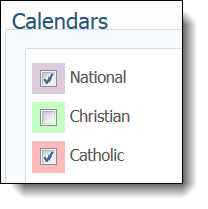
You can view holiday names and dates in list view and in calendar view. In both views, holidays are color-coded as follows:
National holiday = 
Christian holiday = 
Catholic holiday = 
Select the List View tab to view a list of holidays and observances matching your date and filter selections.
In the following illustration, Date filter and Calendar options are applied to create a list of national holidays for 2014.

In List View, the number of calendar items displayed at one time is set, by default, to 25. To change the number of items, select a value from this menu:
![]() If the number of calendar items exceeds 25, you must use the vertical slider to view them all.
If the number of calendar items exceeds 25, you must use the vertical slider to view them all.
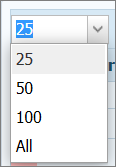
In List View, clicking the Name column header changes the sort order of the holidays in the list. The directional arrow on the header indicates the order of the sort:
● ![]() (A - Z order)
(A - Z order)
● ![]() (Z - A order)
(Z - A order)

On the List View tab, the number of pages and the number of items are displayed at the bottom of the page. Select a page to go directly to that page in the list. Alternatively, click  to page back or click
to page back or click  to page forward through the list.
to page forward through the list.

Select the Calendar View tab to view holidays and observances matching your date and filter selections in calendar format:


You can view calendar information by day, by week, by month, to name a few. To switch to calendar views, click a view button:
● Day: shows the selected day's schedule in 30-minute (the default) increments.
● Work Week: shows a schedule for the work week only (Monday through Friday).
● Week: shows a schedule for a week (Monday through Sunday).
● Month: (default) shows a schedule for a calendar month (from the first day of one month to the first day of the next month).
● Timeline: shows a schedule for the specified time period. To specify a time period, make sure that Timeline is selected, and then right-click the Today button to display this menu:

Make sure you select a calendar view button first. The time interval buttons apply to the calendar view you selected.
●  (Go Backward): Moves the calendar back by one time interval. For example, if you select Day and then click
(Go Backward): Moves the calendar back by one time interval. For example, if you select Day and then click  , the calendar displays the previous day. If you select, Work Week, and then click
, the calendar displays the previous day. If you select, Work Week, and then click  , the calendar shows the previous work week.
, the calendar shows the previous work week.
●  (Go Forward): Advances the calendar by one time interval. For example, if you select Day and then click
(Go Forward): Advances the calendar by one time interval. For example, if you select Day and then click  , the calendar displays the next day. If you select, Work Week, and then click
, the calendar displays the next day. If you select, Work Week, and then click  , the calendar shows the next work week.
, the calendar shows the next work week.
●  (Go to Date): click this button to display a calendar, then select the date you want to go to from the calendar or click
(Go to Date): click this button to display a calendar, then select the date you want to go to from the calendar or click  to go to today's date.
to go to today's date.

On the List View tab, clicking ![]() exports the list to an Excel spreadsheet. You can then save or print the spreadsheet file.
exports the list to an Excel spreadsheet. You can then save or print the spreadsheet file.
On the List View and Calendar View tabs, clicking ![]() opens the Report Viewer where you can print the list, export it, and save it as a pdf, Mht, or image file.
opens the Report Viewer where you can print the list, export it, and save it as a pdf, Mht, or image file.
How to Print, View, and Save Reports