From time-to-time, you may find it useful or necessary to print a Help topic to help you with a specific task. This topic shows you how to print a Help topic in Microsoft Edge, Firefox or Firefox Quantum, and Safari.
![]() Printing from the Web can be tricky. Each browser interprets pages differently; therefore, we cannot guarantee complete print compatibility of Help topics. For PC users, we suggest using Mozilla Firefox as it seems to be the most accurate and printer friendly. For MAC users, Safari seems to work well to print the pages as seen on-screen.
Printing from the Web can be tricky. Each browser interprets pages differently; therefore, we cannot guarantee complete print compatibility of Help topics. For PC users, we suggest using Mozilla Firefox as it seems to be the most accurate and printer friendly. For MAC users, Safari seems to work well to print the pages as seen on-screen.
Printing a Help Topic in Microsoft Edge
Printing a Help Topic in Firefox or Firefox Quantum
Printing a Help Topic in Safari
You can print the contents of any Help topic you are currently viewing. Follow these steps to print a single topic:
Open ParishSOFT Family Suite in Microsoft Edge.
Select the Family Directory tab. Then, from the Help menu, select Family Directory Help.
In the left panel, find the topic you want to print.
You can use the Table of Contents, the Index, or the Search utility to locate the desired Help topic.
Select the topic.
The topic opens in the Help window. The right pane contains the topic's contents.
Right-click inside the right panel.
![]() Right-click means clicking the right button on your mouse.
Right-click means clicking the right button on your mouse.
On the displayed menu, select the Print option, as shown below:

The Print window opens.
In the Print window, select your printing preferences.
Click  to print the topic.
to print the topic.
You can print the contents of any Help topic you are currently viewing.
You can use the Table of Contents, the Index, or the Search utility to locate the desired Help topic.
The topic opens in the Help window. The right pane contains the topic's contents.
![]() Right-click means clicking the right button on your mouse.
Right-click means clicking the right button on your mouse.

The Print window opens.
 to print the topic.
to print the topic.Open ParishSOFT Family Suite.
Select the Tuition tab. Then, from the Help menu, select Tuition Help.
In the left panel, find the topic you want to print.
You can use the Table of Contents, the Index, or the Search utility to locate the desired Help topic.
Select the topic.
The topic opens in the right panel.
Right-click inside the right panel.
![]() Right-click means clicking the right button on your mouse.
Right-click means clicking the right button on your mouse.
From the displayed menu, select the Print Frame... option, as shown in this illustration:
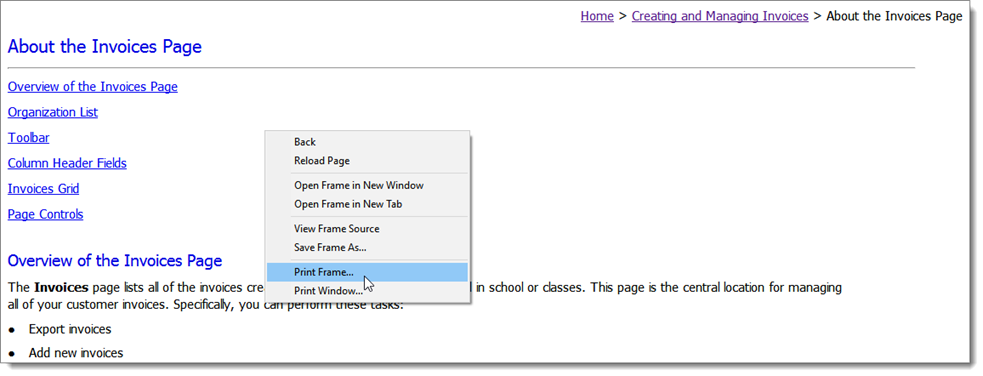
The Print window opens.
In the Print window, complete the following:
Select the desired printer.
Leave the Print range option set to All.
Select the number of copies you want to print.
Click  to print the topic.
to print the topic.