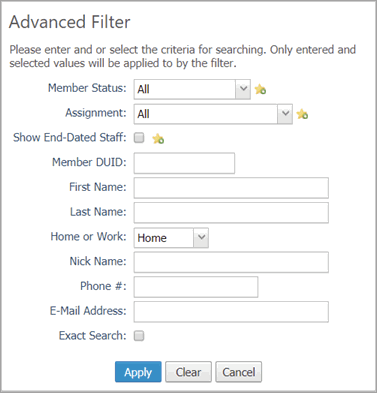
This topic describes the fields in the Advanced Filter accessed from the Staff List page.
The Advanced Filter setup enables you to find staff members in the Staff List grid that meet one or more criteria. Simply select or enter the criteria you want to use in the Advanced Filter fields.
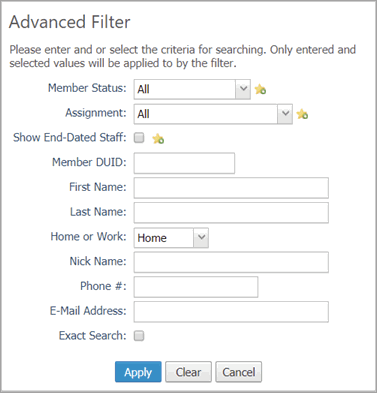
Click ![]() (Favorites button) to quickly mark you filter selection as your preferred choice. In dropdown lists, the system will present the favorite selection first (as the default) and save the checkbox selection as your preference.
(Favorites button) to quickly mark you filter selection as your preferred choice. In dropdown lists, the system will present the favorite selection first (as the default) and save the checkbox selection as your preference.
 : applies the selected filters to the Staff List grid.
: applies the selected filters to the Staff List grid.
 : removes the filter selections from the fields.
: removes the filter selections from the fields.
.png) : removes the filter selections from the fields, exits the Advanced Filter window, and returns you to the Staff List page.
: removes the filter selections from the fields, exits the Advanced Filter window, and returns you to the Staff List page.
The following table lists and describes the fields in the Advanced Filter setup.
![]() Click
Click ![]() to save the value you select as your favorite. In dropdown lists, the system will present the favorite value first (as the default) and save the checkbox selection as your preference.
to save the value you select as your favorite. In dropdown lists, the system will present the favorite value first (as the default) and save the checkbox selection as your preference.
|
Field |
Description |
|
Member Status |
Searches for staff whose status is one of the following:
|
|
Assignment |
Searches for staff whose assignment type is one of the following:
|
|
Show End-Dated Staff |
Shows the names of deleted or inactive staff. Staff members are considered inactive if they have assignments completed in the past (the date appearing in the Release Date column is in the past). This checkbox has two states:
|
|
Member DUID |
Searches for staff matching the supplied Member DUID. If you do not know the exact number, type the first few numbers into the search field. |
|
First Name |
Searches for names of staff matching the first name you enter. If you are unsure of the spelling of a name, type the first few letters of the name into the field. |
|
Last Name |
Searches for names of staff matching the last name you enter. If you are unsure of the spelling, type the first few letters of the last name into the field. |
|
Home or Work |
TBD |
|
Nick Name |
Searches for names of staff matching the nickname you enter. If you are unsure of the spelling, type the first few letters of the nickname into the field. |
|
Phone # |
Searches for names of staff matching the work phone number you enter. If you are unsure of the exact number, type the first few numbers into the field. |
|
E-Mail Address |
Searches for names of staff matching the e-mail address you enter. If you are unsure of the email address, type the first few characters of the address into the field. |
|
Exact Search |
A checkbox control that lets you search for exact matches to your filter selections. The checkbox has two states:
|