This topic shows you how to set permissions and login access rights for staff who use the ParishSOFT Offering to Accounting integration feature. These permissions allow the staff member to move pledge payments and contributions from Offering into the correct funds and bank accounts in ParishSOFT Accounting.
Activating the ParishSOFT Offering to Accounting Integration Feature
Assigning Staff Permissions and Access Rights
Granting a Staff Member Permission to Close Batches
Granting a Staff Member Login Access to ParishSOFT Accounting
Your organization must be licensed for both ParishSOFT Offering and ParishSOFT Accounting. If you are licensed for both systems, the feature is activated automatically, and ParishSOFT takes care of linking your ParishSOFT Offering and Accounting databases for you.
![]() You must have organization administrator privileges to assign access rights permissions.
You must have organization administrator privileges to assign access rights permissions.
The ParishSOFT Offering and Accounting integration requires the administrator to set two types of permissions to enable staff members to use the feature:
● Close Batch permissions
A staff user who is granted Closed Batch permissions is allowed to close a batch in ParishSOFT Offering. The action of closing a batch locks it to prevent future changes and automatically creates a deposit entry in ParishSOFT Accounting.
● ParishSOFT Accounting login access rights
A staff user who is granted ParishSOFT Accounting login access rights can see ParishSOFT Accounting funds and bank accounts and enter deposits into the system.
We intentionally separated the permissions and access rights to enable the organization administrator to set them individually. If desired, the same staff member can be granted both Closed Batch permissions and Accounting Integration access rights. Alternatively, the administrator can separate the duties by assigning different permissions and access rights to different individuals. The latter alternative enables administrators to control workflow and add a series of checks and balances to the process.
Only staff users with Close Batch permission can close a batch.
 to display the Staff List page.
to display the Staff List page. to switch to edit mode.
to switch to edit mode.All of the permission settings in the Offering group are selected.
 .
.The selected staff member can now close batches in ParishSOFT Offering.
Granting a staff member login access to ParishSOFT Accounting enables him or her to see ParishSOFT funds and bank accounts and make deposits. To give a staff member login access, complete the following:
 to display the Staff List page.
to display the Staff List page. to switch to edit mode.
to switch to edit mode.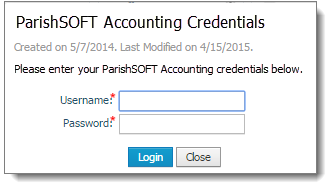
 .
.The system checks the login credentials of the selected staff member. After the system validates and saves the credentials, the staff member has Accounting Integration access rights assigned to the selected organization. He or she can now make deposit entries into ParishSOFT Accounting.