![]() Use
this procedure to give a new assignment to an individual who is already
in your staff list. If the individual is not currently on your staff,
you must add him or her. To do this, go to How
to Add a New Staff Member.
Use
this procedure to give a new assignment to an individual who is already
in your staff list. If the individual is not currently on your staff,
you must add him or her. To do this, go to How
to Add a New Staff Member.
 to display the Staff List page.
to display the Staff List page.The tab shows the staff member's current assignments. For example:
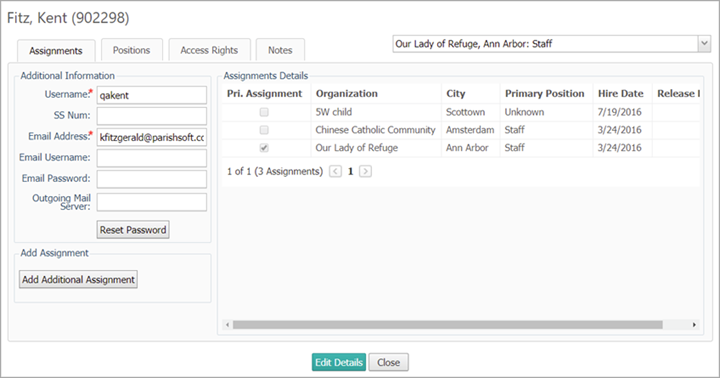
 to switch to edit mode.
to switch to edit mode. .
.The Organization Search window opens. The top portion of the window contains fields that enable you to search for the organization you want to give the staff member an assignment to. The bottom portion of the window lists organizations that you can select directly.
 to display a list of organizations matching
your criteria. Select the organization from the list, and then click
to display a list of organizations matching
your criteria. Select the organization from the list, and then click
 .
. .
.You return to the Assignments tab. The new assignment appears in the Assignment Details section. If the member has multiple assignments, the Primary Assignment column shows which assignment is the primary one.
 to save the change.
to save the change. .
.