This topic shows you how to use the Merge utility to successfully resolve duplicate family records and duplicate member records in your organization's database.
Merging Duplicate Family Records
Merging Duplicate Member Records
Previewing Records Prior to a Overnight Merge
Viewing the Results of a Merge
![]() The
Merge button is visible only to
staff users with Merge Family Access permission. For details on setting
this permission, go to How
to Give a Diocesan Staff Member Permission to Merge Duplicate Records
or How
to Give a Parish Staff Member Permission to Merge Duplicate Records.
The
Merge button is visible only to
staff users with Merge Family Access permission. For details on setting
this permission, go to How
to Give a Diocesan Staff Member Permission to Merge Duplicate Records
or How
to Give a Parish Staff Member Permission to Merge Duplicate Records.
 .
From the dropdown list, select the Merge Records
option to display the Merge Records
page.
.
From the dropdown list, select the Merge Records
option to display the Merge Records
page.The Search button is now enabled.
 .
.The application performs a series of checks. If it locates both Family DUIDs, it displays information for the permanent family and one or more possible duplicate records at the bottom of the page.
Type the
Family DUID in the Additional
Duplicate Family DUID field. Then, click  .
.
If the system locates the Family DUID, it displays the associated records at the bottom of the page.
Review each record listed in the Duplicate Family Members group and select the appropriate What to Do option (described in Step 4).
 .
.The system does one of the following:
![]() If your diocese specifies
that it wants you to review and resolve sacrament data conflicts, the
Skip button is not available. You must click Review.
If your diocese specifies
that it wants you to review and resolve sacrament data conflicts, the
Skip button is not available. You must click Review.
 .
.A review page similar to the following is displayed:
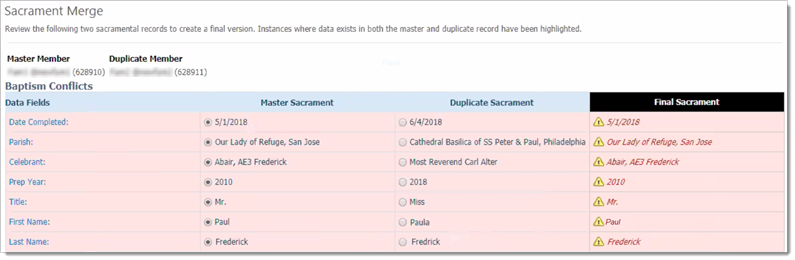
For each data field, review the values displayed in the Master Sacrament and Duplicate Sacrament columns. Then, select the data value you want to retain.
The system shows the values you selected in the Final Sacrament column.
Click
 to
save the values.
to
save the values.
When the system merges the records in the overnight process, the data values shown in the Final Sacrament column will be retained.
OR
 .
.In the overnight process, the system processes multiple family merges in the order in which you added the duplicate records to the permanent family.
If any merge in the group fails, the system stops all subsequent merges until you resolve the issue causing the record to fail to merge. Failed merges are flagged as “Failed” in Status column in the Merge Family Queue grid. For help resolving merge failures, contact ParishSOFT Support.
 .
From the dropdown list, select the Merge Records
option to display the Merge Records
page.
.
From the dropdown list, select the Merge Records
option to display the Merge Records
page. .
.The system locates the records matching the member DUIDs you entered and respectively displays details for the records in the Permanent Member and Duplicate Member sections.
 .
.The system locates the added record and displays its details in the Additional Duplicate Member DUID field.
 .
.The records are placed in the merge queue to await overnight processing.
![]() If you want to inspect
records in the queue before they are merged, you can find instructions
in this topic: How
to Review Merged Records Queued for Overnight Batch Processing.
If you want to inspect
records in the queue before they are merged, you can find instructions
in this topic: How
to Review Merged Records Queued for Overnight Batch Processing.
.png) .
.After records are merged, the system does the following:
● Sends a notification to each organization associated with the duplicate member. Each organization receiving notification can view details about the merge on the Notifications page.
● Records the date of the merge in the Merged Date field in the permanent member’s record. This field is located in Member Details under the permanent member’s photo.
![]() The Merged
Date field appears only in permanent member records, which are
the records retained following a duplicate member merge.
The Merged
Date field appears only in permanent member records, which are
the records retained following a duplicate member merge.
If desired, you can inspect pending records before they are merged. For instructions, go to How to Review Merged Records Queued for Overnight Batch Processing.
To see what records were merged, you can run a Merge report. For instructions on generating this report, go to How to Create a Report That Shows Merged Records.
How to Give a Diocesan Staff Member Permission to Merge Duplicate Records
How to Give a Parish Staff Member Permission to Merge Duplicate Records
How to Review Merged Records Queued for Overnight Batch Processing
How to Create a Report That Shows Merged Records