From Internet Explorer’s Tools menu, select Internet Options.
 :
:
To use Outlook to send email from within ParishSOFT Family Directory, you need to enable Internet Explorer's ActiveX capabilities.
From Internet Explorer’s Tools menu, select Internet Options.
 :
: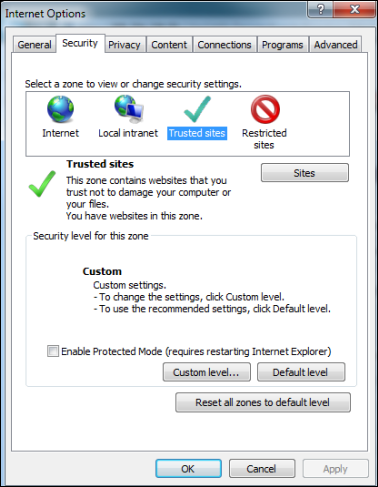
 to display the Trusted Sites window. Do the following:
to display the Trusted Sites window. Do the following: to add the ParishSOFT URL to the list of trusted sites.
to add the ParishSOFT URL to the list of trusted sites. to exit the Trusted Sites window.
to exit the Trusted Sites window. to display the Security Settings – Trusted Sites Zone window. Do the following:
to display the Security Settings – Trusted Sites Zone window. Do the following: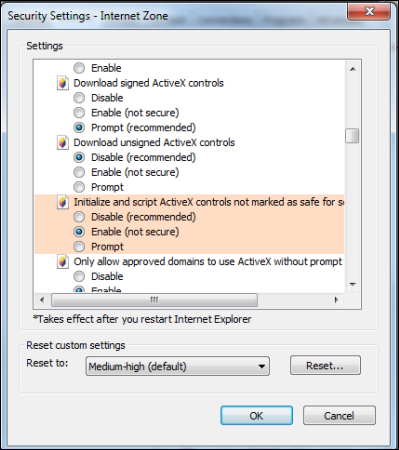
 to save the new setting.
to save the new setting. to the warning message.
to the warning message. to close the window.
to close the window.
How to Send an Email to Organizations