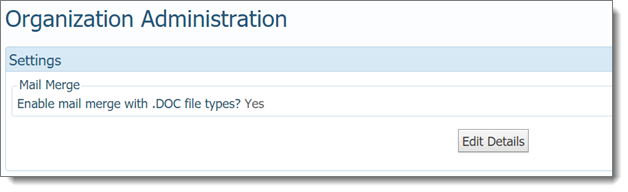
The Organization Administration page gives users with organization administration rights access to features used to change system settings for specific organizations.
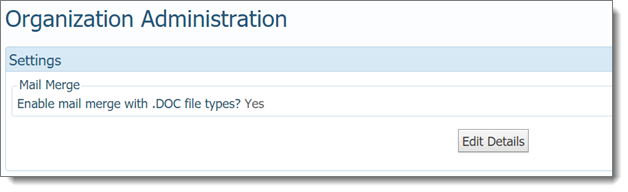
You must have Organization Administrator privileges to view and change the settings on the Organization Administration page.
The organization you are currently working in is displayed in the upper-right corner above your name:
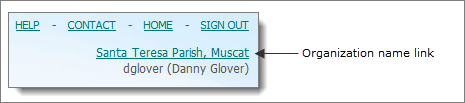
To change the organization, click the organization name link (see previous illustration) and then select the desired organization from the Select Active Organization dropdown list.
The Settings section contains the specific system settings you can modify for the selected organization.
The Mail Merge group shows the organization's current setting for the file type of mail merge Word documents. One of the following settings is shown:
![]() Important
Important
Note that these settings do not pertain to mail merge templates. They pertain only to the file type of the download file that contains the merged documents.
● No (the default): indicates that users in the selected organization cannot save mail merge documents as .doc files when using the Merge to File feature to create a download file.
This setting prevents the .doc file type from appearing as an option in the Choose file type list. When saving merged documents, users can select one of these file types only: .docx (the default) and .txt.
![]() We recently determined
that saving merged documents as .docx
files instead of as .doc files not
only dramatically improves Mail Merge performance but also the performance
of all applications in ParishSOFT Family Suite. For this reason, we will
soon discontinue support for the .doc
file type.
We recently determined
that saving merged documents as .docx
files instead of as .doc files not
only dramatically improves Mail Merge performance but also the performance
of all applications in ParishSOFT Family Suite. For this reason, we will
soon discontinue support for the .doc
file type.
![]() All users should either
upgrade to Microsoft Word version 2007 (or higher) or install the Microsoft
Office Compatibility Pack if they do not want to upgrade Microsoft Word.
The Compatibility Pack is free software that is available for download
from Microsoft. For information and installation instructions, go to https://www.microsoft.com/en-us/download/details.aspx?id=3.
Follow the steps to install the Compatibility Pack. After upgrading Word
or installing the Compatibility Pack, users should then open their older
.doc files in Word and use the Save As option to save the files in
the newer .docx format.
All users should either
upgrade to Microsoft Word version 2007 (or higher) or install the Microsoft
Office Compatibility Pack if they do not want to upgrade Microsoft Word.
The Compatibility Pack is free software that is available for download
from Microsoft. For information and installation instructions, go to https://www.microsoft.com/en-us/download/details.aspx?id=3.
Follow the steps to install the Compatibility Pack. After upgrading Word
or installing the Compatibility Pack, users should then open their older
.doc files in Word and use the Save As option to save the files in
the newer .docx format.
● Yes: indicates that users in the organization can save mail merge documents as .doc files when using the Merge to File feature to create a download file.
This setting shows the .doc file type as an option in the Choose file type list. When saving merged documents, users can select one of these file types: .docx (the default), .txt, and .doc.
.png) :
click to open the Edit Organization Administration
window, shown below:
:
click to open the Edit Organization Administration
window, shown below:
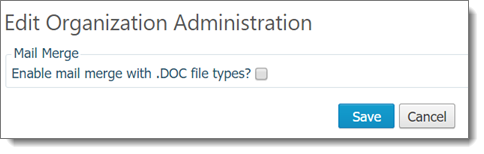
The Enable mail merge with .DOC file types? option for Mail Merge lets you enable or disable the .doc file type for mail merge documents. By default, the option is disabled (not checked).
.png) :
saves the setting for the Enable mail merge with
.DOC file types option.
:
saves the setting for the Enable mail merge with
.DOC file types option.
.png) :
cancels changes to setting for the Enable mail
merge with .DOC file types option.
:
cancels changes to setting for the Enable mail
merge with .DOC file types option.
About Permissions and Access Rights
How to Change an Organization's Mail Merge .doc File Setting