![]() You must have Family
Directory > Add/Edit permissions assigned to your login credentials
to add or edit event data.
You must have Family
Directory > Add/Edit permissions assigned to your login credentials
to add or edit event data.
Open
Family Directory. Click  to
display the Member List page.
to
display the Member List page.
Find for the member whose record you want to add event data to. Then, click the member’s name link to open his or her Member Details record.
To add life events data to the selected member's record, complete the following:
Open the Events window. You can do this in several ways:
If you want to view all event records for the member, click the Life Events link, highlighted in the illustration below:

If you want to mark
a specific sacrament event as completed, select the Sacraments
tab. Then, click this button to the right of the desired sacrament
to view the associated event records:  .
.
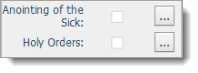
If you want to delete an event record belonging to a specific event category (for example, Community Service), click the event category link to view event records in the category. As illustrated below, you can find event category links on various tabs (for example, General and Religious Education) in Member Details.

In the Event Category dropdown list, select the desired category. Then in the Event dropdown list, select the event you want to add.
If you want to indicate that the event is completed, select the Comp? checkbox. Otherwise, leave the checkbox deselected.
If you want to specify a date or date range for the event, enter a date in the Start Date and/or End Date fields.
As necessary, complete the remaining fields:
Place: if you want to indicate where the event took place, type the location in this field.
Title: use this field to enter a name or label that describes an individual's degree level or appointment. For example, Deacon, Retired, Doctorate.
Hours: if you are keeping track of the number of hours spent on an activity (for example, volunteer work), enter the number in this field.
Verified
By: if the accuracy of data being tracked for this event must
be verified or approved, click ![]() to search your member records for the name of the individual providing
verification.
to search your member records for the name of the individual providing
verification.
Comment: use this field to add specific notes pertaining to the event, milestone, or achievement.
Do one of the following:
To
add another life event to this member’s record, click  .
Then, repeat Steps 3b – 3d.
.
Then, repeat Steps 3b – 3d.
Click .png) to update the member's
record with the event data you entered. Then, click
to update the member's
record with the event data you entered. Then, click  to exit the Events
window.
to exit the Events
window.