 to display the Member List page.
to display the Member List page.
You can add a personal photo to a family's record. This topic shows you how to add a photo, change an existing photo, or delete a photo from a record. A photo must conform to the following specifications:
● Acceptable formats are .jpg, .gif, .png, or .bmp only
● Maximum allowed size is no larger than 0.5 megabytes
The image will be displayed at a resolution of 130x110 pixels on the Member Details tab.
 to display the Member List page.
to display the Member List page.The Member Details tab is displayed, as shown in the following illustration. The form is in read-only mode.
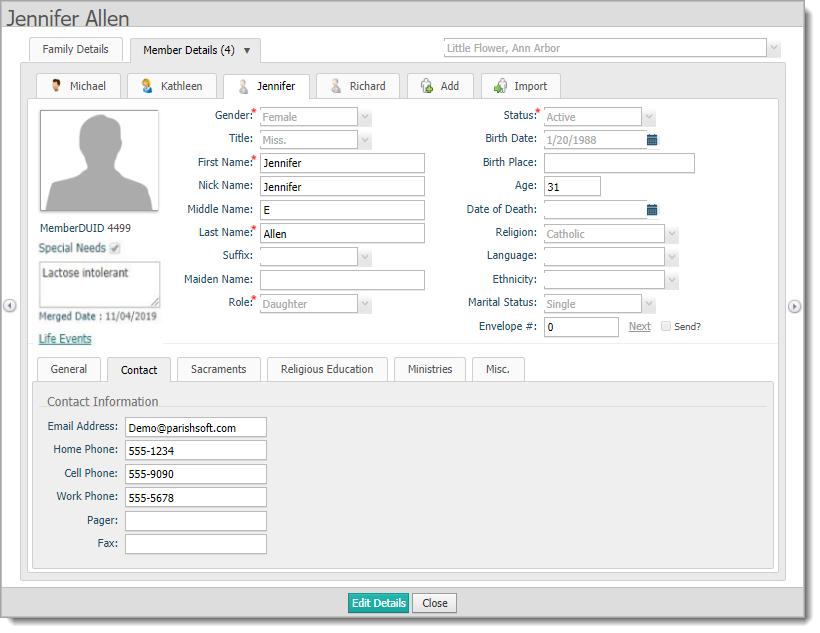
 to change to edit mode.
to change to edit mode.![]() You must also have the appropriate permissions
to edit a member's record.
You must also have the appropriate permissions
to edit a member's record.
 and then
navigate to the image file on your laptop or PC. Select the file to
upload it.
and then
navigate to the image file on your laptop or PC. Select the file to
upload it. to save the photo.
to save the photo.  to continue
editing the form or
to continue
editing the form or  to exit.
to exit.OR
 to remove the photo.
to remove the photo. to continue
editing or
to continue
editing or  to exit
the form.
to exit
the form.