
Sometimes, you may want the columns in your query results to display in a specific order. This topic shows you how to make sure they display in the exact order in which you want to view them.
Using Drag-and-Drop to Reorder Columns
Using the Sorting Menu to Reorder Columns
By default, the order in which the columns are listed in the Result Columns panel determines the arrangement of the columns in your results set.

If you need to change the order in which the columns appear in your results, you need to modify the order in which they display in the Result Columns panel. You can reorder columns by using one of the following methods:
You can reorder your result columns by clicking the column and dragging it to where you want the results to display.
In the Result Columns panel, locate the column you want to move and position your cursor between the Expression and Title, as shown in this illustration:
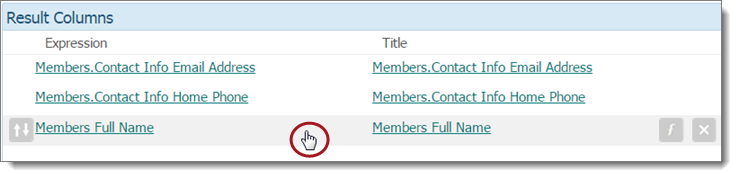
Click your left mouse button, and then—without releasing it—drag the column to the desired location.
![]() If you drop the column in the wrong spot in the list, simply click it again and drag it to the desired location.
If you drop the column in the wrong spot in the list, simply click it again and drag it to the desired location.
For example, if you want the information in the Members Full Name column to display first in the Query Results panel, drag it to the top of the list in the Result Columns panel. Notice that cursor changes to a double arrow  , and the column moves with the mouse cursor:
, and the column moves with the mouse cursor:
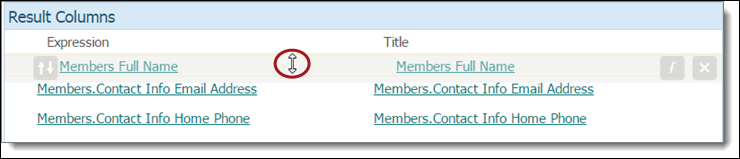
Drop the column in the new location by releasing the mouse button.
When you run the query, the columns appear in the Query Results panel in the order you specified in the Results Columns panel.
Follow these steps for each column you want to move:
In the Results Column panel, position your cursor on the name of column you want to move. Slide your cursor to the left until you see this button: ![]() . Click the button to display this menu:
. Click the button to display this menu:
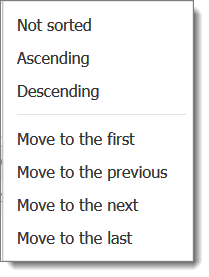
The column order options are located in the group at the bottom of the menu. Select one of the following:
Move to the first: moves the column to the top of the Result Columns list. After you run the query, this column's results appear first in the Query Results panel.
Move to the previous: moves the column up one position in the list.
Move to the next: moves the column down one position in the list.
Move to the last: moves the column to the last position in the list. After you run the query, this column's results display last in the Query Results panel.
The Results Column panel is immediately updated, and the selected column is relocated in the list.
When you run the query, the columns appear in the Query Results panel in the order you specified.
How to Modify the Design of a Query