In the Results Column panel, position your cursor on the column whose data you want to sort. Slide your cursor to the left until you see this button: ![]() .
.
Sometimes, you may find it easier to examine the results of your query if the information appears in a certain order. This topic shows you how to sort the data in a column so that the information displays in a specific order
By default, no column's data is sorted. If desired, you can sort a column's data in one of two ways:
● Ascending order: arranges the information in increasing order.
For numeric results: lowest to highest.
For alphabetic results: in A to Z order.
For dates and times: from least recent to most recent.
● Descending order: arranges the information in decreasing order.
For numeric results: from highest to lowest.
For alphabetic results: in Z to A order.
For dates and times: from most recent to least recent.
The following procedure shows you how to apply a sort to a column's data.
In the Results Column panel, position your cursor on the column whose data you want to sort. Slide your cursor to the left until you see this button: ![]() .
.
For example:
![]()
Click ![]() to display this menu:
to display this menu:
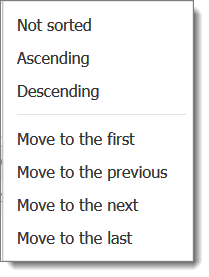
The sort order options are in the first group. Select one:
Ascending
Descending
An icon appears next to the column's name to indicate that the sort function is applied. The direction of the arrow on the icon indicates the direction of the sort: ![]() ascending or
ascending or ![]() descending.
descending.
Now, when you run the query, results for the column display in the Query Results panel in the order you specified.
If a sort is currently applied to a column's data, one of these icons is displayed next to the name of the column in the Result Columns panel: ![]() ascending or
ascending or ![]() descending. The direction of the arrow on the icon indicates the direction of the sort.
descending. The direction of the arrow on the icon indicates the direction of the sort.
To remove a sort from a column:
Click the icon to display this menu:
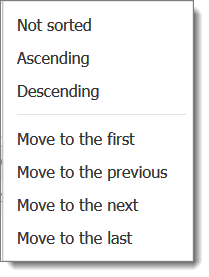
Select the Not sorted option.
The sort icon is removed from the column to indicate that the sort is no longer applied to the column's data.