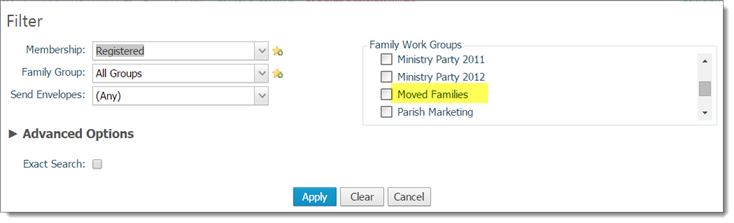You can design and write queries that create family workgroups. The workgroups you create are then immediately available in ParishSOFT Family Directory where you can perform workgroup-related tasks, such as creating labels and reports and sending email to families in the workgroup.
![]() IMPORTANT
IMPORTANT
Unlike other types of queries, the workgroups you create are not dynamically updated. Therefore, if you need to change the information for a query-created workgroup, you must edit the query, run it again, and then save the newly created workgroup with a different name. You can remove the obsolete workgroup from your system using the delete feature on the Family Workgroups page.
![]() For instructions on building a new query, go to How to Create a New Query.
For instructions on building a new query, go to How to Create a New Query.
In the Column Picker panel, click  to open the Families group. Scroll down and select the Family DUID column. Then, click
to open the Families group. Scroll down and select the Family DUID column. Then, click  to add the column to your query.
to add the column to your query.
OR
 to run the query.
to run the query.The results are displayed in the Query Results panel.
 .
.The Create Family Workgroup window opens.
For example:
![]() Only those organizations tied to your login credentials are available for selection in the Owner Organization list.
Only those organizations tied to your login credentials are available for selection in the Owner Organization list.
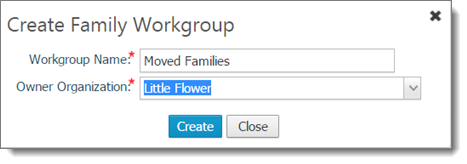
 .
.A message displays to inform you that the workgroup was successfully created.
 to dismiss the message.
to dismiss the message.The family workgroup you created is now available in ParishSOFT Family Directory anywhere you use or see family workgroups.
Using the previous example, if we go to the Family Workgroups page, the Moved Families workgroup now appears in the Workgroups list:

With the workgroup, you can perform workgroup-related tasks, such as sending email to members in the workgroup. You can also create mailing lists and labels for the workgroup by selecting options from the Quick Reports menu.
The workgroup is also available for use as a filter in the Family Workgroups filter list (accessed by clicking ![]() on the Family List page).
on the Family List page).
For example, the Moved Families workgroup now appears in the Family Work Groups filter list: