This topic shows you how to generate query results that consist of a list of email addresses. You can then use the email address list as a data source to send a web-based email to each recipient on the list.
![]() For instructions on building a new query, go to How to Create a New Query.
For instructions on building a new query, go to How to Create a New Query.
 to open the Families or Members group. Next, click
to open the Families or Members group. Next, click  to open the Contact Info group. Select the Email Address column. Then, click
to open the Contact Info group. Select the Email Address column. Then, click  to add the column to your query.
to add the column to your query.OR
 to run the query.
to run the query.The results are displayed in the Query Results panel.
 . Then, select the Send Email option from the dropdown menu.
. Then, select the Send Email option from the dropdown menu.The Email Addresses from Query Results window opens to show a list of email addresses. Only unique email addresses are pulled from your query results.
 .
.The Send Web Based Email window opens. The system loads the recipients' email addresses into the To: field and puts your email address in the From: field as the sender.
![]() You can use your keyboard's Delete key to delete any email address. You can also cut or copy and paste an email address from one field into another field, such as the Cc: or Bcc: field.
You can use your keyboard's Delete key to delete any email address. You can also cut or copy and paste an email address from one field into another field, such as the Cc: or Bcc: field.
![]() Be aware that the email addresses of multiple recipients listed in the To: and CC: fields can be seen by all other recipients. Typically, this is not desirable because it makes your recipients' email addresses public. Consider using the Bcc: field instead to keep all of the email addresses private. Use the cut and paste operation to move email addresses from the To: field into the Bcc: field.
Be aware that the email addresses of multiple recipients listed in the To: and CC: fields can be seen by all other recipients. Typically, this is not desirable because it makes your recipients' email addresses public. Consider using the Bcc: field instead to keep all of the email addresses private. Use the cut and paste operation to move email addresses from the To: field into the Bcc: field.
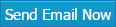 .
.The system sends the email message to your recipients.