Save the Silverlight.exe file to your local hard drive.
On your local hard drive, double click the Silverlight.exe file to display the Open File window.
When prompted to run or save the file, click  .
.
To use Mail Merge, you must have the required version of Microsoft Silverlight installed. Silverlight is a web browser plug-in that enables you to use Mail Merge features. Microsoft Silverlight is free and, as of this release, is supported by Internet Explorer only. The application is installed one time only. If you do not have Silverlight installed, you are prompted to install it:
Click the link Get Microsoft Silverlight.
Click the download link that fits your operating environment:
Install for Windows
Install for Macintosh
Save the Silverlight.exe file to your local hard drive.
On your local hard drive, double click the Silverlight.exe file to display the Open File window.
When prompted to run or save the file, click  .
.
The User Account Control window opens. You are prompted to confirm that you want to allow the program to make changes to your computer.
Click  .
.
The Microsoft Silverlight license agreement window is displayed.
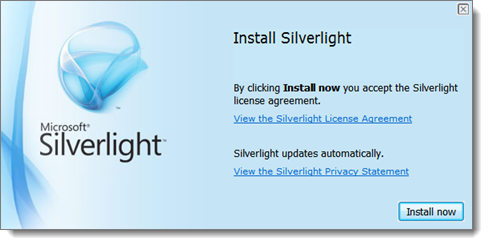
To read the license agreement or privacy statements, do the following:
Select the desired link.
The license agreement and privacy statement are each displayed in a separate browser window.
After you finish reviewing the license agreement or the statement, click  to close the browser window.
to close the browser window.
To install Silverlight, click  .
.
The installation process begins. A percent indicator displays to show the progress of the installation.
After the installation, the system displays this message: Installation Successful.
Click  to exit.
to exit.
If necessary, press F5 (refresh) for the changes to take effect.
How to Use Query Results a Data Source for a Mail Merge