The Online Registration page provides a form that you can use to register online for classes in your Religious Education program.
Key elements of the Online Registration page are identified in the callout links in the illustration below. Place your mouse pointer over a link (without clicking) to view a brief description of the element. For a more detailed description, click the callout link to jump to an explanation later in this topic.
![]() Online registration is available only if the feature is enabled by your organization.
Online registration is available only if the feature is enabled by your organization.
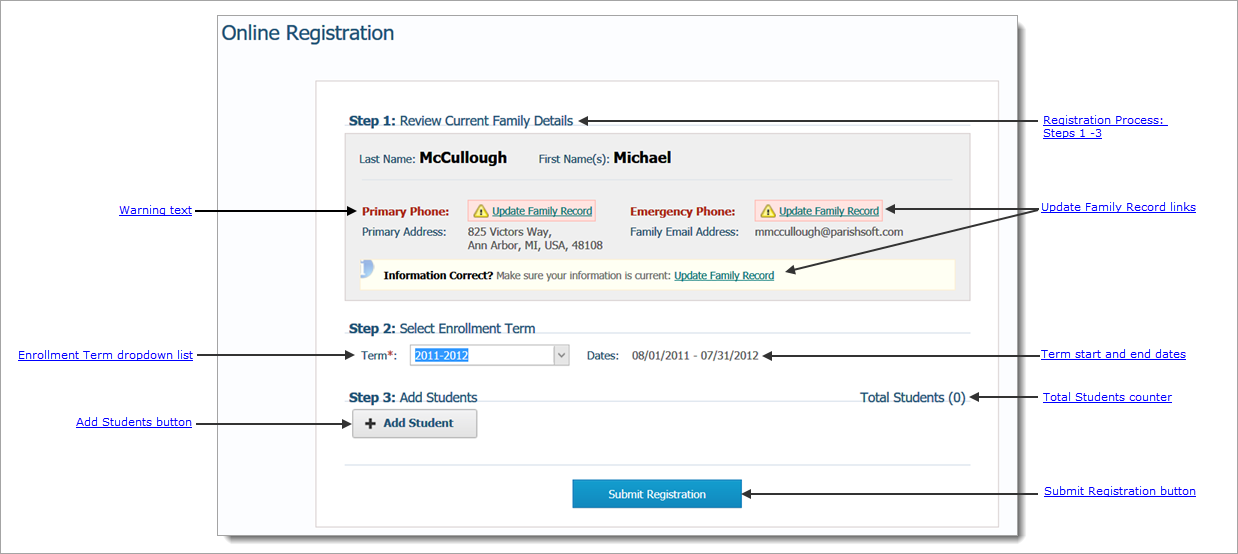
The online registration process consists of three easy steps.
![]() An asterisk (*) indicates required information.
An asterisk (*) indicates required information.
This section shows the current information for your family. The information is pulled from your Family Directory record.
● Red warning text: red text alerts you that information is missing (not available in your family record). The information must be supplied before you can submit your online registration.
● Update Family Record: click the link to view and, if necessary, update your family record.
● Term *: contains a list of terms that have classes you can register for. Select the desired enrollment term.
● Dates: after you select a term, the term start and end dates are displayed in this field.
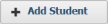 : for each student you want to register, click this button to open the Student form (see illustration below).
: for each student you want to register, click this button to open the Student form (see illustration below).
Keeps a count of the number of students you have added so far.
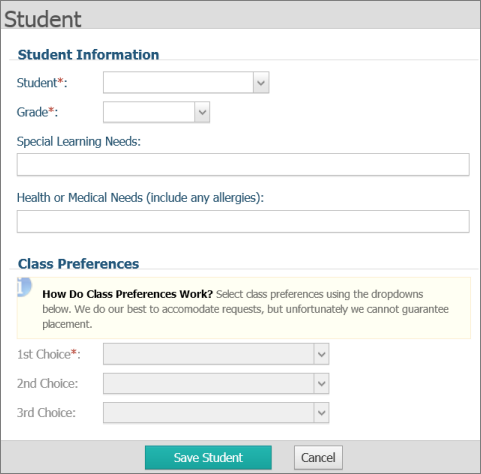
Supply information about the student in the Student Information section:
● Student: select the student's name from the dropdown list.
● Grade: select the grade the student is currently in.
● Special Needs: if the student has any special needs (for example, needs to sit in the front row because has difficulty seeing the board), type the information in this field.
● Health or Medical Needs: if the student has special health needs (for example, has asthma or food allergies), type the information in this field.
Indicate class preferences in the Class Preferences section by selecting classes from each of the dropdown lists (Choices 1 - 3).
![]() The system will attempt to accommodate your preference requests. However, there is no guarantee of placement.
The system will attempt to accommodate your preference requests. However, there is no guarantee of placement.
 click to submit the student's registration.
click to submit the student's registration.
The system will send you a confirmation e-mail acknowledging receipt of the form. The e-mail also will also include a list of your selected class preferences.
How to Register Online for Religious Education Classes