Select the My Ministry tab.
Click  to display the schedule of the logged in member.
to display the schedule of the logged in member.
Select the My Ministry tab.
Click  to display the schedule of the logged in member.
to display the schedule of the logged in member.
For example:
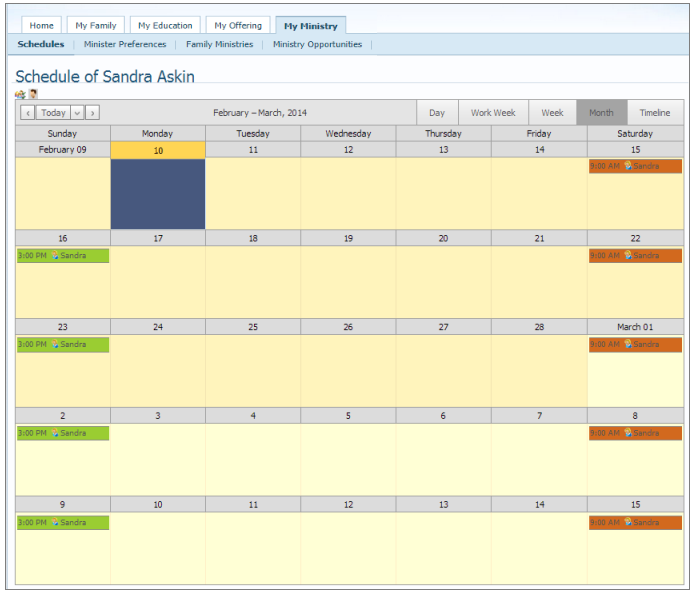
Today's date is highlighted for you. Calendar dates and times of scheduled events are also highlighted and show the name of the scheduled minister.
Use the following methods to view dates for which you and your family are scheduled to serve:
To switch views from the logged in member's schedule to the family's schedule, click ![]() . To go back to the logged in member's schedule, click
. To go back to the logged in member's schedule, click ![]() .
.
To view details for a scheduled event, click the color highlight bar: 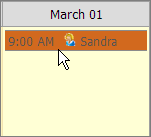 . Information similar to the following is displayed:
. Information similar to the following is displayed:
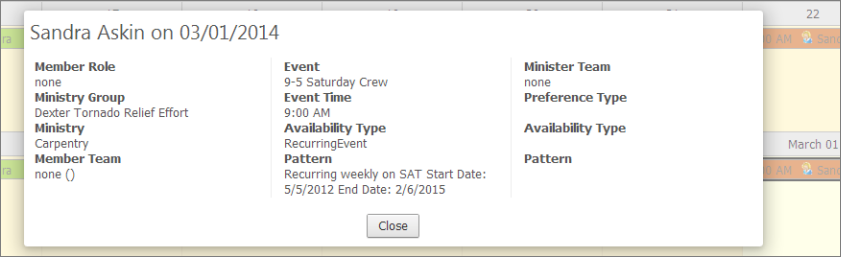
The Month view is the default calendar view. To change to a view, click the Day, Work Week, Week, or Timeline button:

To view a specific day's schedule, right-click  , and then select the desired option from the menu:
, and then select the desired option from the menu:
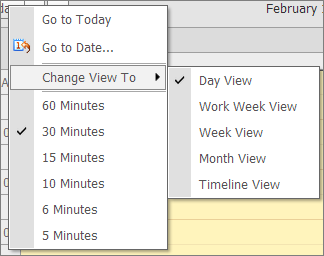
To advance to a future date or to go back to a date in the past:
Select a calendar view (for example, Work Week or Month). Click  to advance or
to advance or  to go back to the desired day or time period. For example, if you select Work Week and then click
to go back to the desired day or time period. For example, if you select Work Week and then click  , the calendar advances to the next work week and shows events scheduled on Monday through Friday of that week.
, the calendar advances to the next work week and shows events scheduled on Monday through Friday of that week.
To view a specific date, click  (located next to the Today button) to display a calendar. Select the date. The schedule page updates to show events scheduled for that date and the name of the member serving at the event. For tips on using the calendar, see How to Use the Calendar to Set a Date.
(located next to the Today button) to display a calendar. Select the date. The schedule page updates to show events scheduled for that date and the name of the member serving at the event. For tips on using the calendar, see How to Use the Calendar to Set a Date.
How to Use the Calendar to Set a Date