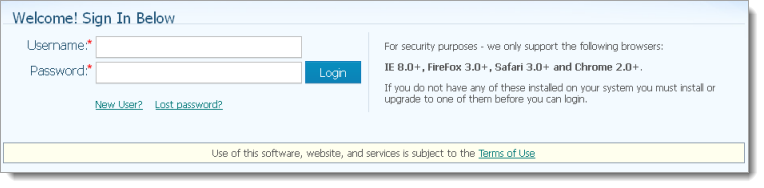
For easy access to the ParishSOFT website in the future, you can bookmark the site. Bookmarking means saving the site so that the next time you want to return to it, all you have to do is select it from a menu instead of typing the entire address in the address field at the top of your browser. This topic shows you how to bookmark a site from compatible Web browsers.
In your web browser, enter the URL for the ParishSOFT website.
Press Enter.
The ParishSOFT Welcome page is displayed:
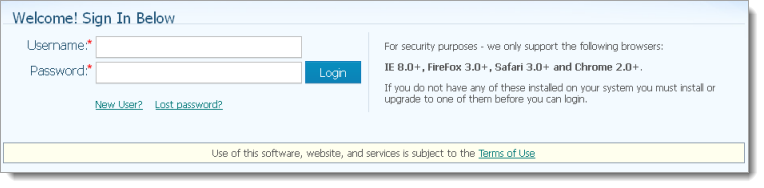
Click the Favorites icon
![]() on the toolbar in the upper-right.
on the toolbar in the upper-right.
Click  to display the Add a Favorite window:
to display the Add a Favorite window:

The default name is Welcome Page, and the default folder is Favorites.
(optional) Change the name of the page by typing a new name in the Name field.
(optional) Use a different folder by selecting one from the Create in list.
(optional) Create a new
folder, by clicking  . Type
a name for the folder, and then click
. Type
a name for the folder, and then click  . The folder
name is added to the Create in list.
. The folder
name is added to the Create in list.
Click  .
.
The web page is bookmarked and added as a favorite to the folder you selected.
In your web browser, type the URL for the ParishSOFT website.
Press Enter.
The ParishSOFT Welcome page is displayed.
Click the Favorites icon
![]() on the toolbar in the upper-right.
on the toolbar in the upper-right.
In the Name field, type a name for the bookmark.
In the Save
in dropdown list, click  , and then select
the name of the folder you want to place the bookmark in. Or, click
, and then select
the name of the folder you want to place the bookmark in. Or, click
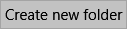 , and then type the name of the folder in the
displayed field.
, and then type the name of the folder in the
displayed field.
Click  .
.
The web page is bookmarked and added as a favorite to the folder you selected.
In your web browser, type the URL for the ParishSOFT website.
Press Enter.
The ParishSOFT Welcome page is displayed:
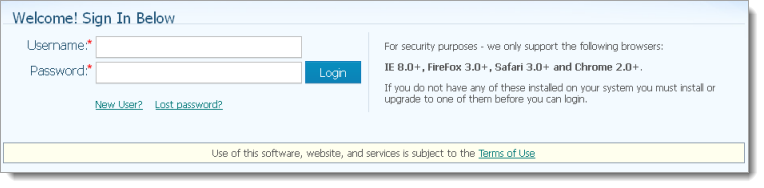
Click the left mouse button to display this menu:
![]() Do
not click the button inside the Username
or Password field.
Do
not click the button inside the Username
or Password field.
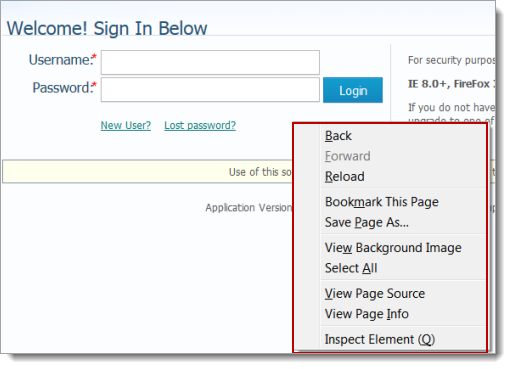
Select the Bookmark This Page option.
A message is displayed to inform you that the web page is bookmarked:
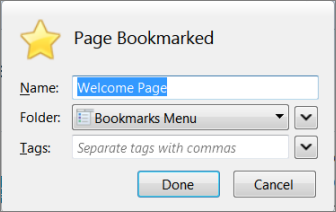
The default name is Welcome Page, and the default folder is Bookmarks Menu.
(optional) Change the name of the page by typing a new name in the Name field.
(optional) Select a different folder from the Folder list.
Click  to add the bookmark.
to add the bookmark.
The web page is bookmarked and added as a favorite to the folder you selected.
In your web browser, type the URL for the ParishSOFT website.
The ParishSOFT Welcome page is displayed:
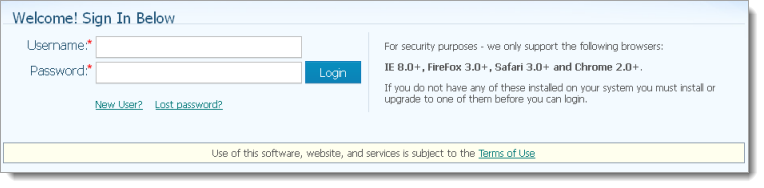
Press Enter.
Click the Bookmark
this page icon ![]() on
the toolbar in the upper-right.
on
the toolbar in the upper-right.
A message is displayed to inform you that the bookmark was added:
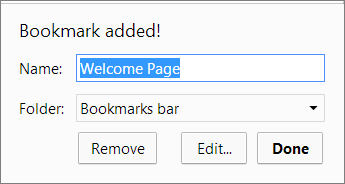
The default name is Welcome Page, and the default folder is Bookmarks bar.
(optional) Change the name of the bookmark by typing a new name in the Name field.
(optional) Select a different folder from the Folder list.
Click  to add the bookmark.
to add the bookmark.
The web page is bookmarked and added as a favorite to the folder you selected.
In your web browser, type the URL for the ParishSOFT website.
The ParishSOFT Welcome page is displayed:
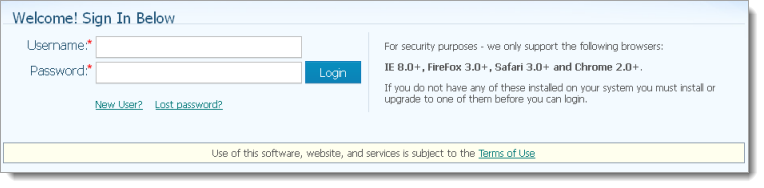
Press Enter.
To the right of the address
field, click ![]() to display
the following:
to display
the following:

From the list, select Bookmarks Bar.
The default name of the web page is Welcome Page.
(optional) Change the name of the page by typing a new name over the words "Welcome Page".
Click  to add the bookmark.
to add the bookmark.
The web page is bookmarked and added as a favorite to the folder you selected.
How to Log in to My Own Church