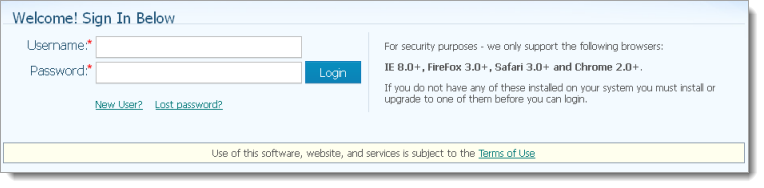
In your web browser, enter the URL for the ParishSOFT website.
The ParishSOFT Welcome page is displayed:
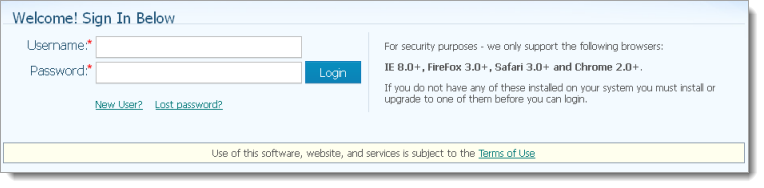
![]() Ask your church's webmaster to place a My Own Church link from your church's Home page to the site so that members can easily find the site.
Ask your church's webmaster to place a My Own Church link from your church's Home page to the site so that members can easily find the site.
Do one of the following:
If you are a new user, you must create a new account. Go to How to Sign Up for a New Account for instructions.
If you have a user name and password, type them in the Username and Password fields. Then, click  .
.
![]() If you are prompted to change a temporary password, keep the following in mind: your password is case sensitive and must contain at least six characters, two of which must be numbers.
If you are prompted to change a temporary password, keep the following in mind: your password is case sensitive and must contain at least six characters, two of which must be numbers.
![]() If you forget your password, click the Lost password? link.
If you forget your password, click the Lost password? link.
![]() If you have a login but do not have the ParishSOFT Access permission enabled, ask your administrator to update your user privileges to give you ParishSOFT access.
If you have a login but do not have the ParishSOFT Access permission enabled, ask your administrator to update your user privileges to give you ParishSOFT access.
After you log in, your Home page is displayed.
Click any button to go to a page in My Own Church and begin working or any tab to open a new module (for example, Family Directory).
![]() If you want to bookmark the website to make it easier to access in the future, see How to Bookmark the ParishSOFT Website.
If you want to bookmark the website to make it easier to access in the future, see How to Bookmark the ParishSOFT Website.
How to Sign Up for a New Account
How to Log Out of My Own Church
How to Bookmark the ParishSOFT Website
How to Recover a Forgotten Password