Overview of Organization Directory
Custom and Favorite Organizations
Parish (Organization) Name Link
Organization Directory is a directory listing of over 19,000 U.S. parishes. The directory is linked to the USParishes table, which is maintained and updated periodically by ParishSOFT to keep it current. In the pages of Organization Directory, you can find quickly find general contact information for a parish or diocese, such as a telephone number and address, and a link to its website, if available. For more detailed information, such as mass schedules or driving directions, consult the POL directory at http://parishesonline.com/scripts/default.asp.
While Organization Directory provides general contact information for each listed organization, its primary purpose is to serve as a data source for the organization search function in ParishSOFT Family Directory. Specifically, the organizations listed in Organization Directory are dynamically linked to the organization lookup list used for sacrament data entry. When you create or update a sacrament record and need to add or change the sacrament place, the organizations available for selection are pulled directly from the list in Organization Directory.
You can add your own organizations, called "custom organizations" to the directory. The ability to add custom organizations enables you to store the names of organizations that may not be churches but places commonly used for sacraments, such as cemeteries, hospitals, and funeral homes. Any custom organization you add to Organization Directory is available for selection in the organization lookup list for sacrament data entry.
Directory listings are presented in numeric followed by alphabetic order. You can add organizations as "favorites" ![]() , which moves them to the top of the list where they precede the numeric-alphabetic ordering.
, which moves them to the top of the list where they precede the numeric-alphabetic ordering.
Elements on the Organization Directory page are identified in the callout links accompanying the illustration below. Place your mouse pointer over a link (without clicking) to view a brief description of the element. For a more detailed explanation, click the callout link to jump to the description.
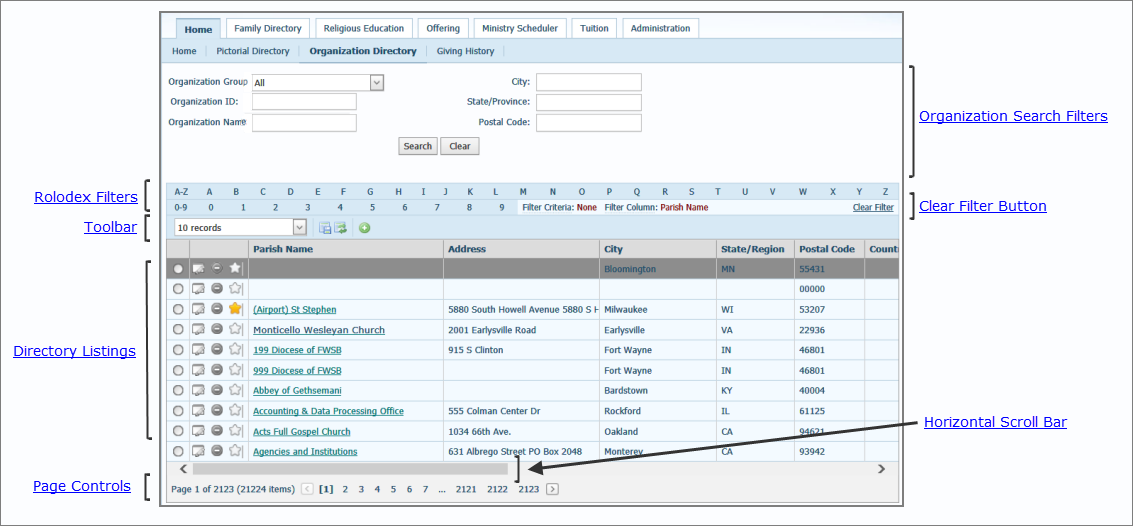
The organization search filters help you quickly locate a specific organization in the directory. You can enter multiple criteria for your search.

 : click to search the directory for the organization that matches your filter criteria.
: click to search the directory for the organization that matches your filter criteria.
 : click to clear the search criteria from the organization filters.
: click to clear the search criteria from the organization filters.
As your list of organizations grows, you will find filtering helpful for focusing on a particular type of information. When used together with the column sort function, the rolodex filters let you drill down and see only the information you want to work with.
For example, selecting the S filter and applying it to the Parish Name column lets you view only those organizations whose name begins with "S". The filter name and column you select are displayed in the Filter Criteria and Filter Column fields, as shown in the following illustration:

For more information on using the rolodex filters, go to Rolodex_Filters.
Click the Clear Filter button to clear the rolodex filter and filter column selections.
The toolbar is located under the row of rolodex filters. The toolbar contains controls for performing common tasks when working in the directory:

● # Records menu lets you change the number of organizations (default = 10) that are displayed on a page.
![]() To speed up page loading, select a lower value.
To speed up page loading, select a lower value.
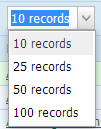
●  (Save Layout button) permanently saves changes you make to the page layout.
(Save Layout button) permanently saves changes you make to the page layout.
●  (Reset Layout button) resets the page layout to the default configuration.
(Reset Layout button) resets the page layout to the default configuration.
●  (Add Custom Organization button) lets you add a custom organization to the directory.
(Add Custom Organization button) lets you add a custom organization to the directory.
The directory lists provides the address and contact information for a parish and a link to its website, if one is available.
Click a column header to sort information in the list based on the information in the column. Use with the rolodex filters to sort and filter the list. For an example of how to use the filters, see Using a Rolodex Filter (Example).
Click the link (if available) under the organization's name to go to the organization's website.
 indicates that the organization cannot be deleted. You can delete only those organizations that you added to the directory.
indicates that the organization cannot be deleted. You can delete only those organizations that you added to the directory.
 edits the details for the organization.
edits the details for the organization.
 indicates that the details for the organization cannot be edited. You can edit only those organizations that you added to the directory.
indicates that the details for the organization cannot be edited. You can edit only those organizations that you added to the directory.
![]() indicates that the organization is a favorite. Click
indicates that the organization is a favorite. Click ![]() to remove the organization from the "Favorites" group.
to remove the organization from the "Favorites" group.
![]() adds the organization to your "favorites" group. Organizations added to your favorites appear at the top of the directory listing.
adds the organization to your "favorites" group. Organizations added to your favorites appear at the top of the directory listing.
![]() indicates that an organization cannot be assigned to your "favorites' group. This icon appears next to custom organizations and organizations already assigned to the favorites group.
indicates that an organization cannot be assigned to your "favorites' group. This icon appears next to custom organizations and organizations already assigned to the favorites group.
Each record occupies a single line in the list. To bring the information that extends beyond the borders of the page into view, click and drag the horizontal scroll bar left or right.

The number of pages in the list is displayed in parentheses at the bottom of the page. Select a page to go directly to that page in the list. Alternatively, click  to page back or click
to page back or click  to page forward through the list.
to page forward through the list.
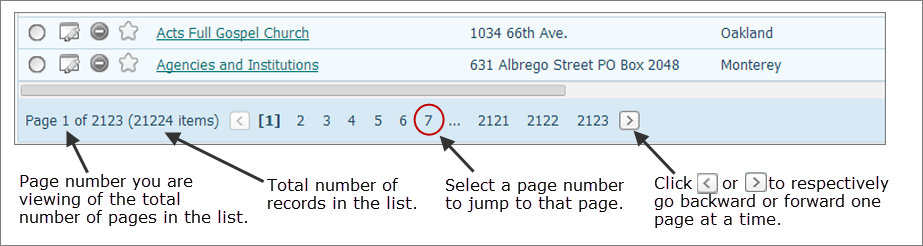
How to Manage the Organization Directory