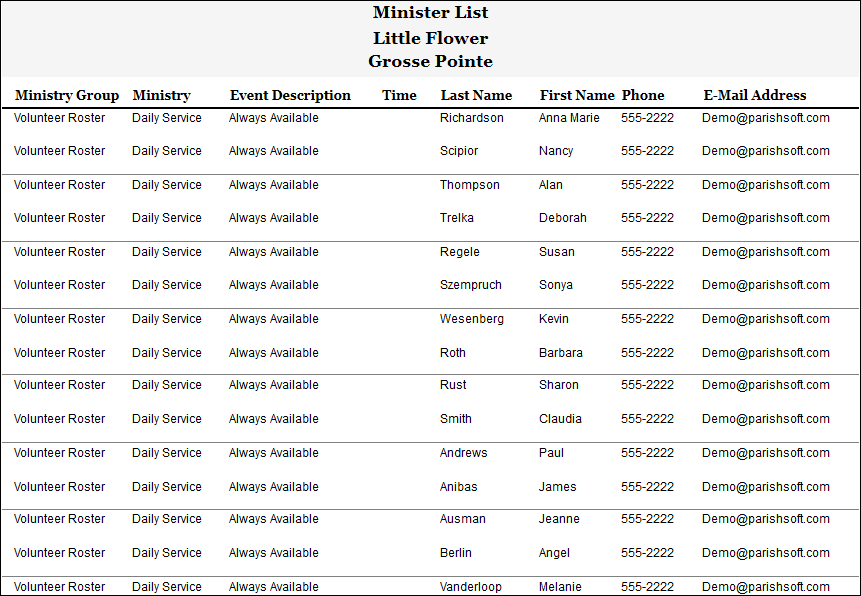Following are some sample scenarios that are provided as guides for you to think about as you get started modifying existing configurations or creating new ones.
The Little Flower organization has a women's volleyball team. The team has two leagues: a competitive travel league and a recreational league. When setting up Ministry Scheduler for this ministry group, this organization has two choices:
● Set up a single top-level group, for example, named "Women's Volleyball", and subdivide this group into two ministries: "Recreational" and "Travel".
● Create two separate top-level groups to represent the separate leagues, for example "Recreational" and "Travel".
While Little Flower has two choices, the better choice depends on how the organization wants to manage the groups and the types of output (reports) are desired. The two different configurations are shown below along with examples of the types of report output that can be created.
The following illustration shows an example of a configuration for a group labeled "Women's Volleyball". The group shares two ministries, which represent its two leagues: Recreational and Travel.
Note that the events listed in the Events group are linked to the top-level group Women's Volleyball—not with the individual ministries. For this reason, you see events for both leagues listed in the Events category.
![]() Ministry
Scheduler links events to the top-level group only—not to individual subgroups
or ministries. This is an important concept to keep in mind as you create
your configurations.
Ministry
Scheduler links events to the top-level group only—not to individual subgroups
or ministries. This is an important concept to keep in mind as you create
your configurations.
From this configuration, you can use the report filters to generate standalone reports for each ministry. The following illustration shows an example of a schedule for the Recreational ministry. The report type selected is Ministry Schedule with the following filters applied:
● Ministry Group: Women's Volleyball
● Ministry: Recreational
● Event: All

From the same configuration, you can generate standalone lists. To generate the following report, we selected Minister List as the report type and these filters:
● Ministry Group: Women's Volleyball
● Ministry: Recreational
● Event: 4pm Saturday
By filtering on a specific event for this report type, you can obtain a list of ministers scheduled to serve at the event along with their contact information.
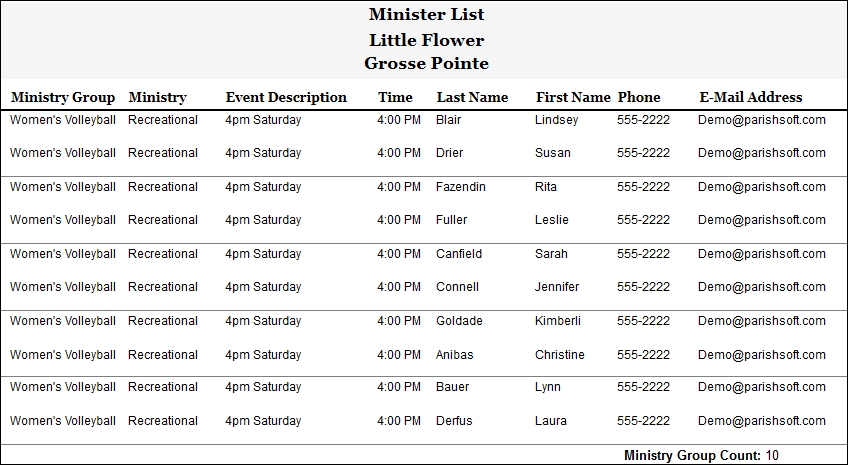
Because Women's Volleyball is a shared group configuration, you can produce roll-up or aggregate reports that contain information for all of the ministries.
The following illustration shows an aggregate schedule, created by selecting Ministry Schedule as the report type and these filters:
● Ministry Group: Women's Volleyball
● Ministry: All
● Event: All
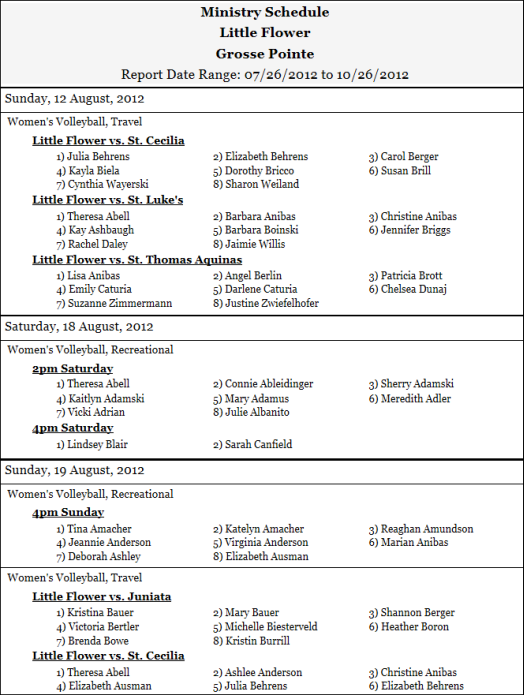
From this configuration, you can also generate an aggregate list of ministers who belong to all of the ministries in the Women's Volleyball group. For example:
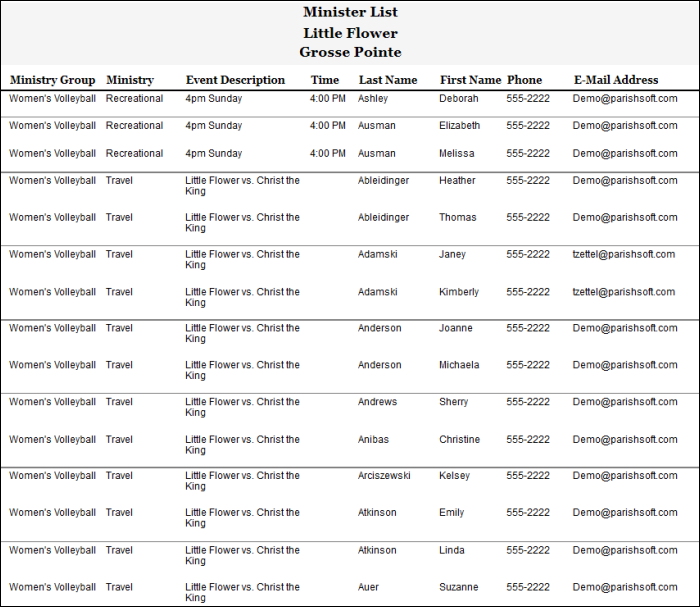
Compared to the previous configuration, the next two configurations show the effect of moving the two subgroups, Recreational and Travel, out of the Ministries category and up to the Groups category where they now comprise two separate top-level groups.
Because the application associates events with the Group level only, each group's unique events can now be viewed in the Events group (see first and second illustrations of configurations below). This breakout of events is not possible when the two groups are configured as ministries under a single top-level group, as shown in a previous illustration.
Separate Recreational Team Configuration:
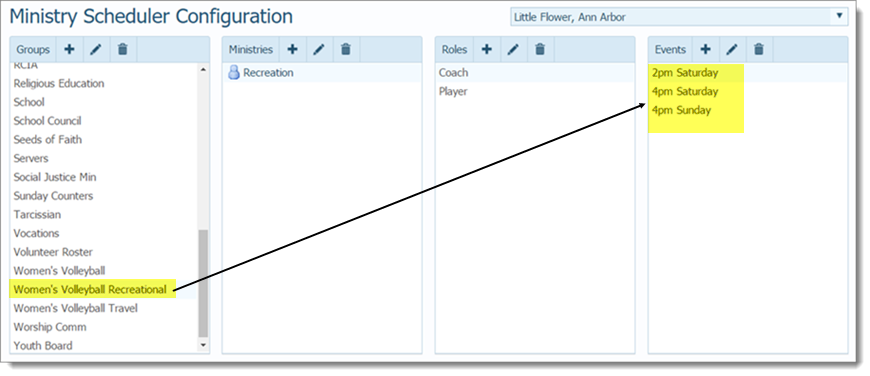
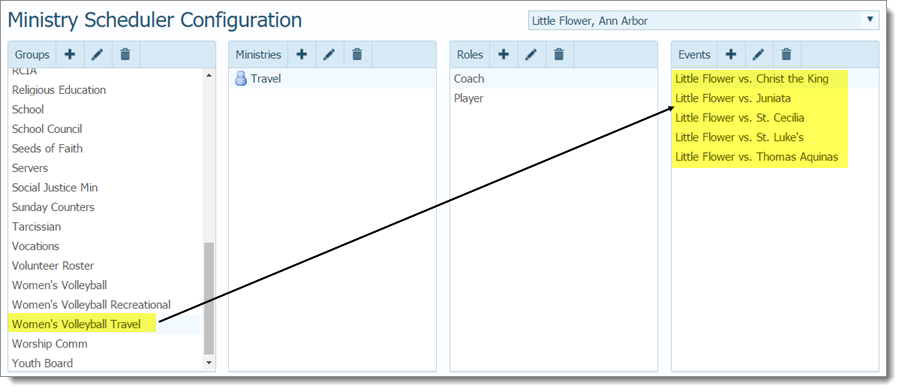
For each configuration, you can generate standalone reports. The following illustration shows a schedule, created by selecting Ministry Schedule as the report type and these filters:
● Ministry Group: Women's Volleyball Recreational
● Ministry: Recreation
● Event: All
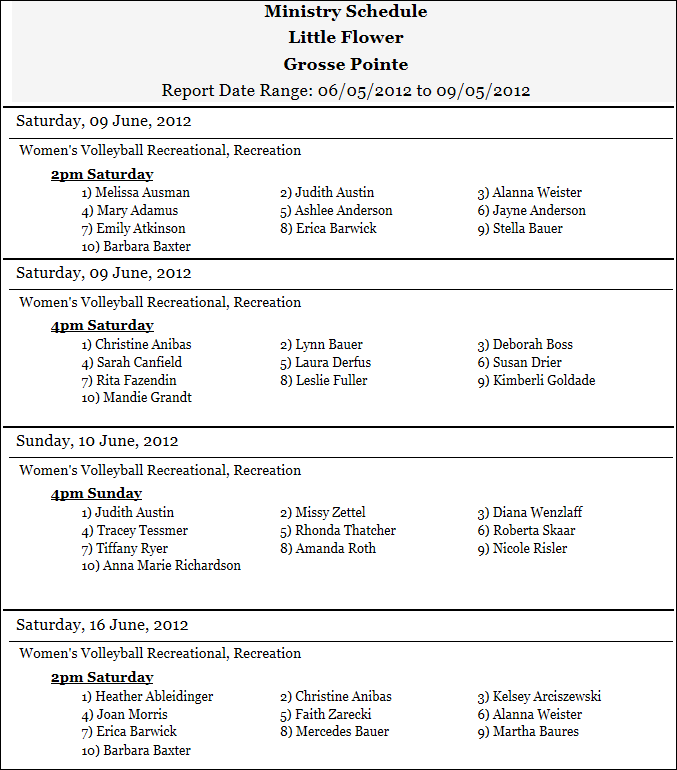
Following is an example of a roster configuration designed to create a group of "always available" ministers. The ministers in the Little Flower organization assigned to this group are those who can serve workdays and are happy to be contacted on short notice to cover staff absences or unplanned for events.

From this configuration, the following roster (Minister List report) was generated. The report lists all of the minsters' names and their contact information.