To fulfill their Offering responsibilities, staff members need to be able to access the funds they work with. Fund permissions is an feature that helps administrators secure the integrity and confidentiality of fund data by enabling them allow staff to access the funds they need to work with.
This topic shows you how to grant staff access to funds. Specific rights that enable staff to perform fund-related tasks, such as editing or deleting a fund, are separately set in the Administration module.
![]() To
assign fund permissions, you must have organization administrator privileges
assigned to your login credentials.
To
assign fund permissions, you must have organization administrator privileges
assigned to your login credentials.
Granting or Removing a Specific Staff Member's Permissions for a Fund
Granting or Removing Access Permissions to a Fund
Use the following procedure to grant individual staff members access to your organization's funds.
 to display the Fund Management page.
to display the Fund Management page. .
.The Manage Fund Permissions window is displayed.
The staff members who have login rights are listed in the Members list on the left, as shown in the following:
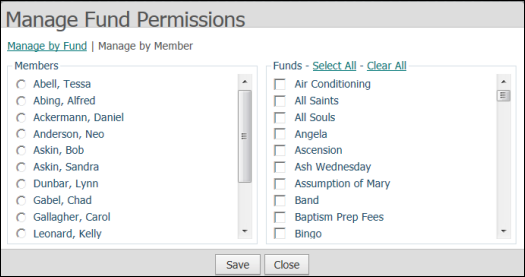
The information reloads. In the Funds list, the funds that the selected member currently has permission to view are checked.
 to save your permission settings for this member.
to save your permission settings for this member. .
.When you add a new fund, you can use this procedure to grant one or more staff members access to the fund.
 to display the Fund
Management page.
to display the Fund
Management page. .
.The Manage Fund Permissions window is displayed.
The funds in your organization are listed on the left side of the window, as shown in the following:

The information reloads. In the Members list, the names of staff who currently have permission to access the fund are checked.
 to save your permission settings for the selected fund.
to save your permission settings for the selected fund. .
.
About the Fund Management Page
About Fund Permissions and Access Rights