If you need to make an adjustment to a pledge (for example, if you need to change the pledge amount, payment schedule, or a payment type), use this procedure. The system automatically recalculates balances and payments for you. Any adjustments you make are reflected in the balance due amount in the family's pledge record and in pledge reports, such as statements and projections.
Note that you cannot edit pledges that are in a closed batch.
![]() To
edit a pledge, you must have View plus Add/Edit access rights for Contributions
assigned to your login credentials.
To
edit a pledge, you must have View plus Add/Edit access rights for Contributions
assigned to your login credentials.
 to display the Pledge
Management page.
to display the Pledge
Management page. next to the donor's name.
next to the donor's name.The Edit Pledge window for the selected donor is displayed. For example:
![]() An asterisk (*) indicates a required field.
An asterisk (*) indicates a required field.
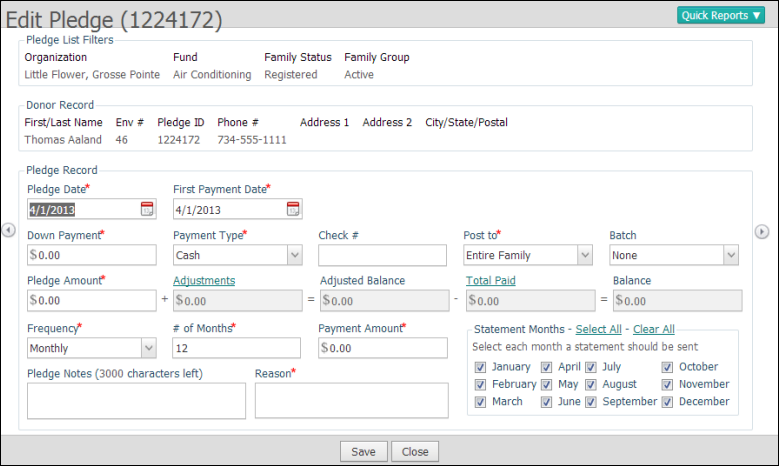
The donor's personal information is displayed at the top of the form. This information is pulled from the family record.
The editable fields in the pledge record are located in the lower half of the window. The fields shaded in gray, however, cannot be changed. The application automatically calculates the amounts in these fields based on the pledge amount and posted payments and adjustments.
 .
.A message is displayed to inform you that the pledge record was updated with your changes.
 and
select Pledge Details.
and
select Pledge Details.The Pledge Details report is displayed.
Following is an example of a Pledge Details report. Note that each donor's pledge information and payment history is displayed on a separate page in this report. Use the page controls at the top of the viewer to advance to each record in the report.
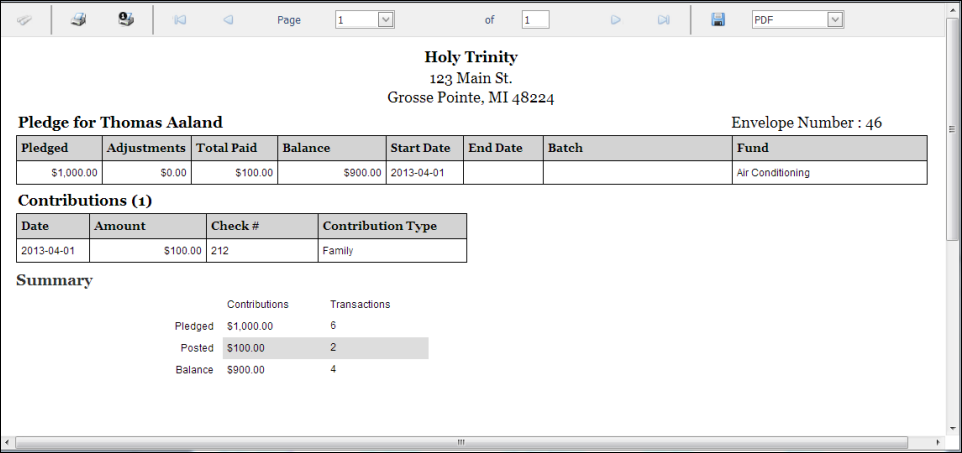
About the Pledge Management Page