How to Record Attendance for a Class
- Click
 to display the Classes page.
to display the Classes page.
- In the left panel, select the Class List tab. Then, complete the following:
- Select the term from the Term list.
- Select Class from the View By list to view a list of classes in the selected term.
- Select the desired class from the list.
The class details are displayed in the right panel.
- At the bottom of the right panel, select the Attendance tab to display the meeting dates in the class schedule.
 Attendance data is available only if the class has a schedule.
Attendance data is available only if the class has a schedule.
Each class meeting date is listed in the Dates column on the Records tab:
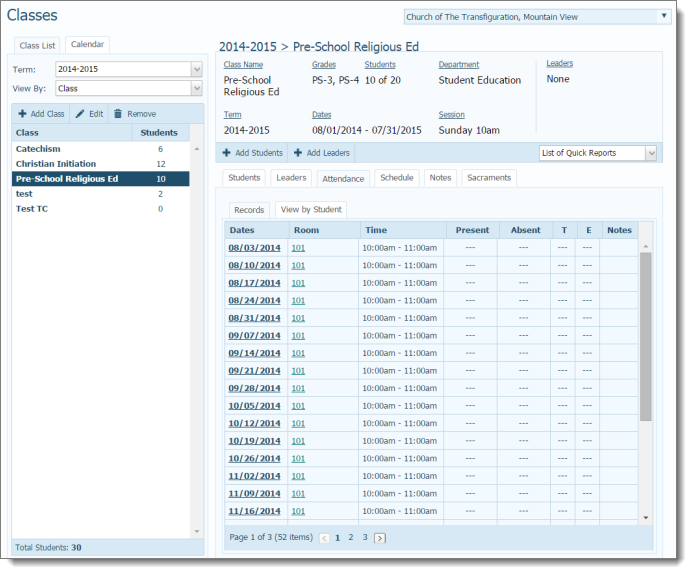
- Click the class meeting date to open the attendance form for the selected date.
For example:
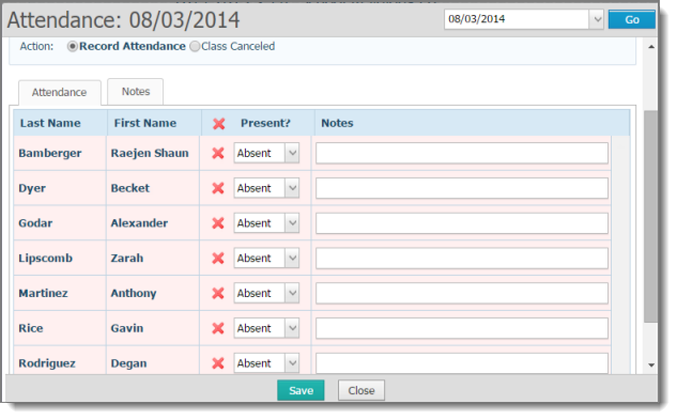
- Do one of the following:
- If the class was cancelled, click the Class Canceled option at the top of the form. If desired, type a reason in the Notes field.
OR
- If you are recording attendance, leave the Record Attendance option selected. Then, enter attendance for each student listed on the form by doing one of the following:
- If a student is present, click
 . A green check mark is displayed to mark the student present:
. A green check mark is displayed to mark the student present:  .
.
- If a student is present but tardy, click
 . Then, select Tardy from the list.
. Then, select Tardy from the list.
- If a student is absent, leave the field set to Absent.
- If the student is excused, select Excused from the list.
- Click
 to save the attendance records for the date.
to save the attendance records for the date.
The Records tab is updated to show the attendance statistics for the date.
Related Topics
About the Classes Page
<Back to top>
 to display the Classes page.
to display the Classes page. to display the Classes page.
to display the Classes page.![]() Attendance data is available only if the class has a schedule.
Attendance data is available only if the class has a schedule.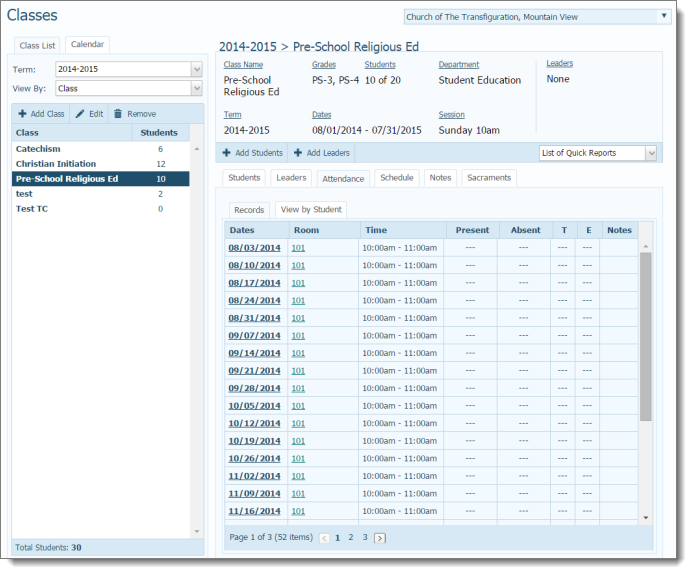
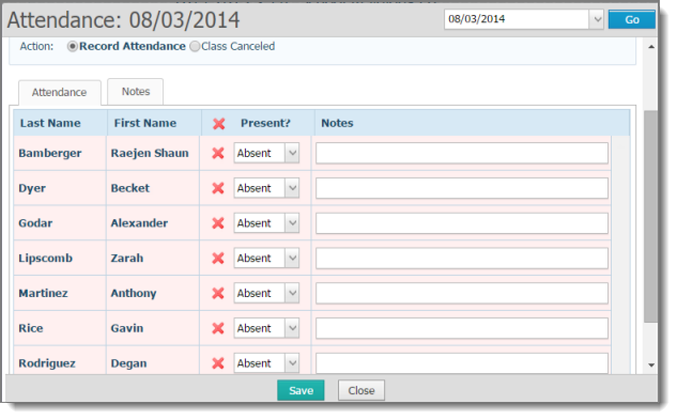
 to save the attendance records for the date.
to save the attendance records for the date.