How to Promote a Student to the Next Class (from the Classes Page)
This topic shows you how to promote a student to the next class level.
 You can also promote a student from the Tools menu. For instructions, go to How to Promote Students to the Next Class (from the Tools Menu)
You can also promote a student from the Tools menu. For instructions, go to How to Promote Students to the Next Class (from the Tools Menu)
- Click
 to display the Classes page.
to display the Classes page.
- In the left panel, select the Class List tab. Then, complete the following:
- Select the term with the class the student is currently enrolled in.
- In the View By list, select Class to display a list of classes in the selected term.
- Select the class the student is enrolled in.
- In the right panel, select the Students tab. Then, click
 .
.
The Promote Students window opens. The names of all of the students in the class you selected are shown in the left panel.
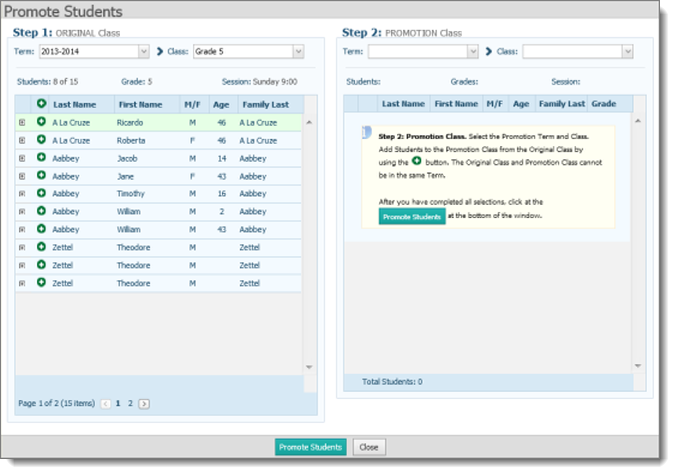
- Complete these steps to promote a student:
- At the top of the left panel, make sure that the correct term and class you are promoting students from are displayed. If the wrong term and class are showing, select the correct term and class.
- At the top of the right panel, select the term and class you are promoting students to.
 The original class and promotion class cannot be in the same term.
The original class and promotion class cannot be in the same term.
- In the left panel, next to the name of the student you want to promote, click
 .
.
The student is added to the list in the right panel.
 If you make a mistake, click
If you make a mistake, click  to delete the student from the promotion class list.
to delete the student from the promotion class list.
- Repeat Step 4c for each student you are promoting.
- When done making selections, click
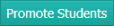 to add selected students to the promotion class.
to add selected students to the promotion class.
- To verify that the students were promoted to the new class, complete these steps:
- On the Classes page, from the Term list select the term (containing the promotion class).
- In the View By list, select Class.
- Select the class you promoted students to.
- In the right panel, make sure that the Students tab is selected.
The names of the promoted students appear in the list.
Related Topics
About the Classes Page
<Back to top>
![]() You can also promote a student from the Tools menu. For instructions, go to How to Promote Students to the Next Class (from the Tools Menu)
You can also promote a student from the Tools menu. For instructions, go to How to Promote Students to the Next Class (from the Tools Menu) to display the Classes page.
to display the Classes page. .
.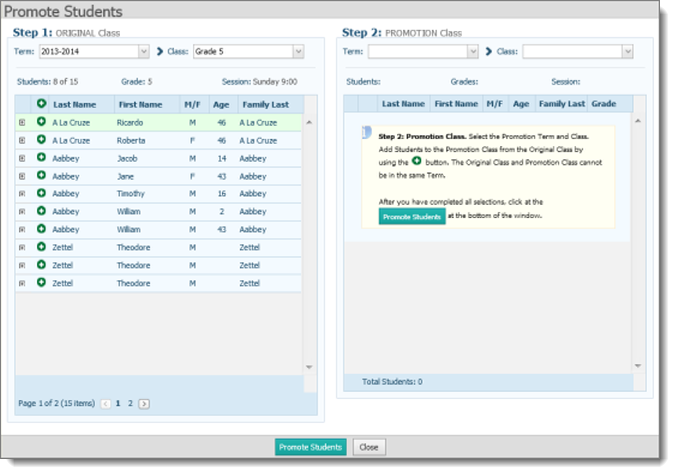
![]() The original class and promotion class cannot be in the same term.
The original class and promotion class cannot be in the same term.![]() If you make a mistake, click
If you make a mistake, click ![]() to delete the student from the promotion class list.
to delete the student from the promotion class list.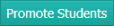 to add selected students to the promotion class.
to add selected students to the promotion class.