 to display the Home page. Then, click
to display the Home page. Then, click
 .
.
By default, when you first open the Religious Education application, the Start page is the Dashboard. If you do not want this page to appear first, you can change the Start page to any page you want—as long as you have permission to access the page. This topic shows you how to change your Start page, also called the "home" page.
 to display the Home page. Then, click
to display the Home page. Then, click
 .
.The right panel lists the modules in ParishSOFT Family Suite for which you can select your own Start page. The page displayed for Religious Education is the application's current Start page.
![]() You must have access permissions
to the page you select.
You must have access permissions
to the page you select.
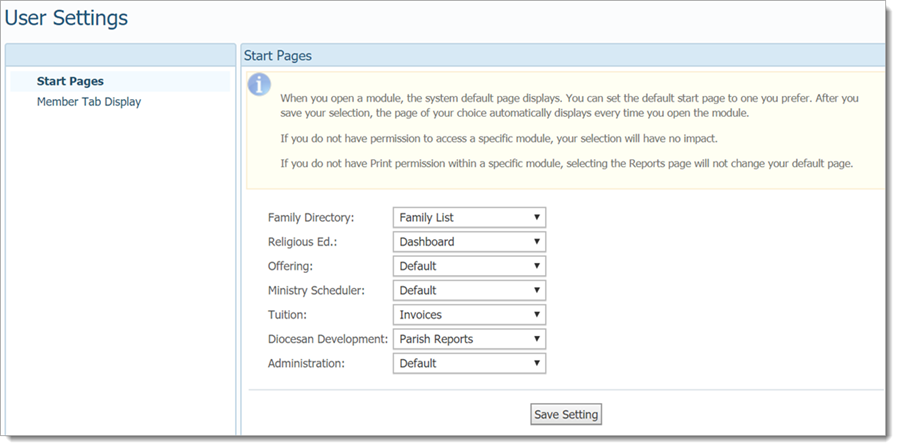
 to apply the
change.
to apply the
change.The page you selected is now the new Start page. The next time you open the Religious Education application, you are taken directly to the page you selected.
![]() At any time, you can switch
back to the Dashboard or change
your Start page to a different page by repeating the previous instructions.
At any time, you can switch
back to the Dashboard or change
your Start page to a different page by repeating the previous instructions.