How to Add a Date to a Session
- Click
 . Then, select the Manage Sessions option to open the Configuration > Sessions
page.
. Then, select the Manage Sessions option to open the Configuration > Sessions
page.
- From the Term list,
select the term that contains the session you want to add a date to.
The Session List
tab updates to show a list of sessions in the selected term
- Select the desired session from the list.
- In the table, click
 . In
the Add Date field, click
. In
the Add Date field, click  and then select
the desired date from the calendar.
and then select
the desired date from the calendar.
- Do one of the following:
- If the session has classes assigned to it,
define the start and end times for the class in the fields provided.
Then, click
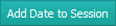 .
.
- If the session has no classes assigned to
it, click
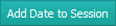 .
.
The date is added to the session.
Related Topics
About the Configuration
> Sessions Page
<Back to top>
 . Then, select the Manage Sessions option to open the Configuration > Sessions
page.
. Then, select the Manage Sessions option to open the Configuration > Sessions
page. . Then, select the Manage Sessions option to open the Configuration > Sessions
page.
. Then, select the Manage Sessions option to open the Configuration > Sessions
page. . In
the Add Date field, click
. In
the Add Date field, click 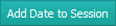 .
.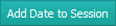 .
.