Religious Education Help is a resource for all users who want to learn how to use ParishSOFT Religious Education. It is designed to help you quickly get to the information you need to perform a task or understand a concept. The Help system includes reference information for those needing to find a quick answer about a feature or a function as well as "how-to" information for those who need step-by-step instructions to complete a specific task. This topic describes how to use and navigate the Help system.
Opening the Help in a Separate Window
Moving and Resizing the Help Window
Using the Navigation Pane to Find a Help Topic
Using Your Browser's Back Button to Go Back to Your Previous Location
The Religious Ed. Help option on the Help menu opens the entire Help system. After you open the Help, you can use the navigational aids within the Help to locate specific Help topics.
To open the Help:
On the Welcome page, log in to ParishSOFT.
Select the Religious Education tab.
![]() If
your organization renamed the Religious Education module, select the tab
that shows the new name.
If
your organization renamed the Religious Education module, select the tab
that shows the new name.
In the top-right, select the HELP link. Then, select the Religious Ed. Help option, as shown in the following illustration:

The first page of the general Help is displayed on a separate browser tab. If you want to open the Help in a separate window so that you can view the Help contents alongside pages in the application, go to Opening the Help in a Separate Window for instructions.
Help topics can be displayed in your browser either as a split screen, with the navigation toolbar in the left pane, or as a full screen with no navigation toolbar.
![]() In
some browsers, you may need to click the Show
link in the upper-left to display the left navigation pane.
In
some browsers, you may need to click the Show
link in the upper-left to display the left navigation pane.
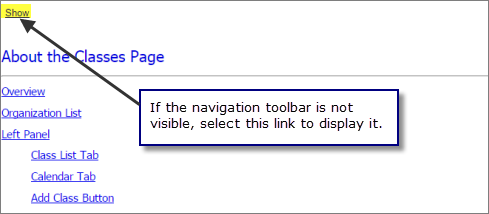
The following illustration identifies key features of the Help. Depending on the browser you are using, your Help interface may differ slightly from the one shown. The features, however, are the same.
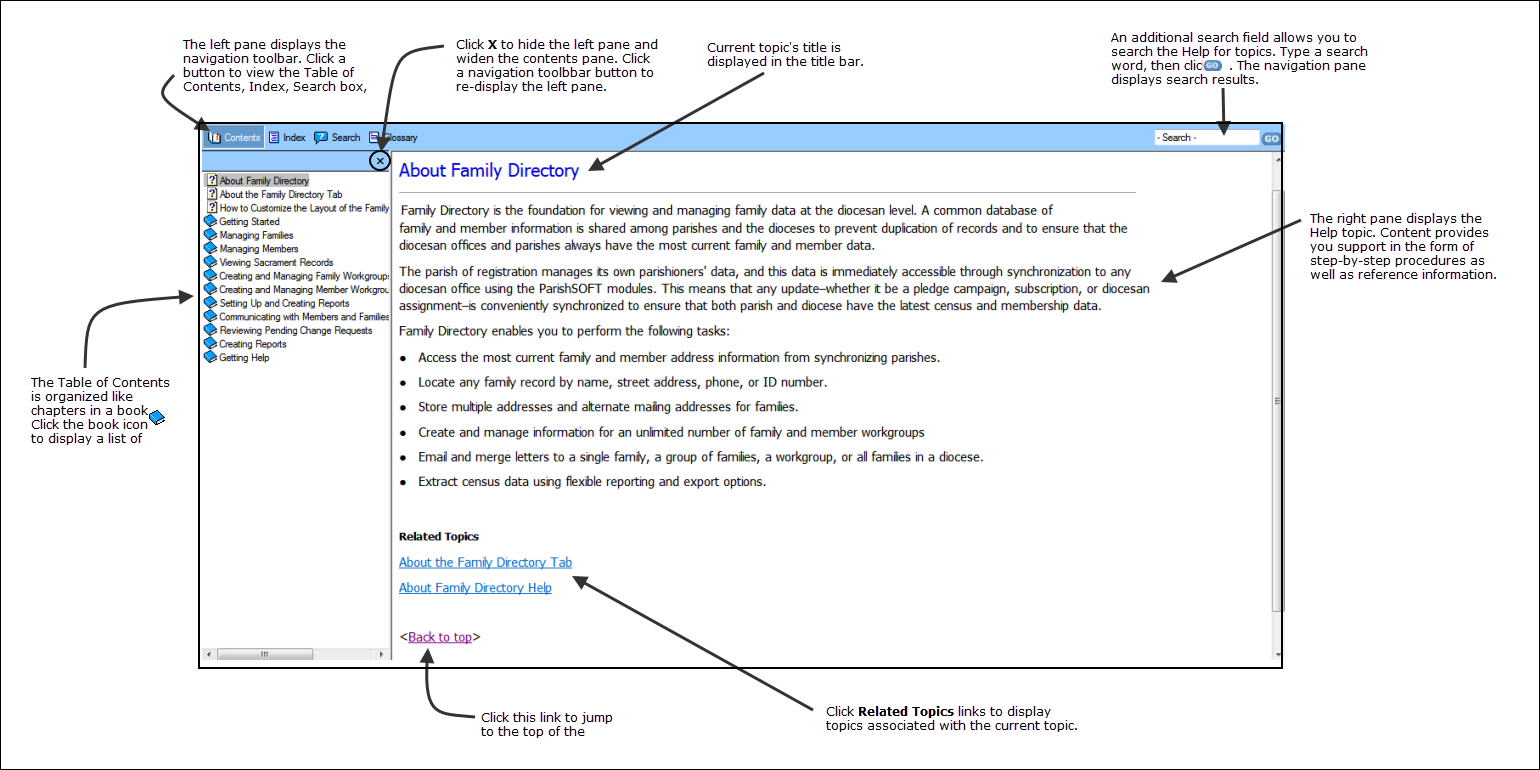
The Help system consists of two main types of topics:
● How-to or instructional Help
The ParishSOFT Religious Education application has eight main pages. Page-specific Help is available only when you are viewing one of the main pages.
Page-specific Help provides quick-reference information to give you enough information to perform basic tasks immediately. For example, in a page-specific Help topic you will find short descriptions of individual controls on the page, such as buttons, menus, and options—just enough information to jog your memory about how to use a particular control or feature. If you need instructions on how to use a particular feature, page-specific Help topics contain links to related "how-to" help topics that provide you with step-by-step instructions to help you complete a particular task.
To display page-specific Help:
Click a main page button.
For example, click Classes page to display the Classes page.
In the top-right, select Help and then the Help with this Page option, as shown in the following illustration:
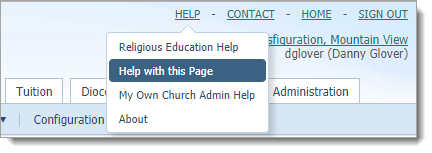
The Help topic for the specific page you are viewing is displayed. For example:
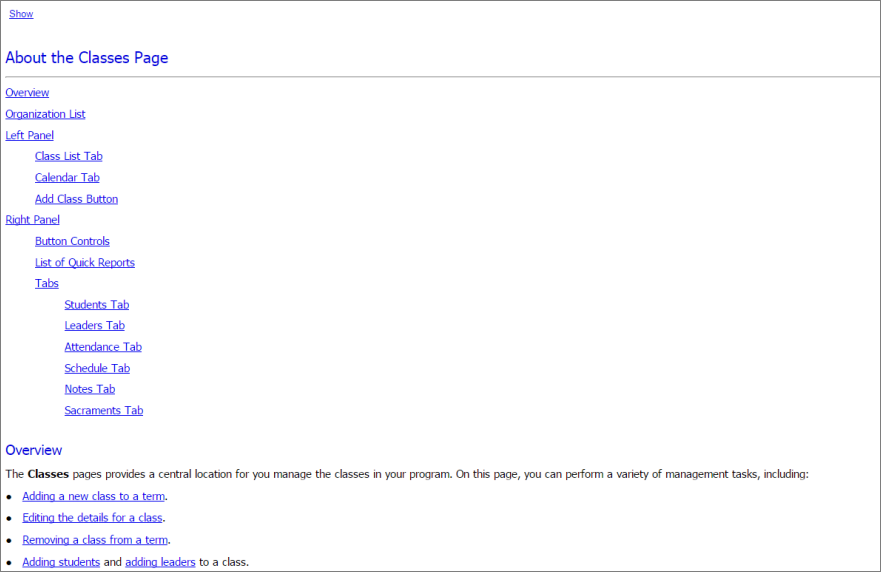
![]() In
some browsers, you may need to click the Show
link in the upper-left to display the left navigation pane.
In
some browsers, you may need to click the Show
link in the upper-left to display the left navigation pane.
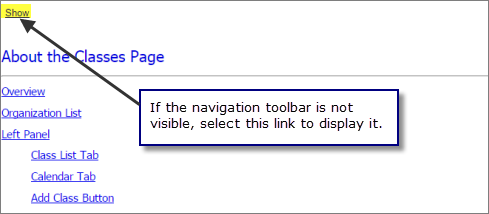
To close the navigation pane, click  :
:

Most of the topics in the Help system are "how-to" topics. These topics contain detailed information about a feature and provide step-by-step instructions for performing a specific task.
To find a "how-to" Help topic:
In the top-right, select the HELP link. Then, select the Religious Ed. Help option, as shown in the following illustration:

The Help opens. The navigation pane appears on the left. For example:
![]() In
some browsers, you may need to click the Show
link in the upper-left to display the left navigation pane.
In
some browsers, you may need to click the Show
link in the upper-left to display the left navigation pane.
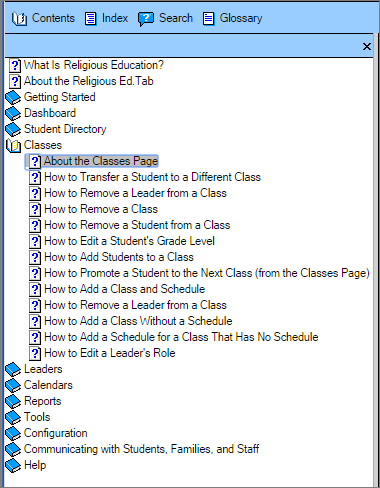
Click  to view the list of topics. Then, click
to view the list of topics. Then, click ![]() to open
the desired book.
to open
the desired book.
All of the instructional or "how-to" topics begin with the words "how to".
Select the desired "how-to" topic from the list.
The "how-to" topic opens in the main viewer.
As you read information in a topic, you will come
across words or phrases that have a blue underline.
These underlined words and phrases are called hyperlinks.
Hyperlinks connect to related information. When you click the hyperlink,
you immediately jump to the related information. Sometimes the information
is somewhere in the same topic you are reading. Other times, the information
is in a different topic. To get back to your original location, simply
click your browser's Back button  .
.
![]() You can also
move back and forward by right-clicking your mouse button and selecting
Back or Forward from
the displayed menu.
You can also
move back and forward by right-clicking your mouse button and selecting
Back or Forward from
the displayed menu.
The lightbulb symbol marks information of special interest, suggestions, and tips and tricks for using features in the application.
By default, the Help opens in a separate browser tab. If you want to open the Help in a new window so that you can view the Help contents alongside pages in the application, do the following:
From a page in the application, select the Help link in the upper-right corner.
Right-click the Religious Ed. Help option or the Help with this Page option.
The following menu is displayed:
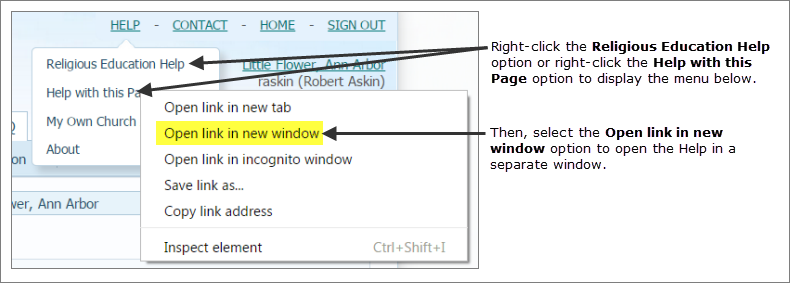
Select the Open link in new window option.
The Help opens in a new window. The window may be positioned on top of the application page. You can move and resize the Help window so that the application page is visible.
You can move a Help window to any location on your computer screen. You can also re-size the window so that the application page is visible while you read the information in the topic. Use one or both of the following methods to help make the application page visible:
● Move the Help window. To do this, click and hold the left mouse button on the Help tab. Drag the tab to the desired location. Release the mouse button.
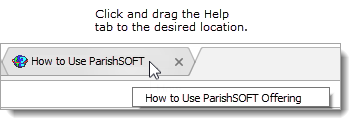
● Resize
the Help window. To do this, position your cursor anywhere along the edge
window until your cursor changes into a double-arrow cursor:  . Then, press and
hold the left mouse button while dragging the window's edge until the
window is the size you want and the application page is visible.
. Then, press and
hold the left mouse button while dragging the window's edge until the
window is the size you want and the application page is visible.
In some browsers, you may need to click the Show link in the upper-left to display the left navigation pane.
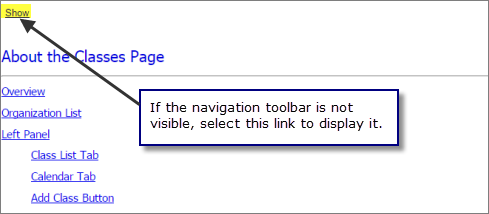
The Navigation pane appears on the left side of the Help window:

Use these buttons at the top of this pane to quickly get to the information you need:
● Contents: opens the Contents list, which contains a list of titles that link to main topics in the Help. Not all of the topics in the Help are listed in the Contents. Within a topic, you may encounter links to sub-topics that provide Help related to the topic you are currently viewing. Browse through the list to find the topic you need. Then, click the link to open the topic and view the information. For details, see Contents Search.
● Index: opens the Index, an alphabetic listing of words and phrases included in the Help. Search the index by entering a word or phrase. For details, see Index Search.
● Search: opens the Search function, which lets you search the Help for specific phrases or keywords. For details, see Keyword Search.
To close the navigation pane, click  :
:

The Contents list organizes the Help content and provides an easy way for you to display a Help topic.
In the navigation pane,
click  to display the table of contents listing
for the Help:
to display the table of contents listing
for the Help:
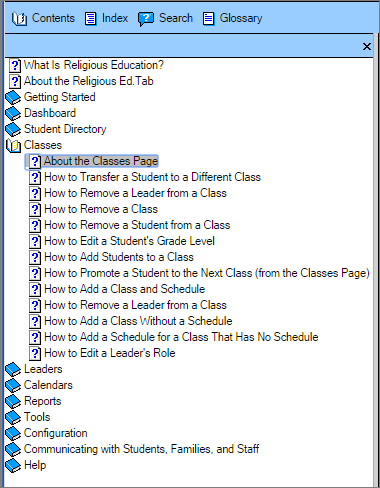
To open a book of Help
topic, click a closed book icon ![]() .
.
Select the topic title.
The Help topic for the selected title opens in the right pane.
To close the book, click
the open book icon ![]() .
.
Use the index to search for topics in the Help that contain a specific word.
In the navigation pane,
click  to display the search box.
to display the search box.
Type the word you are looking for in the search box. For example:

If the keyword is in the index, it is highlighted and a list of index entries are displayed, as shown in the following illustration:
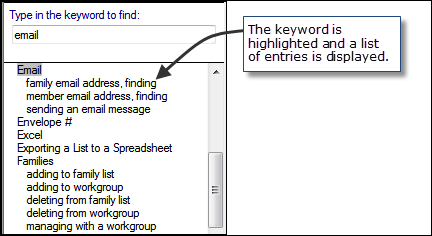
Select an index entry to display the associated Help topic:

The Help topic associated with the index entry is displayed in the right pane.
You can search the Help for every topic that contains a specific keyword or keyword string.
In the navigation pane,
click  to display the search box.
to display the search box.
Type the word or words you are looking for in the search box. For example:
![]() You
can search for multiple words. Just type them in the search box, separating
them with spaces. For example, if you are searching for how to use the
Help, type "how to use Help" or "use Help".
You
can search for multiple words. Just type them in the search box, separating
them with spaces. For example, if you are searching for how to use the
Help, type "how to use Help" or "use Help".

Leave the Highlight search results option selected if you want the keyword highlighted every time it appears in a Help topic.
Click  .
.
A list of topics containing your search term is displayed in the left pane. Topics are listed in order of relevance, and a ranking score (for example, 1, 2, 3) is displayed to the right of each topic. The score indicates how frequently the keyword you searched for appears in the topic.

Select the topic title to view the Help contents.
The Help topic is displayed in the right pane.
![]() If
you checked the option to highlight search results, the keyword is highlighted
wherever it appears in the selected Help topic. In the illustration below,
the user is searching the Help for the keyword "password". So
every time "password" appears in the selected Help topic, it
is highlighted.
If
you checked the option to highlight search results, the keyword is highlighted
wherever it appears in the selected Help topic. In the illustration below,
the user is searching the Help for the keyword "password". So
every time "password" appears in the selected Help topic, it
is highlighted.
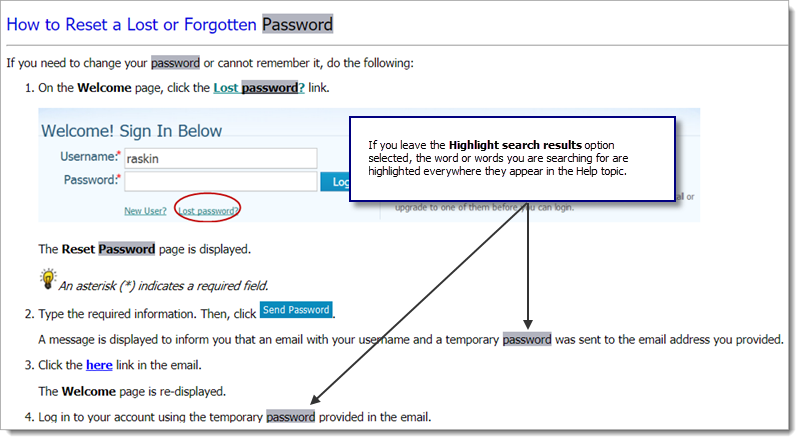
If you have a long list of search results, use the buttons at the bottom of the left pane to page through the list of remaining search results topics.
You can use your browser's Back
button  to go back to your previous location in the
Help:
to go back to your previous location in the
Help:
● If you click a link on a Help page and, as a result, move to a different page, clicking the Back button gets you back to the page you were on.
● If you click a link on a Help page and, as a result, jump to a different location on the same page, clicking the Back button gets you back to your previous location on the page.
To close the Help window, click the X on the Help topic's tab, as shown in this illustration:
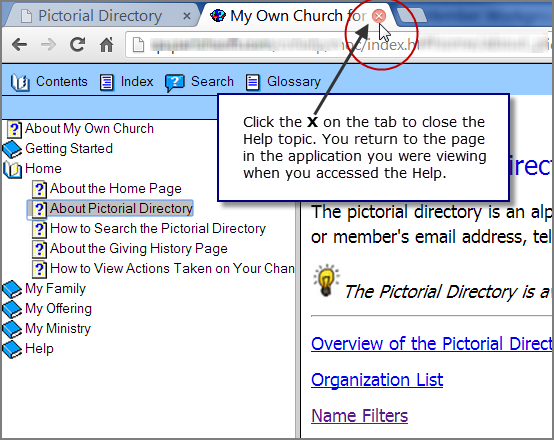
© 2015 - 2020
ParishSoft LLC,
all rights reserved. ParishSOFT grants licensed users the right to unlimited
duplication of this publication for internal use only.
06-09-2020_4.6.2
Adobe RoboHelp Classic 2019 v14.0.3.019