How to Transfer a Leader from One Class to Another (Leaders Page)
- Click
 to display the Leaders page.
to display the Leaders page.
- In the left panel, select the class to which the leader is currently assigned.
A list of leaders in the selected class is displayed in the right panel.
- Select the desired leader.
The Transfer Leaders button  is now activated.
is now activated.
- Click
 .
.
The Transfer Leader window opens. For example:
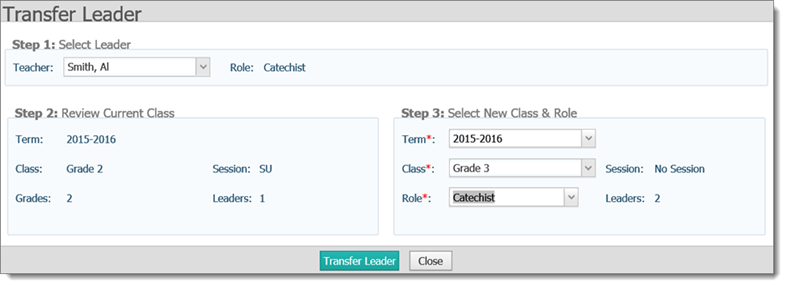
- Complete these steps:
- In Step 1, make sure the desired leader’s name is showing in the Teacher field. If not, select a different leader.
- In Step 2, review the class information for the selected leader to make sure you have the correct class.
- In Step 3, select the new term, class, and leader's role from the respective dropdown lists.
- Click
 .
.
The system transfers the leader to the new class and assigns him or her to the role you selected.
Related Topics
About the Leaders Page
<Back to top>
 to display the Leaders page.
to display the Leaders page. to display the Leaders page.
to display the Leaders page.![]() is now activated.
is now activated.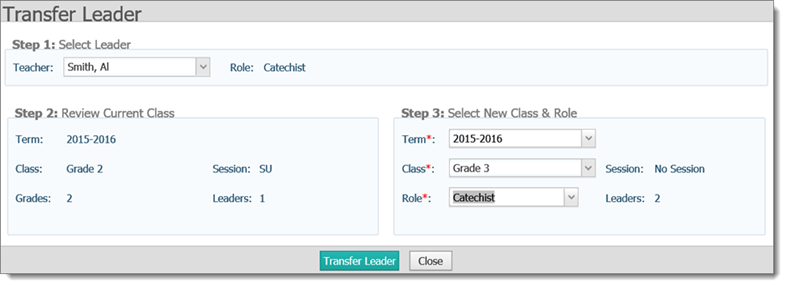
 .
.