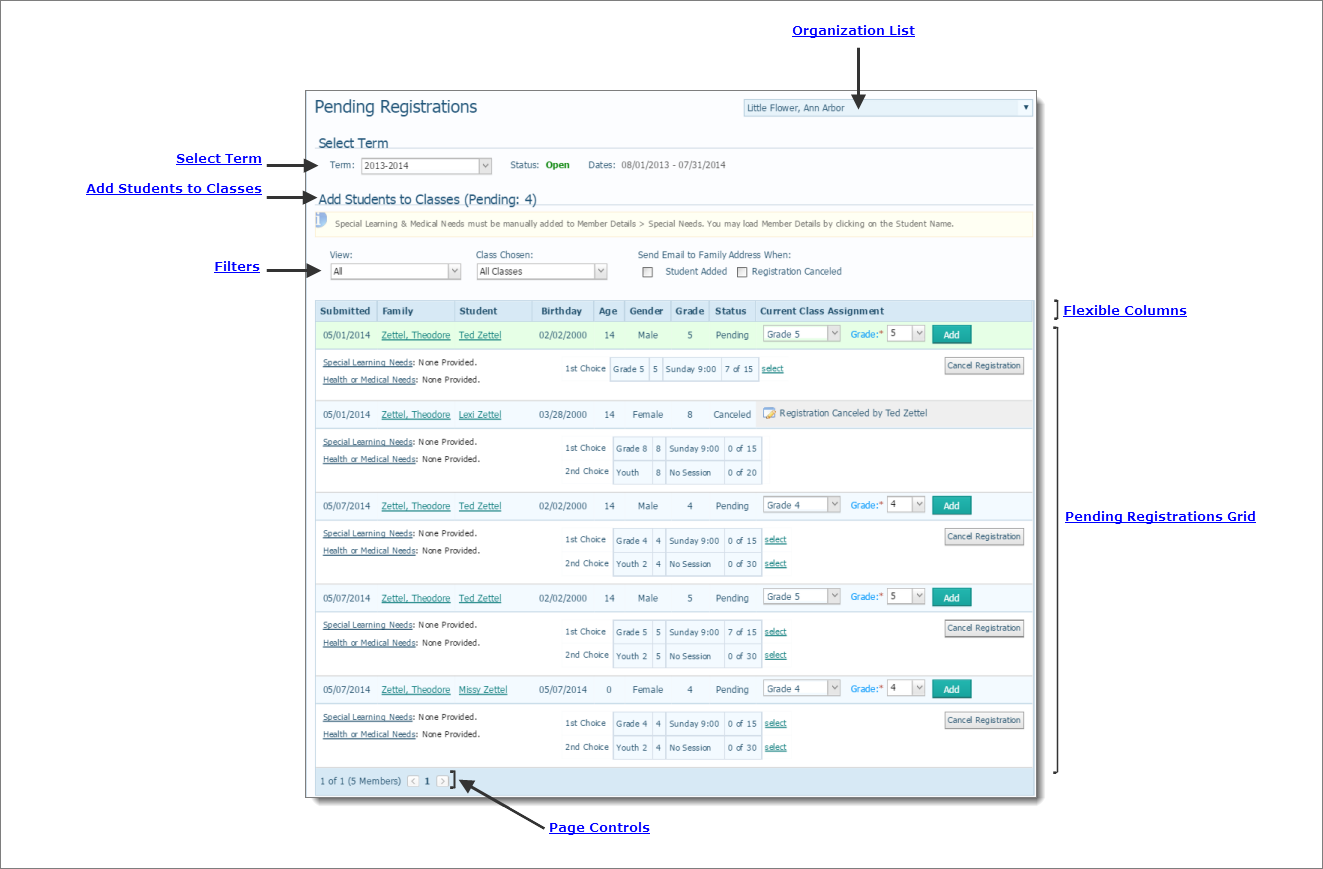
This topic describes the features on the Pending Registrations page. This page enables you to view pending class registrations submitted by members through the Online Registration feature in My Own Church portal.
After a member submits a registration request for a class through the My Own Church portal, the system marks the request as pending. This page displays all of the current pending online registration requests. Administrators and staff users can use the functions on this page to take one of two actions: add students to the requested class or cancel the registration.
The illustration below identifies the main areas on the Pending Registrations page. Place your mouse pointer over a hyperlink (without clicking) to view a general description of an item. Click the hyperlink to jump to the section on this page that gives you more detailed information.
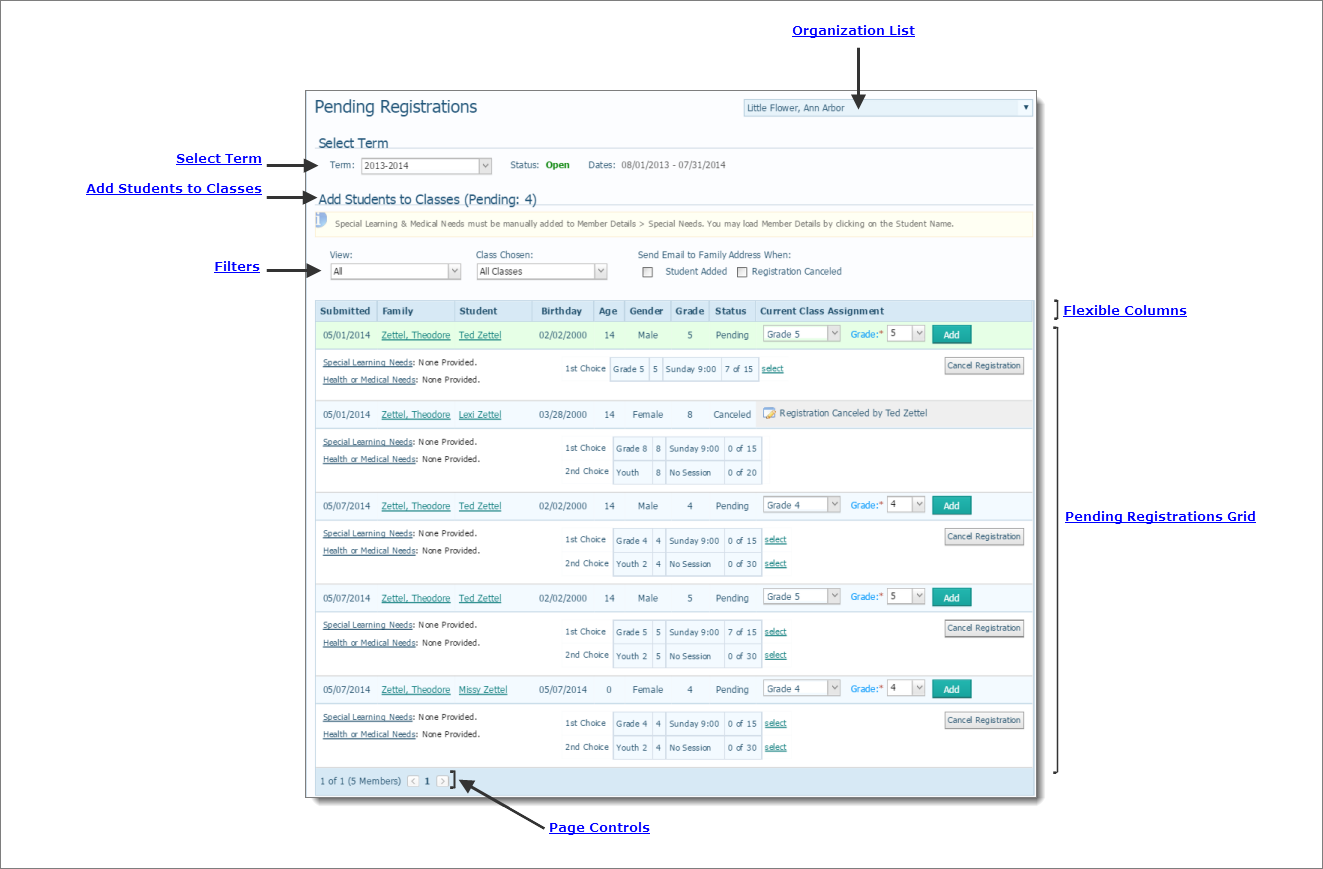
The organization associated with your ParishSOFT login credentials automatically appears in the Organization list, which is located in the upper-right corner of the Pending Registrations page.

If you manage multiple organizations, click  , and then select the organization whose records you want to work with from the list:
, and then select the organization whose records you want to work with from the list:

The Term dropdown list contains all of the terms created for the selected organization (on the Manage Terms page). As shown in the following illustration, the list contains these columns of information:
● Term: shows the name of the term.
● Pending: shows the number of pending registrations.
● Status: displays the status of the term as Open (accepting registrations) or Closed (not currently accepting registrations).
● Dates: the start and end date of the term.
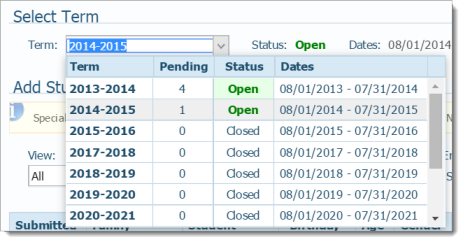
From the Term list, select the term whose pending registrations you want to view. To the right of the selected term, the term's status (Open or Closed) is displayed along with the start end dates.
This section lists pending registrations and provides controls to enable staff to add students to a class, cancel a pending registration, and send emails to families.
The number in parentheses shows the number of pending online registrations submitted by members through My Own Church. This number decreases as students are added to classes and if the administrator cancels a registration.
The View and Classes Chosen filters enable you to filter the list to view a subset of pending registration data.
As shown in the illustration below, the View filter has four options:

● All: shows all registrations pending for the selected term.
● Pending Placement: shows a list of students not yet added to a class in the selected term.
● Added to Class: shows a list of students added to a class in the selected term.
● Canceled by Staff: shows a list of students whose online registration was cancelled for a class in the selected term.
The Classes Chosen filter lets you filter the list of pending registrations by class. Click inside the Classes Chosen filter to display a list of classes. The list shows the current data for the class, which includes the grade levels that make up the class, the session day and time, and the number of students currently enrolled. Select the classes for which you want to view pending registrations.

The Pending Registrations grid has flexible and responsive columns that you can change as needed to suit your preference for viewing information. The columns have these features:
● Sortable: click a column header to sort entries in the grid based on the information in the column. For details, go to Sorting_the_Display_of_Records.
● Resizable: grab the border between two columns to increase or decrease the width of one of them. For details, see Changing_Column_Widths.
● Moveable: drag and drop columns in the grid to suit your preference for viewing information. For details, see Changing_Column_Widths and Rearranging_the_Columns.
● Student Added: sends an email to the family's email address after the staff member adds the student to a class.
● Registration Canceled: sends an email to the family's email address if the staff member cancels the registration.
The Pending Registrations grid shows details for each pending registration.
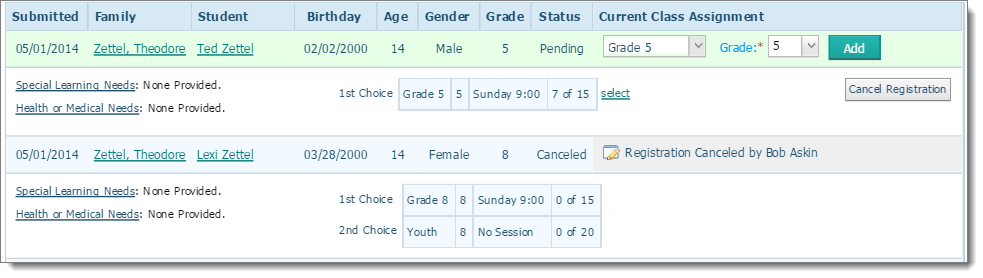
The grid has responsive and flexible columns, allowing you to change them as needed to suit your preference for viewing information. The columns have these features:
● Sortable: click a column header to sort entries based on the information in the column. For details, go to Sorting_the_Display_of_Records.
● Resizable: grab the border between columns to increase or decrease the width of one of them. For details, see Changing_Column_Widths.
● Moveable: drag and drop columns in the grid to suit your preference for working with the information. For details, see Changing_Column_Widths and Rearranging_the_Columns.
Each entry shows the name of the student whose registration is pending along with the date the online registration form was submitted. Each entry also provides personal details, including student's family name, age, and gender.
● Family name link: click this link to open the family's Family Details record in view mode.
● Student name link: click this link to open the student's Member Details record in view Mode.
If the student has special learning needs or medical needs, the information is displayed in the "needs" section. The information in this section is pulled from the student's profile in the Member Details record. If no information is entered in the student's record, you see this message: None Provided.
If you need to add special needs information to a student's record, click the student's name link and to open the student's record and add the information in the Special Needs field.
● Click the first Grade dropdown list to view capacity information.
● Click the second Grade dropdown list to change the grade.
Shows up to three (1st, 2nd, 3rd) choice selections for classes. For each class listed, the following information is provided:
● Class name
● Grades associated with the class
● Session information
● Capacity and current enrollment numbers.
 : adds the student to the class.
: adds the student to the class.
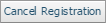 : cancels the pending registration.
: cancels the pending registration.
 : reverses the cancelation of a registration request. If you accidentally cancel a registration, click this button to open the record again so you can process (add) the registration.
: reverses the cancelation of a registration request. If you accidentally cancel a registration, click this button to open the record again so you can process (add) the registration.
The number of pages and records in the pending registrations grid are displayed at the bottom of the page. The following illustration identifies the page control buttons and their meaning:

How to Customize a Grid Layout