How to Add a Fund
This topic shows you how to add a fund (account) to
the ParishSOFT Tuition application.
- Click
 to display the Funds page.
to display the Funds page.
This page lists all of the funds added to
the Tuition application.
- In the toolbar, click
 .
.
 This button is available
only if you have View + Add Edit
permissions tied to your login credentials.
This button is available
only if you have View + Add Edit
permissions tied to your login credentials.
The Add New Fund
window opens:
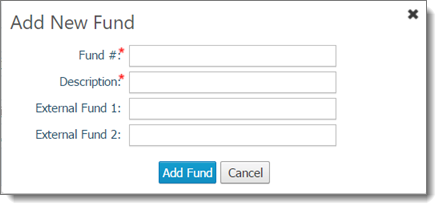
- Specify details for the fund:
 An asterisk (*)
indicates a required field.
An asterisk (*)
indicates a required field.
- Fund #: the
fund's account number.
- Description:
a descriptive name for the fund.
- External Fund 1:
if
the fund has an account number or ID in an external system (for example,
a QuickBooks account number), type that number in this field to facilitate
integration of data from the external system into the Tuition application.
- External Fund 2:
if
the fund has an account number or ID in an external system (for example,
a QuickBooks account number), type that number in this field to facilitate
integration of data from the external system into the Tuition application.
- Click
 .
.
The fund is added to the list on the Funds page.
Related Topics
About the Funds Page
<Back
to Setup Diagram>
<Back to top>
 to display the Funds page.
to display the Funds page. to display the Funds page.
to display the Funds page. .
.![]() This button is available
only if you have View + Add Edit
permissions tied to your login credentials.
This button is available
only if you have View + Add Edit
permissions tied to your login credentials.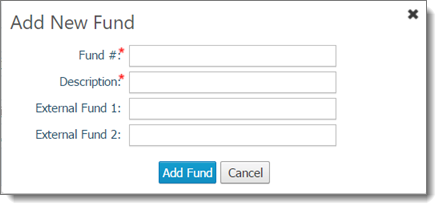
![]() An asterisk (*)
indicates a required field.
An asterisk (*)
indicates a required field. .
.