 to display the Invoices page.
to display the Invoices page.
You apply a credit to an invoice to reduce the amount the customer has to pay. For example, a student who withdraws from a class may be entitled to a refund of all or a portion of the tuition and fees. This topic shows you how to apply a credit amount.
 to display the Invoices page.
to display the Invoices page.This page lists all of your invoice records. Each record is active link to the customer's invoice. You can apply a credit only to invoices whose status is Ready or Partial.

 to open the Apply
Credit window. For example:
to open the Apply
Credit window. For example: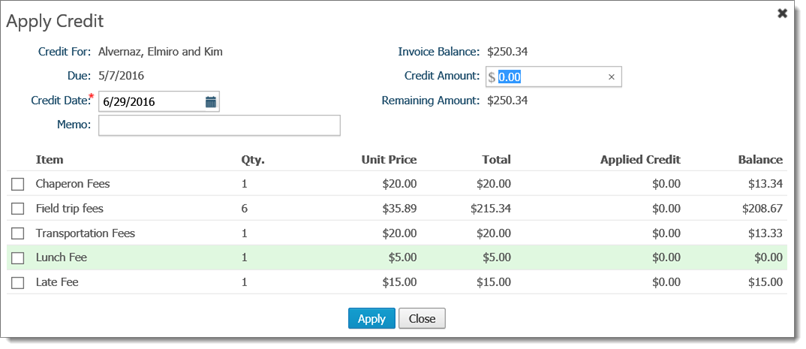
Credit details, including the customer's name, the payment due date, and the invoice balance appear at the top of the window. Items billed on the invoice are listed at the bottom.
By default, the Credit Date field shows today's date. The asterisk (*) indicates this is a required field.
In the Credit Date field, click ![]() and select the
date you are applying the credit. Alternatively, type the date in
this field.
and select the
date you are applying the credit. Alternatively, type the date in
this field.
If desired, type a note in the Memo field to record details about the credit.
You can apply a credit to the entire invoice or to a specific billed item. Do one of the following:
To apply a credit to the entire invoice, type the amount in the Credit Amount field, located in the top-right. This amount can be a full credit (to reduce the balance of the entire invoice to zero) or a partial credit.
The system applies the amount equally to all billed items, listed at the bottom of the window.
To apply a credit to a single billed item, select the checkbox to the left of the item. In displayed Applied Credit field, type the amount of the credit.
Click  .
.
The credit is applied. The system updates these details based on the credit amount:
Invoice Balance
Credit amount
Amount remaining to be paid on the invoice
Click  to exit the window.
to exit the window.