Click  to display the Invoices page.
to display the Invoices page.
This topic shows you how to edit an invoice. Only those invoices with a status of Draft can be edited.
Click  to display the Invoices page.
to display the Invoices page.
This page lists all of the invoices you created. Each entry in the grid a link to the customer's invoice.
Select the link for the draft invoice you want to edit.
The selected invoice opens. For example:
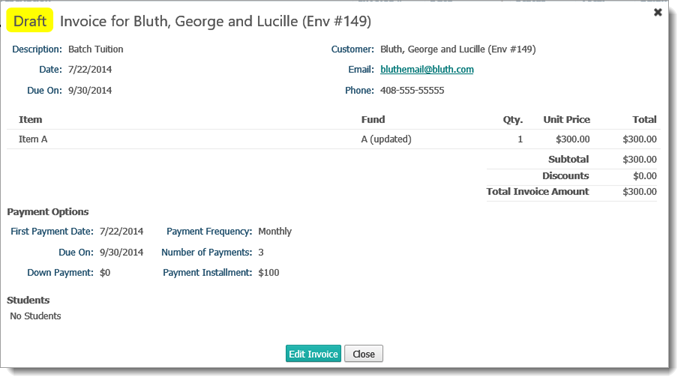
To edit the invoice, do the following:
Click  .
.
The invoice opens in edit mode.
Edit the details you want to change.
For example, you can change the header details, including the customer's name. You can also add or remove invoice items and modify or add a payment plan.
When done editing, choose one of these options to save your work:
If you are still working on the invoice and plan to make changes to it later:
Click  .
.
The system displays a message to inform you that a draft was successfully created.
Click  to exit the message
and return to the Invoices
page.
to exit the message
and return to the Invoices
page.
The invoice is listed in the grid. The Status column shows Draft as the status. You can edit an invoice that is in draft status.
If the invoice is ready for billing, follow these steps:
![]() After you finalize
an invoice, it is locked and can no longer be edited.
After you finalize
an invoice, it is locked and can no longer be edited.
Click  .
.
You are prompted to confirm that you want to finalize the invoice.
Click  to confirm.
to confirm.
The system displays a message to inform you that the invoice was finalized. The status of the invoice is set to Ready.
Click  to exit the message
and return to the Invoices
page.
to exit the message
and return to the Invoices
page.
The invoice is listed in the grid. The Status column shows Ready as the status. The finalized invoice can no longer be changed.