Click  to display the Reports page.
to display the Reports page.
From the Report menu, select Fund Activity.
The Fund Activity report gives you status on selected funds within your choice of date range, enabling you to see total invoiced amounts by fund, paid amounts, and current balances.
Click  to display the Reports page.
to display the Reports page.
From the Report menu, select Fund Activity.
![]() You must have an active assignment
in the selected organization and at a minimum, View
+ Print permissions for ParishSOFT Tuition to create a Fund Activity
report.
You must have an active assignment
in the selected organization and at a minimum, View
+ Print permissions for ParishSOFT Tuition to create a Fund Activity
report.
The setup for this report is displayed in the right panel:
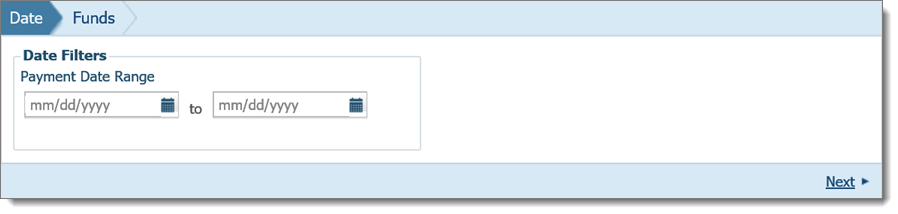
To set up the report, complete the following:
![]() To remove a filter, select
it and then press the Delete key
on your keyboard.
To remove a filter, select
it and then press the Delete key
on your keyboard.
On the Filters tab, specify the date range for payments by doing one of the following:
To view fund activity
within date range, click the calendar buttons ![]() in
the start and end date fields and select a date from each calendar.
Alternatively, type a date in each date field.
in
the start and end date fields and select a date from each calendar.
Alternatively, type a date in each date field.
To view fund activity
starting on a specific date with no end date, click ![]() in the start date
field and select a date from the calendar. Alternatively, type a date
in this field. Leave the end date field as is.
in the start date
field and select a date from the calendar. Alternatively, type a date
in this field. Leave the end date field as is.
To view fund activity
ending on a specific date with no start date, click ![]() in the end date
field and select a date from the calendar. Alternatively, type a date
in the field. Leave the start date field as is.
in the end date
field and select a date from the calendar. Alternatively, type a date
in the field. Leave the start date field as is.
The system will generate a list of funds that have payment activity within the selected time frame.
Click the Next link or select the Funds tab. Then, do one of the following:
Select the View report for all funds option.
Select the View report for selected funds option. Then, select the desired funds in the grid.
Click  .
.
The report opens in the Report Viewer where you can view, save, and print the report. For details, go to About the Report Viewer.
To view an example of the Fund Activity report, click this link: Example of a Fund Activity Report.
Example of a Fund Activity Report