Click  to display the Reports page.
to display the Reports page.
From the Report menu, select Overdue.
The Overdue report enables you to quickly find out which customers have unpaid invoices.
Click  to display the Reports page.
to display the Reports page.
From the Report menu, select Overdue.
![]() You must have an active assignment
in the selected organization and at a minimum, View
+ Print permissions for ParishSOFT Tuition to create an Overdue
report.
You must have an active assignment
in the selected organization and at a minimum, View
+ Print permissions for ParishSOFT Tuition to create an Overdue
report.
The setup for this report is displayed in the right panel:
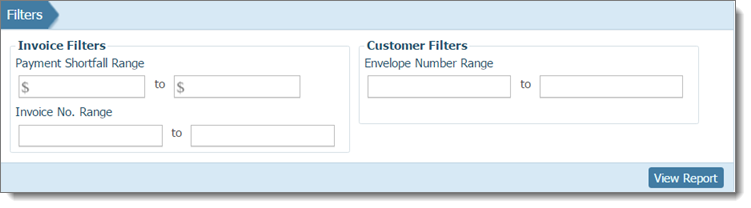
To set up the report, select one or more of the following filters to obtain the desired list of customers with overdue amounts:
![]() To view all customers with
overdue payments, leave all of the filter settings blank.
To view all customers with
overdue payments, leave all of the filter settings blank.
![]() To remove a filter, select
it and then press the Delete key
on your keyboard.
To remove a filter, select
it and then press the Delete key
on your keyboard.
Payment Shortfall Range: specify the range for past due amounts by entering a starting value in the from field and an ending value in the to field.
Invoice No. Range: specify the range of invoice numbers by entering a starting value in the from field and an ending value in the to field. To view a report for one customer, enter the same invoice number in both fields.
Envelope Number Range: specify the range of envelope numbers by entering a starting value in the from field and an ending value in the to field. To view a report for one customer, enter the same envelope number in both fields.
Click  .
.
The report opens in the Report Viewer where you can view, save, and print the report. For details, go to About the Report Viewer.
To view an example of the Overdue report, click this link: Example of an Overdue Report.