This topic shows organization administrators how to add, change, and merge records in the lookup tables for the Family Directory module.
Adding a New Record to a Family Directory Lookup Table
Reorganizing the List of Records
The table below describes the lookup tables in the Family Directory group.
Table Name |
Description |
Career Types |
Jobs or careers. Assigned in Member Details. Examples: accountant, teacher, photographer. |
Celebrants |
Names of individuals who officiate at a ceremony, such as a wedding or baptism. Assigned in Member Details. Examples: Deacon Lawrence Adams and Reverend Father Buckley. |
Ethnic Background |
Race, nationality, and ethnic group. Assigned in Member Details. Examples: American Indian, African American, Cambodian. |
Event Category |
Categories of life events, milestones, and achievements a parish wants to track in the lives of its clergy and members. Examples: Background Screening, Baptism, Priest Education. |
Faith of Baptism |
Religious denominations in which members are baptized. Used in the baptismal record. Examples: Catholic, Lutheran, Orthodox Christian. |
Family Group |
Family-based memberships and affiliations. Assigned in Member Details. Examples: Catechist, Deceased, Visitor. |
Language |
Native languages. Assigned in Member Details. Examples: Spanish, Korean, Hungarian. |
Member Education Level |
Education levels of school attained and degrees completed. Assigned in Member Details. Examples: Grade 1, high school, Bachelors. |
Member Strengths |
Special skills, strengths, and talents. Assigned in Member Details. Examples: Analytical, Communication, Leader. |
Religion |
Religious denominations. Assigned in Member Details. Examples: Buddhist, Catholic, Orthodox Christian. |
School |
Names of schools members attend or graduate from. Assigned in Member Details. Examples: Cardinal Stritch, University of Michigan, Hiawatha. |
Solicitation Group |
Categories of giving levels and fundraising channels used in the appeal planning process. Assigned in Member Details from AIM Family Directory. Examples: $100, $1000, Direct Mail. |
Staff Position Type |
Roles or responsibilities held by a member in their organization. Assigned in Staff Details. Examples: Administrator, RE Director, Pastor. |
Suffix |
Group of letters placed after a member's full name to provide additional information, such as the person's position, education, or generation. Assigned in Member Details. Examples: Jr., M.D., Ph.D. |
Title |
Prefix placed before a member's name that is used to formally address the person. Assigned in Member Details. Examples: Judge, Mr., Professor. |
![]() Your ability
to add new lookup values to a Family Directory lookup table is controlled
by the diocese. If permissions to modify a table are blocked, a message
is displayed to inform you that the table cannot be modified. In the table,
you can see lookup values owned by your organization and the diocese,
but the Add button is not available.
Your ability
to add new lookup values to a Family Directory lookup table is controlled
by the diocese. If permissions to modify a table are blocked, a message
is displayed to inform you that the table cannot be modified. In the table,
you can see lookup values owned by your organization and the diocese,
but the Add button is not available.
Click  to display the
Lookup Management page.
to display the
Lookup Management page.
![]() Your ability to add lookup
values to a Family Directory lookup table is controlled by the diocese.
If permissions to modify a table are blocked, a message is displayed to
inform you that changes and additions to the table cannot be made. If
a table is not locked, the Add button
Your ability to add lookup
values to a Family Directory lookup table is controlled by the diocese.
If permissions to modify a table are blocked, a message is displayed to
inform you that changes and additions to the table cannot be made. If
a table is not locked, the Add button  is visible and
active, enabling you to add new values to the table.
is visible and
active, enabling you to add new values to the table.
For example, selecting Religion displays records in the Religion table, as shown below:

To add a new record to the table, complete the following:
In the toolbar, click  to open the Add
Record window.
to open the Add
Record window.
In the Description field, type a name for the record.
For example:
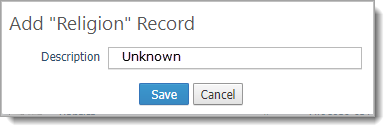
Click  .
.
The record is added to the selected lookup table (in this example, the Religion table). In the Family Directory module, the corresponding option is added to the associated dropdown lists, as shown in the illustration below:
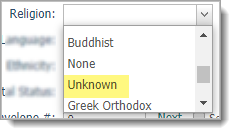
 to display the
Lookup Management page.
to display the
Lookup Management page.![]() Your ability to edit lookup
values in a Family Directory lookup table is controlled by the diocese.
If permissions to modify a table are blocked, a message is displayed to
inform you that changes and additions to the table cannot be made. If
permitted, you can edit lookup values owned by your organization (the
lookup value's Edit button
Your ability to edit lookup
values in a Family Directory lookup table is controlled by the diocese.
If permissions to modify a table are blocked, a message is displayed to
inform you that changes and additions to the table cannot be made. If
permitted, you can edit lookup values owned by your organization (the
lookup value's Edit button  is activated), but you cannot edit (the Edit button is not activated)
values owned by the diocese.
is activated), but you cannot edit (the Edit button is not activated)
values owned by the diocese.
Records in the selected table are displayed. For example, selecting Religion displays records in the Religion table, as shown below:

 is activated.
Click the button to open the Edit Record
window.
is activated.
Click the button to open the Edit Record
window.For example:
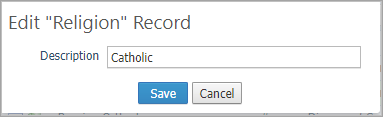
.png) .
.The lookup table is updated with the record's new name. In the Family Directory module, the corresponding option in the associated dropdown list is also updated with the change.
Use the Move record buttons in the toolbar to reorganize records in the list.
Select one or more records.
Click the buttons to relocate the records:
 Moves selected records
to top of the list (to the first position).
Moves selected records
to top of the list (to the first position).
 Moves the selected records
up the list one row at a time.
Moves the selected records
up the list one row at a time.
 Moves the selected records
down the list one row at a time.
Moves the selected records
down the list one row at a time.
 Moves selected records
to the bottom of the list (to the last position).
Moves selected records
to the bottom of the list (to the last position).
To permanently save the new
list order, click 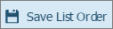 .
.
You can sort the records in a table in alphabetic order or in numeric order by the value in the Lookup ID column.
● To
sort the list in alphabetic order from A to Z, click this toolbar button:
 . Click the button again to sort the list in the
reverse order.
. Click the button again to sort the list in the
reverse order.
● To
sort the list in numeric order by values in the Lookup
ID column, click this toolbar button:  . Click
the button again to sort the list in the reverse order.
. Click
the button again to sort the list in the reverse order.
 to display the
Lookup Management page.
to display the
Lookup Management page.![]() Your ability to merge lookup
values in a Family Directory lookup table is controlled by the diocese.
If permissions to modify a table are blocked, a message is displayed to
inform you that changes and additions to the table cannot be made. If
permitted, you can merge lookup values owned by your organization (the
Merge button
Your ability to merge lookup
values in a Family Directory lookup table is controlled by the diocese.
If permissions to modify a table are blocked, a message is displayed to
inform you that changes and additions to the table cannot be made. If
permitted, you can merge lookup values owned by your organization (the
Merge button  is activated),
but you cannot merge (the Merge button is not activated) values owned
by the diocese.
is activated),
but you cannot merge (the Merge button is not activated) values owned
by the diocese.
Records in the selected table are displayed. For example, selecting Religion displays records in the Religion table, as shown below:

 is
activated. To the left of the record you want to merge, click
is
activated. To the left of the record you want to merge, click  .
.The Merge with window opens. For example:
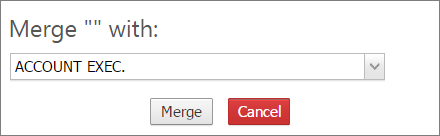
 .
.The system combines the two records into a single one and updates the lookup table to show the value resulting from the merge.
About the Lookup Management Page
Understanding Lookup Management